Loading ...
Loading ...
Loading ...
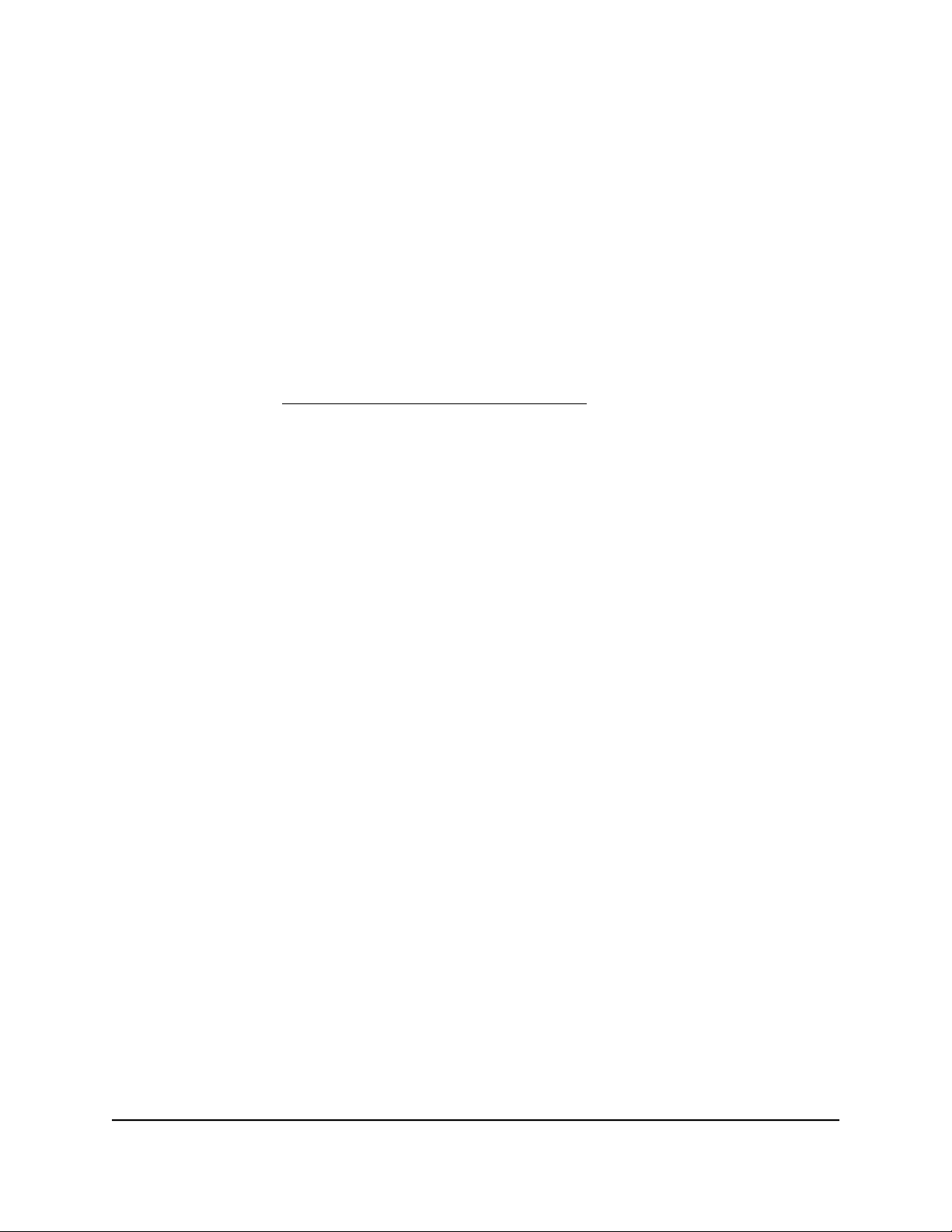
Change the router network device name
The router’s default network device name is the router model number (BR500).
This device name displays in, for example, a file manager when you browse your network.
To change the router network device name:
1.
Launch a web browser from a computer or mobile device that is connected to the
router network.
2.
Enter https://www.routerlogin.net.
Your browser might display a security message, which you can ignore. For more
information, see Log in to the local browser interface on page 16.
A login window opens.
3. Enter the router user name and password.
The user name is admin. The password is the one that you specified when you set
up your router. If you didn’t change the password, enter password. The user name
and password are case-sensitive.
The Dashboard displays.
4.
Select BASIC > Setup > LAN Setup.
The LAN Setup page displays for the default LAN subnet (LAN1).
5.
Click the Device Name Edit button.
The Edit Device Name slide-out panel opens.
6.
Enter a new name in the Device Name field.
7.
Click the Apply button.
Your settings are saved.
Manage the default IP address settings and
LAN subnets
The default LAN subnet (LAN1) defines the default LAN IP address settings for the router,
including the IP address at which you can access the router over the local browser
interface. However, the router can support multiple LAN subnets.
User Manual71Manage the LAN and VLAN
Settings
Insight Instant VPN Router BR500
Loading ...
Loading ...
Loading ...