Loading ...
Loading ...
Loading ...
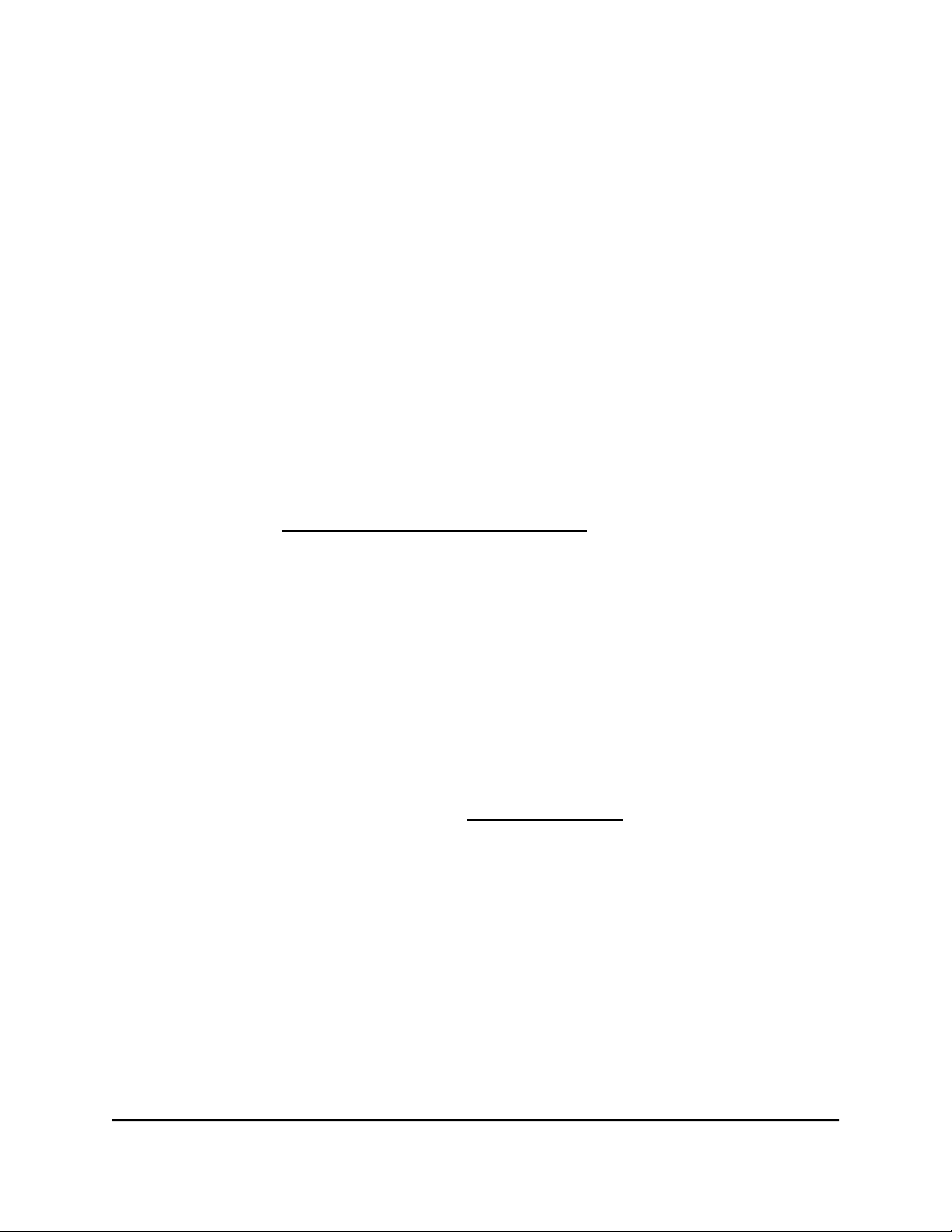
8.
Click the Add button.
The reserved address is entered into the Address Reservation table on the LAN
Setup page for the LAN subnet.
The reserved address is not assigned until the next time the computer or device
contacts the router’s DHCP server. Reboot the computer or device, or access its IP
configuration and force a DHCP release and renew.
Change a reserved IP address for a LAN subnet
You can change an existing reserved IP address entry for a LAN subnet.
To change a reserved IP address entry for a LAN subnet:
1.
Launch a web browser from a computer or mobile device that is connected to the
router network.
2.
Enter https://www.routerlogin.net.
Your browser might display a security message, which you can ignore. For more
information, see Log in to the local browser interface on page 16.
A login window opens.
3. Enter the router user name and password.
The user name is admin. The password is the one that you specified when you set
up your router. If you didn’t change the password, enter password. The user name
and password are case-sensitive.
The Dashboard displays.
4.
Select BASIC > Setup > LAN Setup.
The LAN Setup page displays for the default LAN subnet (LAN1).
5.
If you added another LAN subnet (see Add a LAN subnet on page 76) and want to
change a reserved LAN IP address for that LAN subnet, click the tab for that LAN
subnet.
6.
In the Address Reservation section, select the radio button for the reserved address.
7.
Click the Edit button.
The Edit Address Reservation slide-out panel opens.
8. Change the settings.
9.
Click the Apply button.
Your settings are saved.
User Manual86Manage the LAN and VLAN
Settings
Insight Instant VPN Router BR500
Loading ...
Loading ...
Loading ...