Loading ...
Loading ...
Loading ...
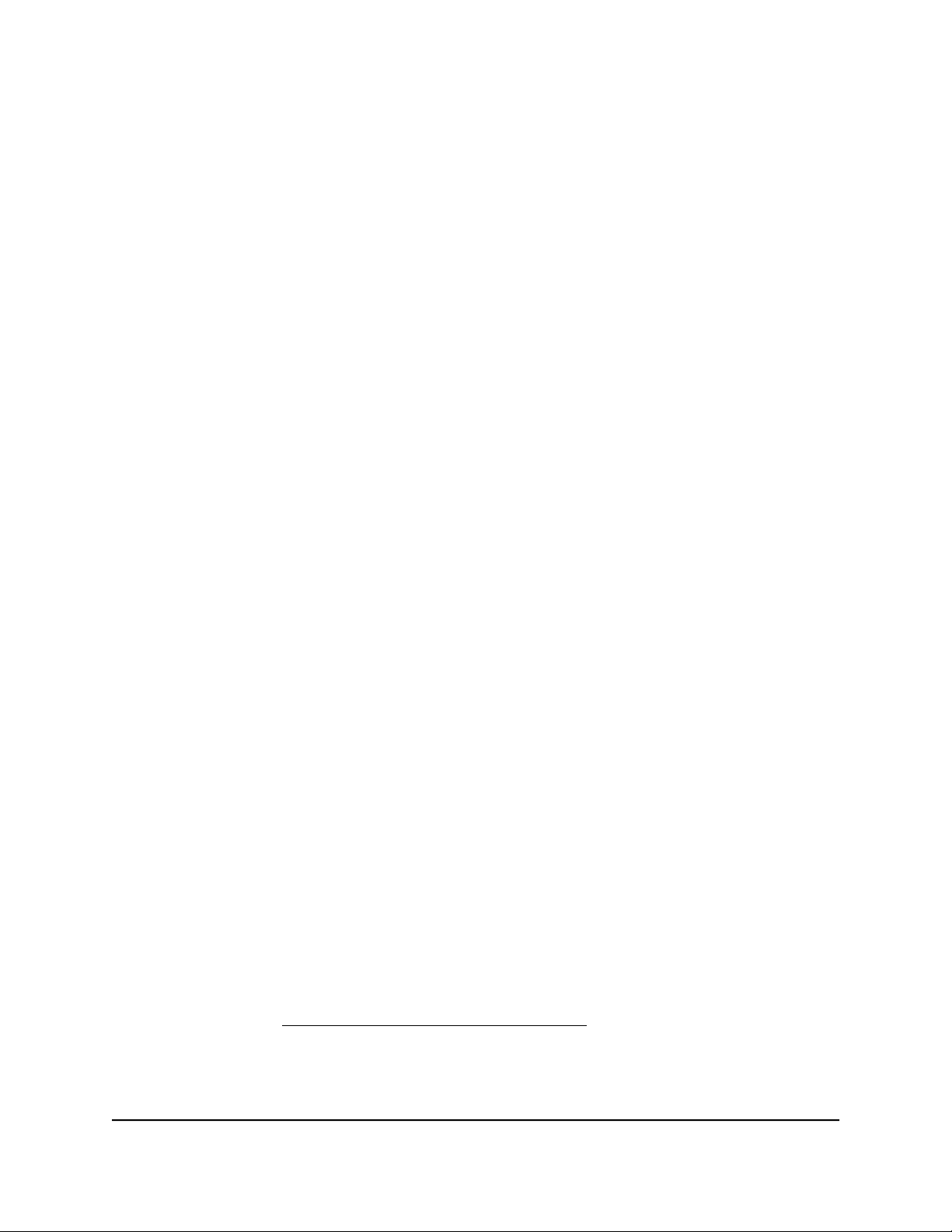
6.
In the IP Address fields, enter the LAN IP address.
If you change the IP address for the default LAN subnet (LAN1), the LAN IP address
for the router changes.
7.
In the IP Subnet Mask fields, enter the LAN subnet mask.
If you change the IP subnet mask for the default LAN subnet, the LAN IP subnet mask
for the router changes.
8.
Click the Apply button.
Your settings are saved.
If you changed the LAN IP address settings of the default LAN subnet, you are
disconnected from the local browser interface.
To reconnect, close your browser, relaunch it, and log in to the router at its new LAN
IP address.
Manage the DHCP server address pool for a LAN subnet
By default, the router acts as a Dynamic Host Configuration Protocol (DHCP) server. For
each LAN subnet, the router assigns IP, DNS server, and default gateway addresses to
all computers that are connected to its LAN subnet.
For a LAN subnet, these addresses must be part of the same IP address subnet as the
router’s LAN IP address for that LAN subnet. The DHCP address pool for the default
LAN subnet is 192.168.1.2 through 192.168.1.254.
The router delivers the following parameters to any LAN device that requests DHCP:
•
An IP address from the range that you define
•
Subnet mask
•
Gateway IP address
•
DNS server IP address
To specify the DHCP pool of IP addresses that the router assigns for a LAN subnet:
1.
Launch a web browser from a computer or mobile device that is connected to the
router network.
2.
Enter https://www.routerlogin.net.
Your browser might display a security message, which you can ignore. For more
information, see Log in to the local browser interface on page 16.
A login window opens.
3. Enter the router user name and password.
User Manual73Manage the LAN and VLAN
Settings
Insight Instant VPN Router BR500
Loading ...
Loading ...
Loading ...