Loading ...
Loading ...
Loading ...
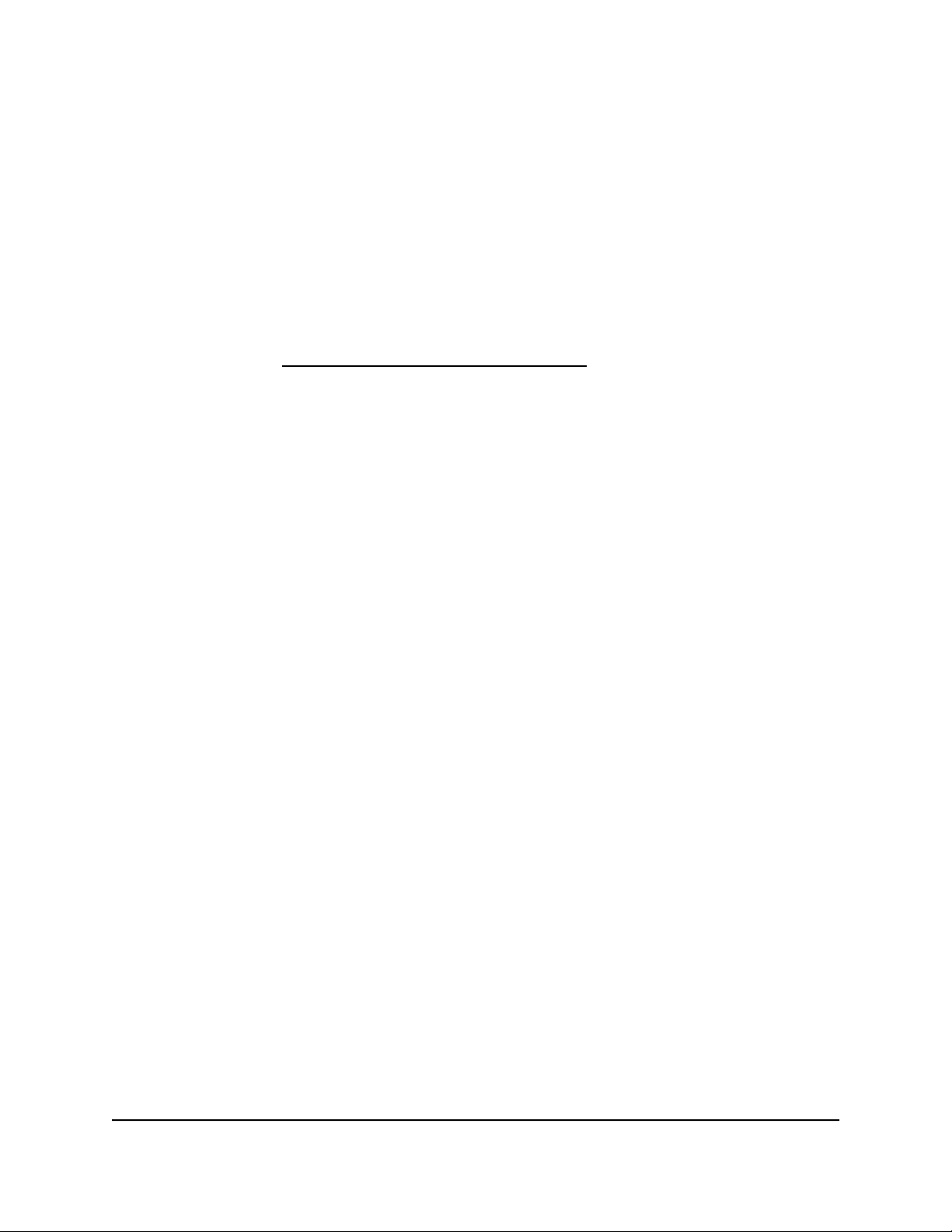
Disable port triggering
By default, port triggering is enabled. You can disable port triggering temporarily
without removing any port triggering rules.
To disable port triggering:
1.
Launch a web browser from a computer or mobile device that is connected to the
router network.
2.
Enter https://www.routerlogin.net.
Your browser might display a security message, which you can ignore. For more
information, see Log in to the local browser interface on page 16.
A login window opens.
3. Enter the router user name and password.
The user name is admin. The password is the one that you specified when you set
up your router. If you didn’t change the password, enter password. The user name
and password are case-sensitive.
The Dashboard displays.
4.
Select ADVANCED > Firewall > Port Forwarding / Port Triggering.
The Port Forwarding / Port Triggering page displays.
5.
Select the Port Triggering radio button.
The port triggering settings display.
6.
Select the Disable Port Triggering check box.
If this check box is selected, the router does not apply port triggering rules even if
you specified them.
7.
Click the Apply button.
Your settings are saved.
Application example: Port triggering for Internet Relay Chat
Some application servers, such as FTP and IRC servers, send replies to multiple port
numbers. Using port triggering, you can tell the router to open more incoming ports
when a particular outgoing port starts a session.
An example is Internet Relay Chat (IRC). Your computer connects to an IRC server at
destination port 6667. The IRC server not only responds to your originating source port
but also sends an “identify” message to your computer on port 113. Using port triggering,
User Manual146Manage Port Forwarding and
Port Triggering Traffic Rules
Insight Instant VPN Router BR500
Loading ...
Loading ...
Loading ...