Loading ...
Loading ...
Loading ...
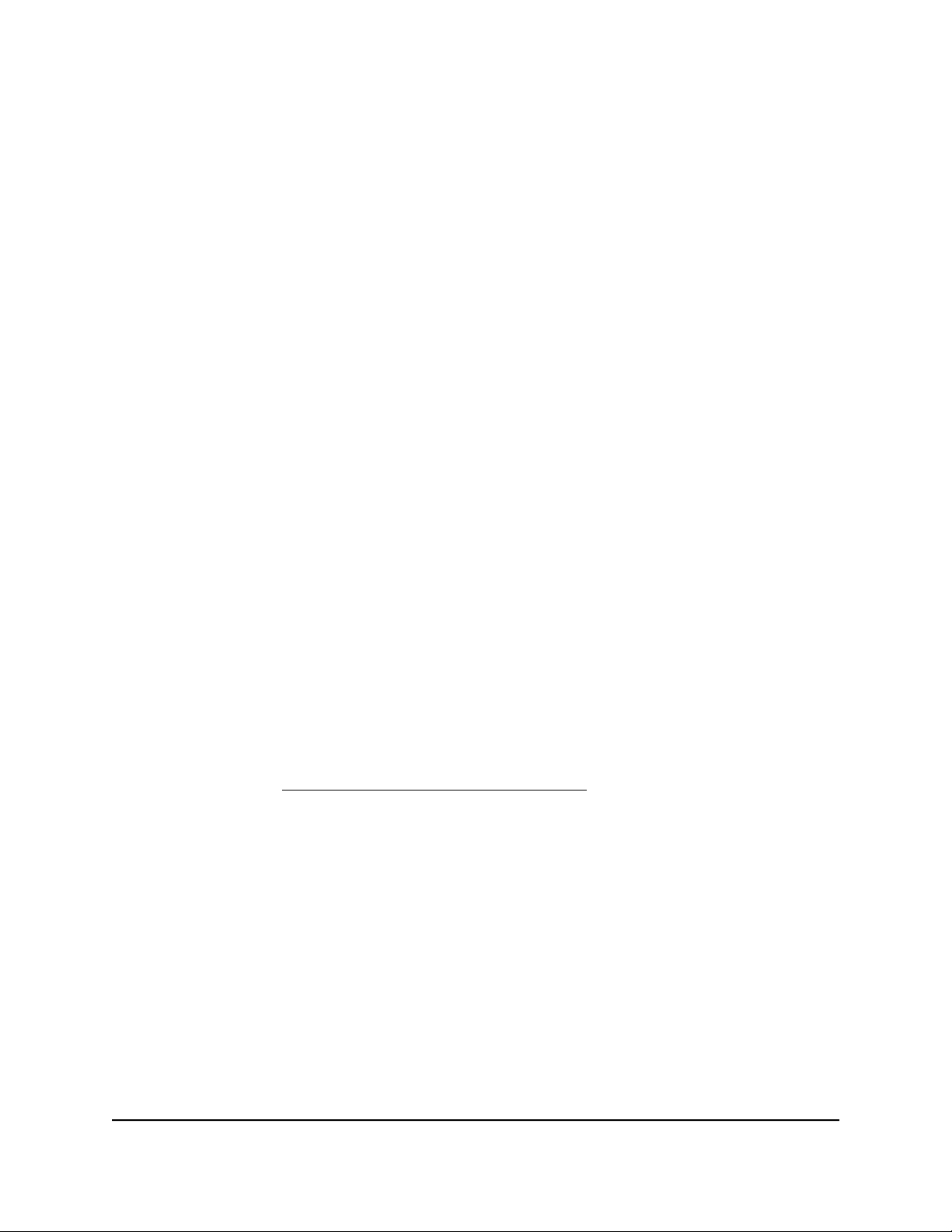
5.
Click the Continue button.
A window opens requesting the answers to your security questions.
6. Enter the saved answers to your security questions.
7.
Click the Continue button.
A window opens and displays your recovered password.
8.
Click the Login again button.
A login window opens.
9. With your recovered password, log in to the router.
Manage the configuration file of the router
The configuration settings of the router are stored within the router in a configuration
file. You can back up (save) this file to your computer or restore it.
Back up the router configuration file
You can save a copy of the current configuration settings.
To back up the router’s configuration file:
1.
Launch a web browser from a computer or mobile device that is connected to the
router network.
2.
Enter https://www.routerlogin.net.
Your browser might display a security message, which you can ignore. For more
information, see Log in to the local browser interface on page 16.
A login window opens.
3. Enter the router user name and password.
The user name is admin. The password is the one that you specified when you set
up your router. If you didn’t change the password, enter password. The user name
and password are case-sensitive.
The Dashboard displays.
4.
Select ADVANCED > Backup Settings.
The Backup Settings page displays.
5.
Click the Back Up button.
6.
Choose a location to store the file on your computer.
User Manual105Maintain the Router
Insight Instant VPN Router BR500
Loading ...
Loading ...
Loading ...