Loading ...
Loading ...
Loading ...
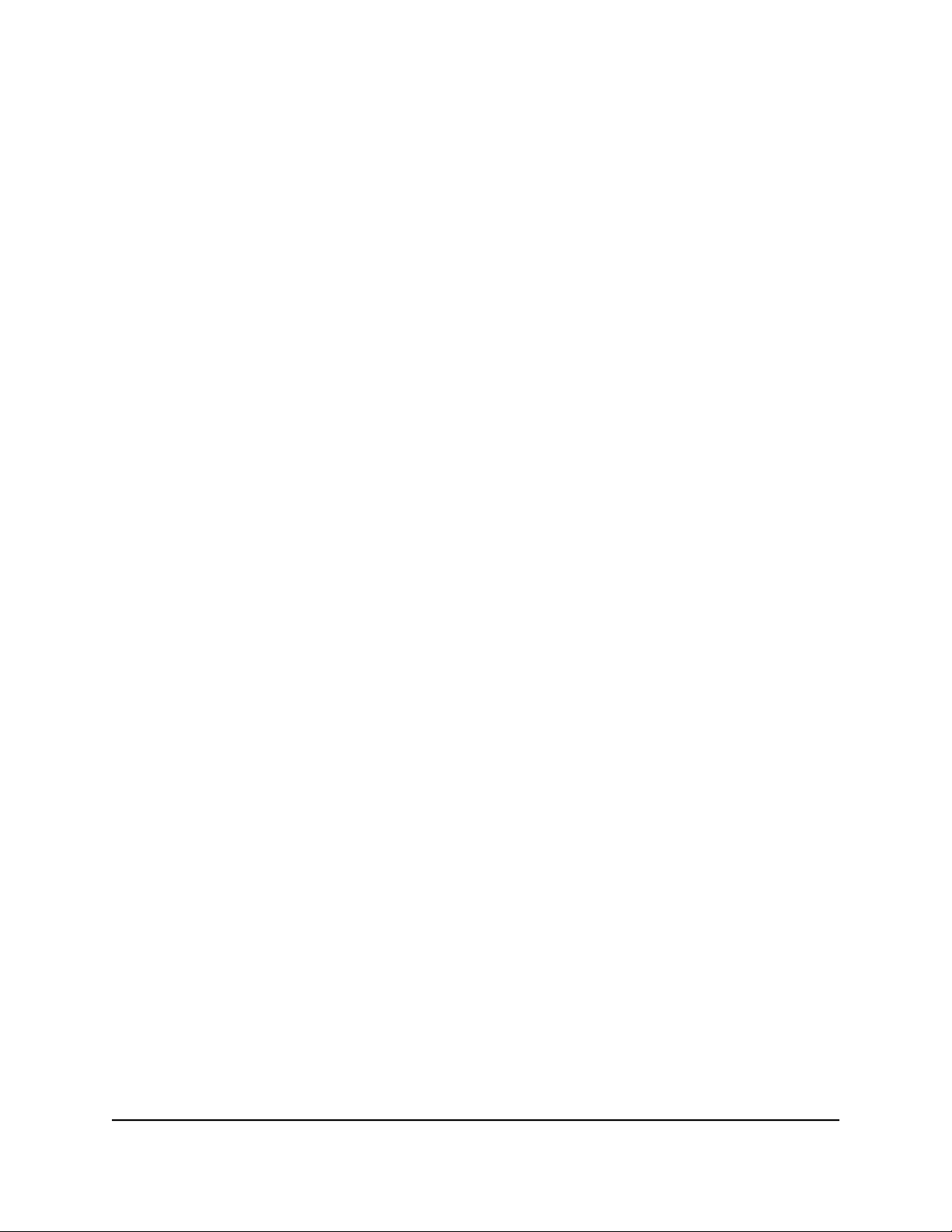
Log in to the local browser interface
After you set up the router and the router is connected to the Internet, you can view
and change the router settings by connecting to the local browser–based management
interface, in this manual referred to as the local browser interface.
To access the local browser interface, the procedures in this manual use
https://www.routerlogin.net. You can also enter https://www.routerlogin.com or
enter the IP address in this format: https://192.168.1.1. The default IP address for the
router is 192.168.1.1.
For security, we recommend that you enter https rather than http. However, if you enter
http, the browser automatically redirects your request to https.
Your browser might display a security message, which you can ignore. Consider the
following examples:
•
If Google Chrome displays a Your connection is not private message, click the
ADVANCED link. Then, click the Proceed to 192.168.1.1 (unsafe) link.
•
If Mozilla Firefox displays a Your connection is not secure message, click the
ADVANCED button. Then, click the Add Exception button. In the pop-up window
that opens, click the Confirm Security Exception button.
•
If Microsoft Internet Explorer displays a There is a problem with this website’s security
certificate message, click the Continue to this website (not recommended) link.
•
If Apple Safari displays a This connection is not private message, click the Show
Details button. Then, click the visit this website link. If a warning pop-up window
opens, click the Visit Website button. If another pop-up window opens to let you
confirm changes to your certificate trust settings, enter your Mac password and click
the Update Setting button.
Note: If the router detects a conflict with a WAN IP address, it changes its IP address
to 10.0.0.1 or 172.16.5.1.
To log in to the local browser interface:
1.
Launch a web browser from a computer or mobile device that is connected to the
router network.
2.
Enter https://www.routerlogin.net.
Your browser might display a security message, which you can ignore.
A login window opens.
3. Enter the router user name and password.
User Manual16Set Up and Access the Router
Insight Instant VPN Router BR500
Loading ...
Loading ...
Loading ...