Loading ...
Loading ...
Loading ...
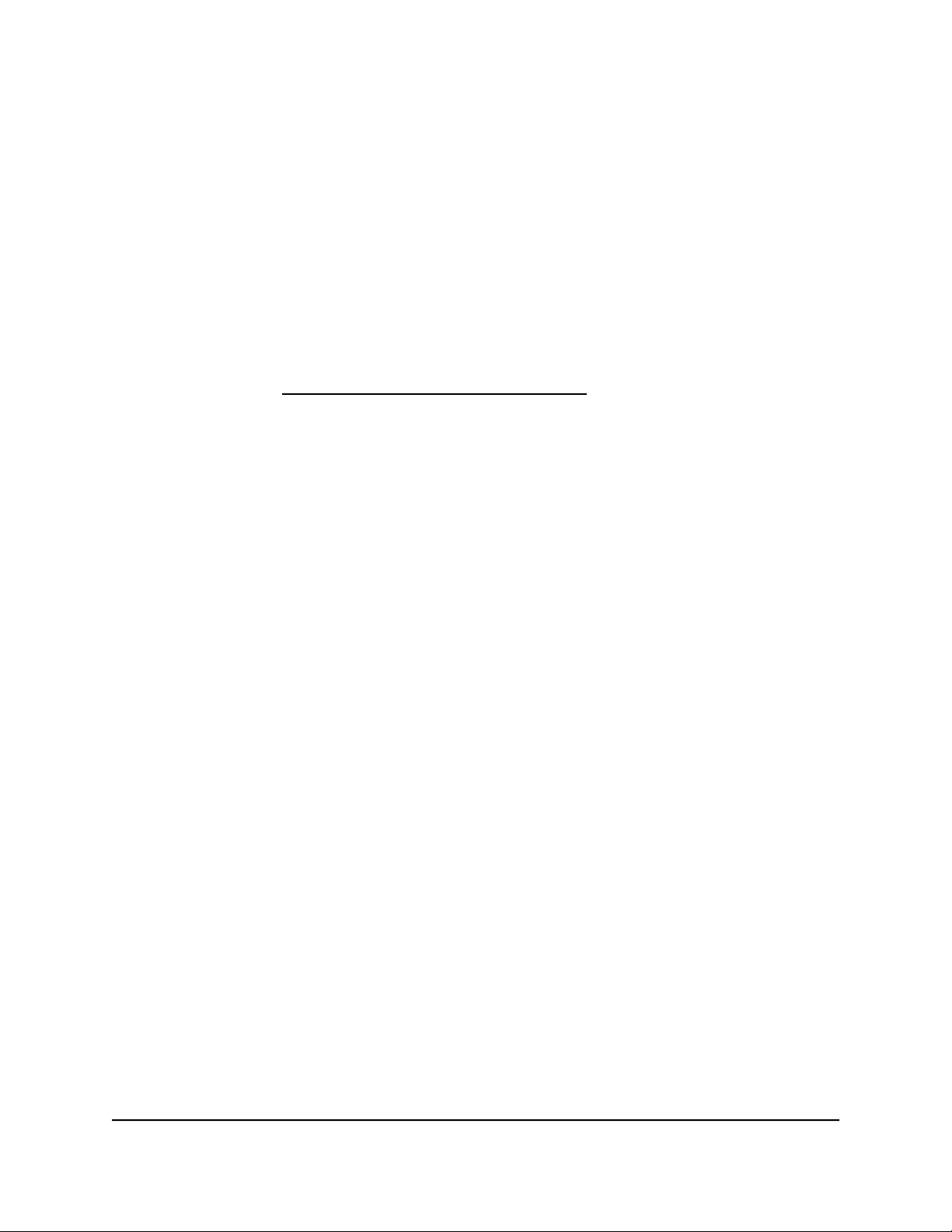
Restrict Internet traffic by volume
You can record and restrict the traffic by volume in MB. This is useful when your ISP
measures your traffic volume.
To record and restrict the Internet traffic by volume:
1.
Launch a web browser from a computer or mobile device that is connected to the
router network.
2.
Enter https://www.routerlogin.net.
Your browser might display a security message, which you can ignore. For more
information, see Log in to the local browser interface on page 16.
A login window opens.
3. Enter the router user name and password.
The user name is admin. The password is the one that you specified when you set
up your router. If you didn’t change the password, enter password. The user name
and password are case-sensitive.
The Dashboard displays.
4.
Select ADVANCED > Traffic Meter.
The Traffic Meter page displays.
5.
Select the Enable Traffic Meter check box.
6.
Select the Traffic volume control by radio button.
7. From the corresponding menu, select an option:
• Download only. The restriction is applied to incoming traffic only.
• Both Directions. The restriction is applied to both incoming and outgoing traffic.
8.
In the Monthly Limit field, enter how many MBytes (MB) per month are allowed.
9.
If your ISP charges you for extra data volume when you make a new connection,
enter the extra data volume in MB in the Round up data volume for each connection
by field.
10.
In the Traffic Counter section, set the traffic counter to begin at a specific time and
date.
11.
In the Traffic Control section, enter a value in minutes to specify when the router
issues a warning message before the monthly limit in hours is reached.
This setting is optional. The router issues a warning when the balance falls below
the number of minutes that you enter. By default, the value is 0 and no warning
message is issued.
User Manual112Maintain the Router
Insight Instant VPN Router BR500
Loading ...
Loading ...
Loading ...