Loading ...
Loading ...
Loading ...
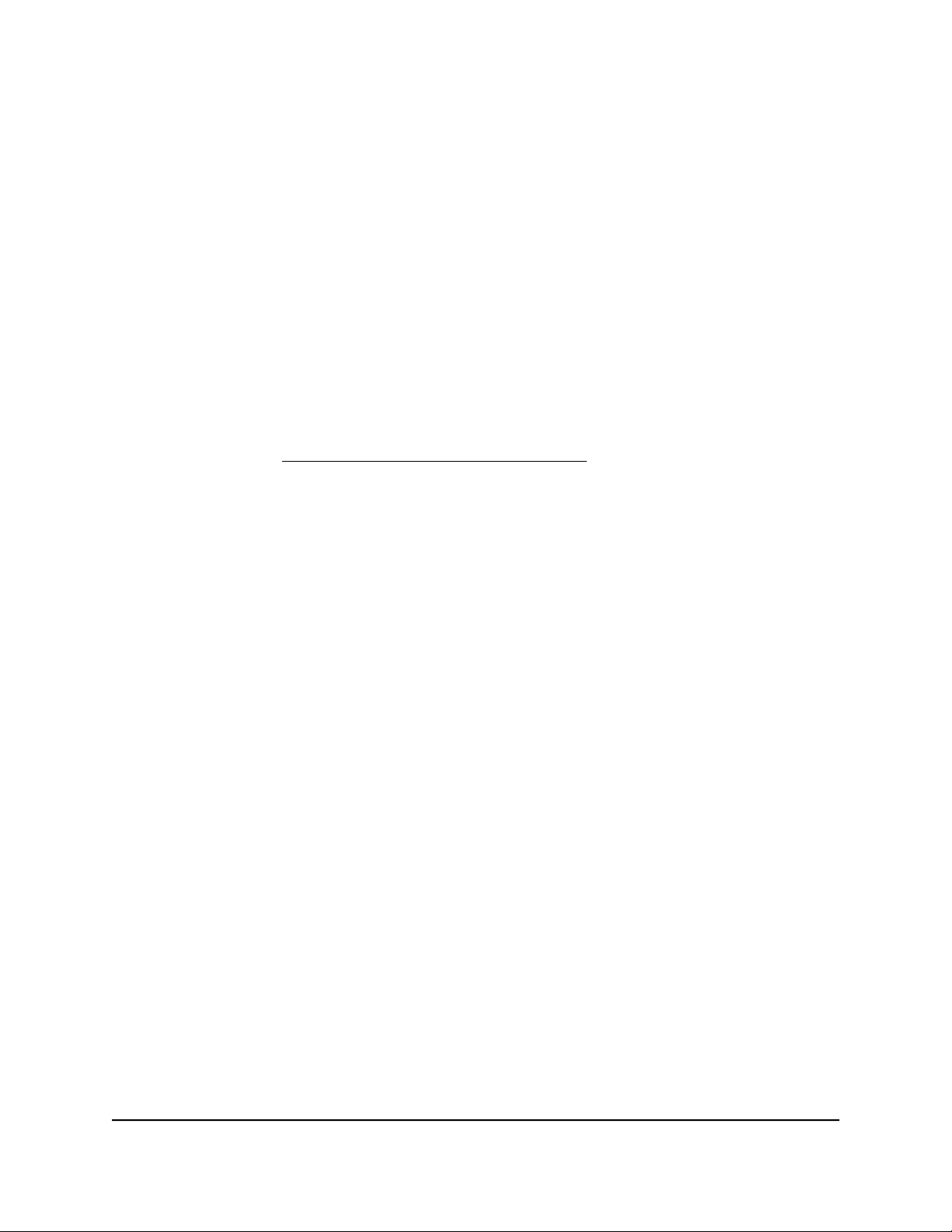
Reboot the router from the local browser
interface
You or NETGEAR technical support can reboot the router from its local browser interface,
either locally or remotely, for example, when the router seems to be unstable or is not
operating normally.
To reboot the router from its local browser interface:
1.
Launch a web browser from a computer or mobile device that is connected to the
router network.
2.
Enter https://www.routerlogin.net.
Your browser might display a security message, which you can ignore. For more
information, see Log in to the local browser interface on page 16.
A login window opens.
3. Enter the router user name and password.
The user name is admin. The password is the one that you specified when you set
up your router. If you didn’t change the password, enter password. The user name
and password are case-sensitive.
The Dashboard displays.
4.
At the top of the page, click the Reboot button.
A pop-up warning window opens.
5.
Click the OK button.
The router reboots.
Quick tips
This section describes tips for troubleshooting some common problems.
Sequence to restart your network
If you must restart your network, follow this sequence:
1.
Turn off and unplug the modem.
2.
Turn off the router.
3. Plug in the modem and turn it on. Wait two minutes.
User Manual149Troubleshooting
Insight Instant VPN Router BR500
Loading ...
Loading ...
Loading ...