Loading ...
Loading ...
Loading ...
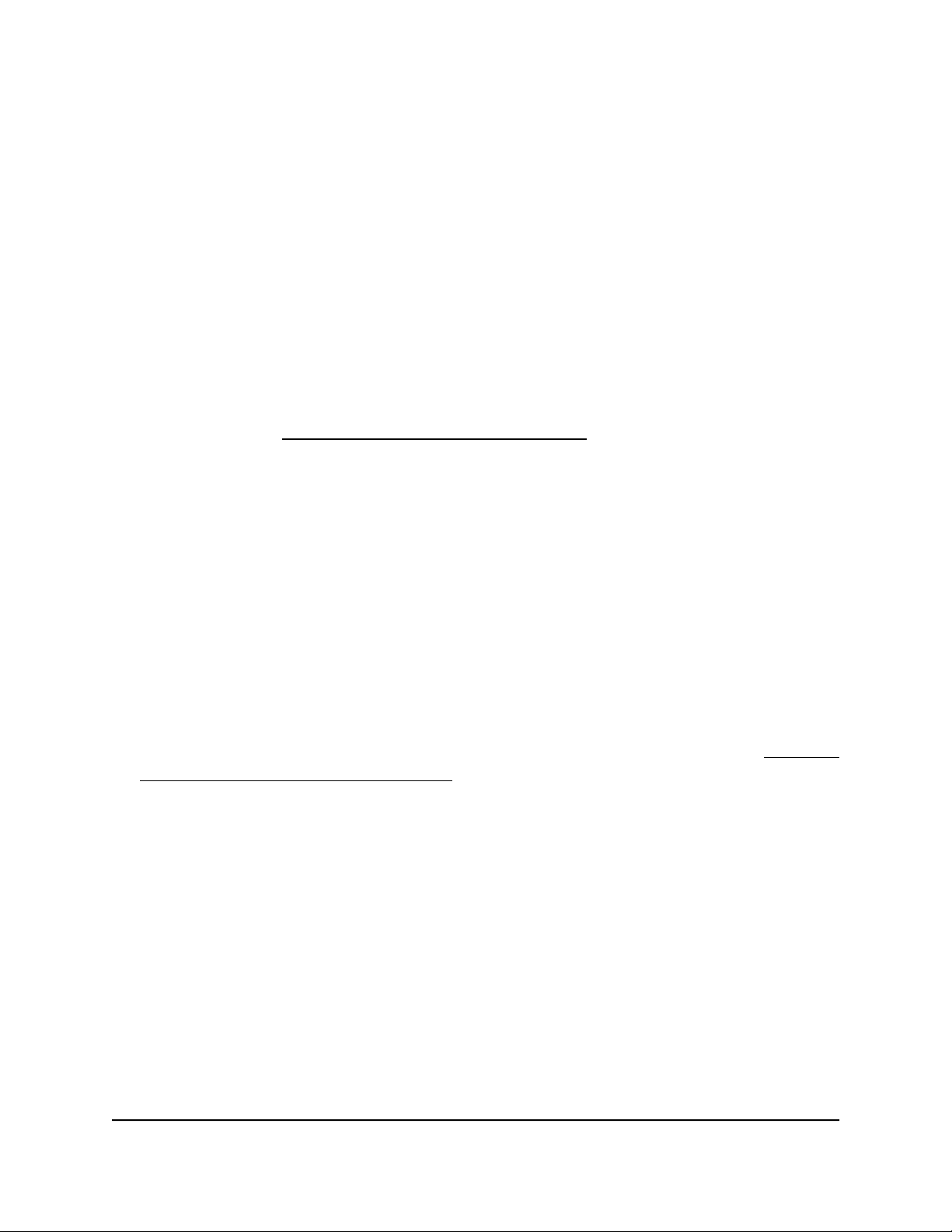
Use the Internet Setup Wizard
You can use the Setup Wizard to detect your Internet settings and automatically set up
your router. Although the functionality is similar, the Setup Wizard is not the same as
the NETGEAR installation assistant that runs the first time that you connect to your router
to set it up.
To use the Setup Wizard:
1.
Launch a web browser from a computer or mobile device that is connected to the
router network.
2.
Enter https://www.routerlogin.net.
Your browser might display a security message, which you can ignore. For more
information, see Log in to the local browser interface on page 16.
A login window opens.
3. Enter the router user name and password.
The user name is admin. The password is the one that you specified when you set
up your router. If you didn’t change the password, enter password. The user name
and password are case-sensitive.
The Dashboard displays.
4.
Select BASIC > Setup Wizard.
The Setup Wizard page displays.
5.
Select the Yes radio button.
If you select the No radio button, you are taken to the WAN Setup page (see Manually
set up the router Internet connection on page 22) when you click the Next button.
6.
Click the Next button.
The Setup Wizard searches your Internet connection for servers and protocols to
determine your Internet configuration. When the router connects to the Internet,
you are prompted to change the admin password.
User Manual21Specify Your Internet Settings
Manually
Insight Instant VPN Router BR500
Loading ...
Loading ...
Loading ...