Loading ...
Loading ...
Loading ...
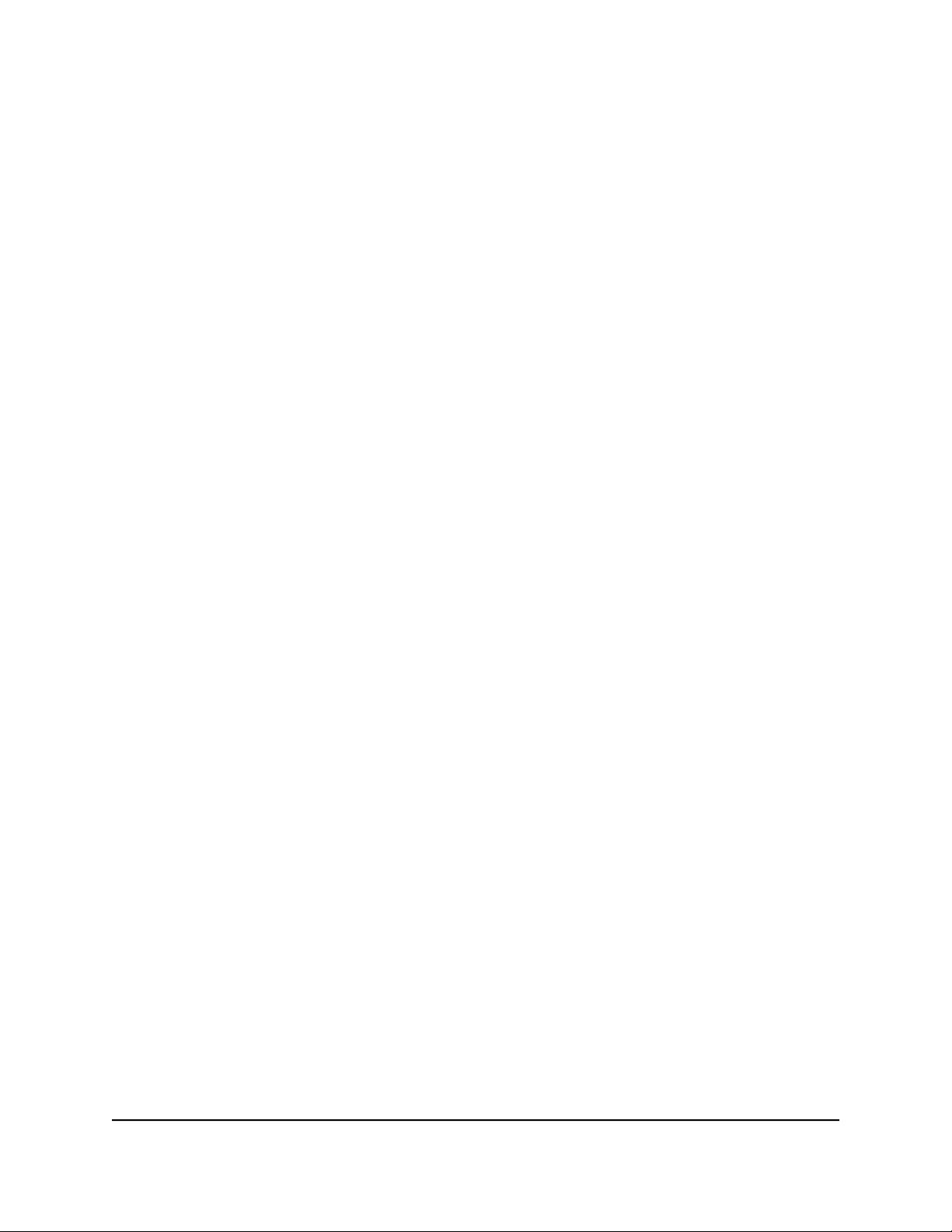
7.
Click the Add Custom Service button.
The Add Custom Services slide-out panel opens.
8.
Set up a new port forwarding rule for a custom service or application by specifying
the following settings:
•
Service Name. Enter the name of the custom service or application.
•
Service Type. Select the protocol (TCP or UDP) that is associated with the service
or application. If you are unsure, select TCP/UDP.
•
External port range. If the service or application uses a single port, enter the
port number in the External port range field. If the service or application uses
a range or ranges of ports, specify the range in the External port range field.
Specify one range by using a dash between the port numbers. Specify multiple
ranges by separating the ranges with commas.
•
Internal port range. Specify the internal port or ports by one of these methods:
-
If the external and internal port or ports are identical, leave the Use the same
port range for Internal port check box selected.
-
If the service or application uses a single port, clear the check box and enter
the port number in the Internal port range field.
-
If the service or application uses a range or ranges of ports, clear the check
box and specify the range in the Internal port range field. Specify one range
by using a dash between the port numbers. Specify multiple ranges by
separating the ranges with commas.
•
Internal IP address. Either enter an IP address in the Internal IP address field
or select the radio button for an attached device that is listed in the table.
9.
Click the Apply button.
Your settings are saved. The rule is added to the table on the Port Forwarding / Port
Triggering page.
Change a port forwarding rule
You can change an existing port forwarding rule.
To change a port forwarding rule:
1.
Launch a web browser from a computer or mobile device that is connected to the
router network.
2.
Enter https://www.routerlogin.net.
User Manual138Manage Port Forwarding and
Port Triggering Traffic Rules
Insight Instant VPN Router BR500
Loading ...
Loading ...
Loading ...