Loading ...
Loading ...
Loading ...
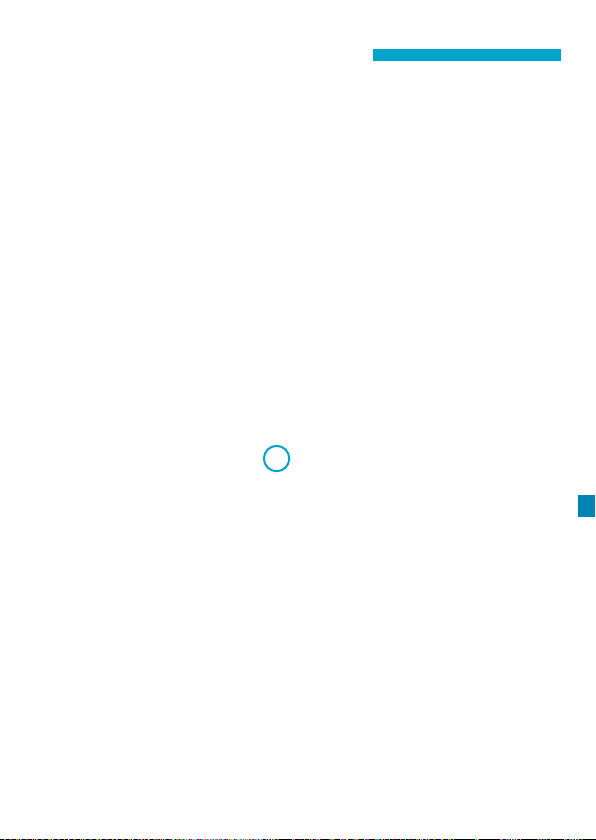
531
Checking Network Settings
z
Windows
Open the Windows [Command Prompt], then type ipcong/all and
press the <
Enter
> key.
In addition to the IP address assigned to the computer, the subnet
mask, gateway, and DNS server information are also displayed.
z
Mac OS
In Mac OS X, open the [Terminal] application, enter ifcong -a,
and press the <
Return
> key. The IP address assigned to the
computer is indicated in the [en0] item next to [inet], in the format
“***.***.***.***”.
* For information about the [Terminal] application, refer to the Mac OS X
help.
To avoid using the same IP address for the computer and other devices
on the network, change the rightmost number when setting up the IP
address assigned to the camera in the processes described on page
535.
Example: 192.168.1.10
Loading ...
Loading ...
Loading ...