Loading ...
Loading ...
Loading ...
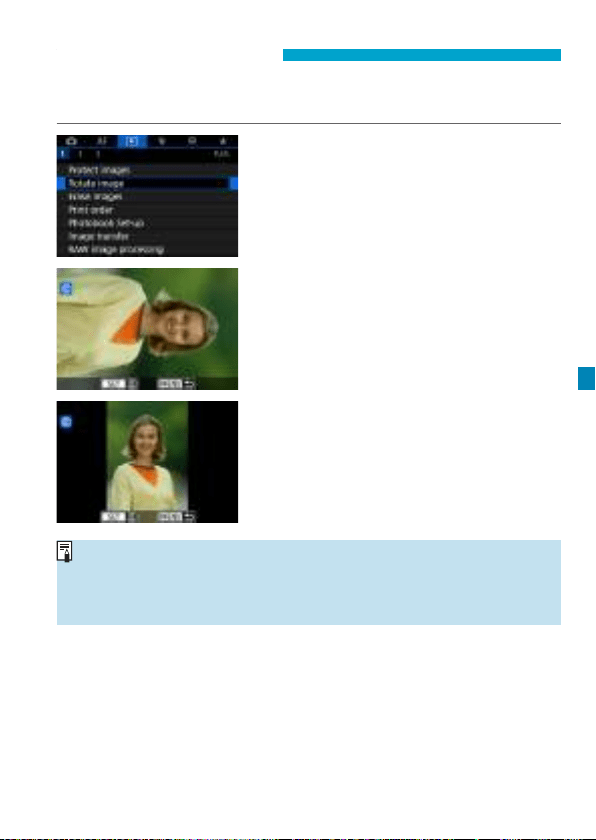
317
b
Rotating Images
You can use this feature to rotate the displayed image to the desired
orientation.
1
Select [
3
1: Rotate image].
2
Select an image.
z
Press the <
Y
> <
Z
> keys to select
the image to be rotated.
3
Rotate the image.
z
Each time you press <
0
>, the
image will rotate clockwise as follows:
90° → 270° → 0°.
z
To rotate another image, repeat steps
2 and 3.
o
If you set [
5
1: Auto rotate] to [On
z
D
] (p.372) before taking vertical
shots, you need not rotate the image with this function.
o
If the rotated image is not displayed in the rotated orientation during
image playback, set [
5
1: Auto rotate] to [On
z
D
].
Loading ...
Loading ...
Loading ...