Loading ...
Loading ...
Loading ...
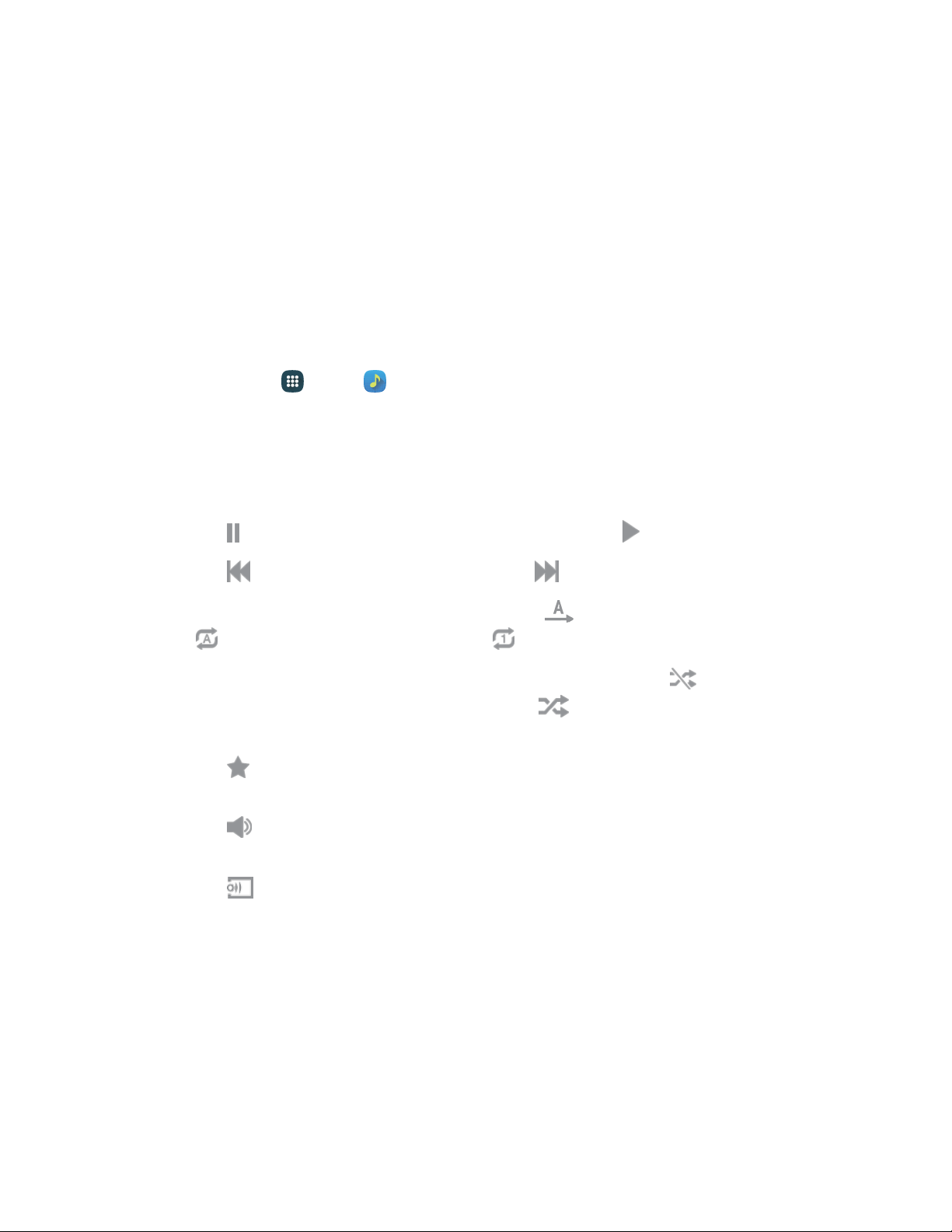
Music
The Music app plays music files. Use Music to browse your music library, play songs, and create playlists.
You can also set songs as ringtones for incoming calls, or as alarm tones.
Note: For information about loading music onto your phone, see Transfer Files Between Your Phone and
a Computer.
When you close the Music screen, playback will continue in the background, so you can listen to music
while you use other features of your phone. When music is playing in the background, you can access
playback controls from the notification panel.
Play Music
1. From home, tap Apps > Music.
2. Tap the category tabs at the top of the screen. The defaul
t tabs are Playlists, Tracks, Albums,
Artists, Folders, and Devices. You may have to swipe your finger right or left along the tabs to
see all of them.
3. Scroll through the list and tap a song to begin. While playing music, use these controls:
Tap
Pause
to pause playback. To start playback again, tap
Pla
y.
Tap
Back
to move to the previous song. Tap
Forward
to move to the
next song.
Tap the repeat button to control
playback. Choose
Once
to play
all songs once. Choose
Repeat
all
to repeat all songs. Choose
Repeat
to repeat the current song.
Tap the shuffle button to control the
order songs are played. Choose
Shuffle off
to play
songs in the order they appear in the list. Choose
Shuffle
to play songs in random
order.
Tap
Favorite
to mark a song as a favorite. Whenever a song is a favorite, the star is
orange. Favorite songs are included in the Favorites playlist.
Tap
Volume
to set the
volume. You can
also set volume by pressing the
Volume
key
on
the side of the phone.
Tap
Share
to share music with nearby
devices.
Apps and Entertainment 72
Loading ...
Loading ...
Loading ...