Loading ...
Loading ...
Loading ...
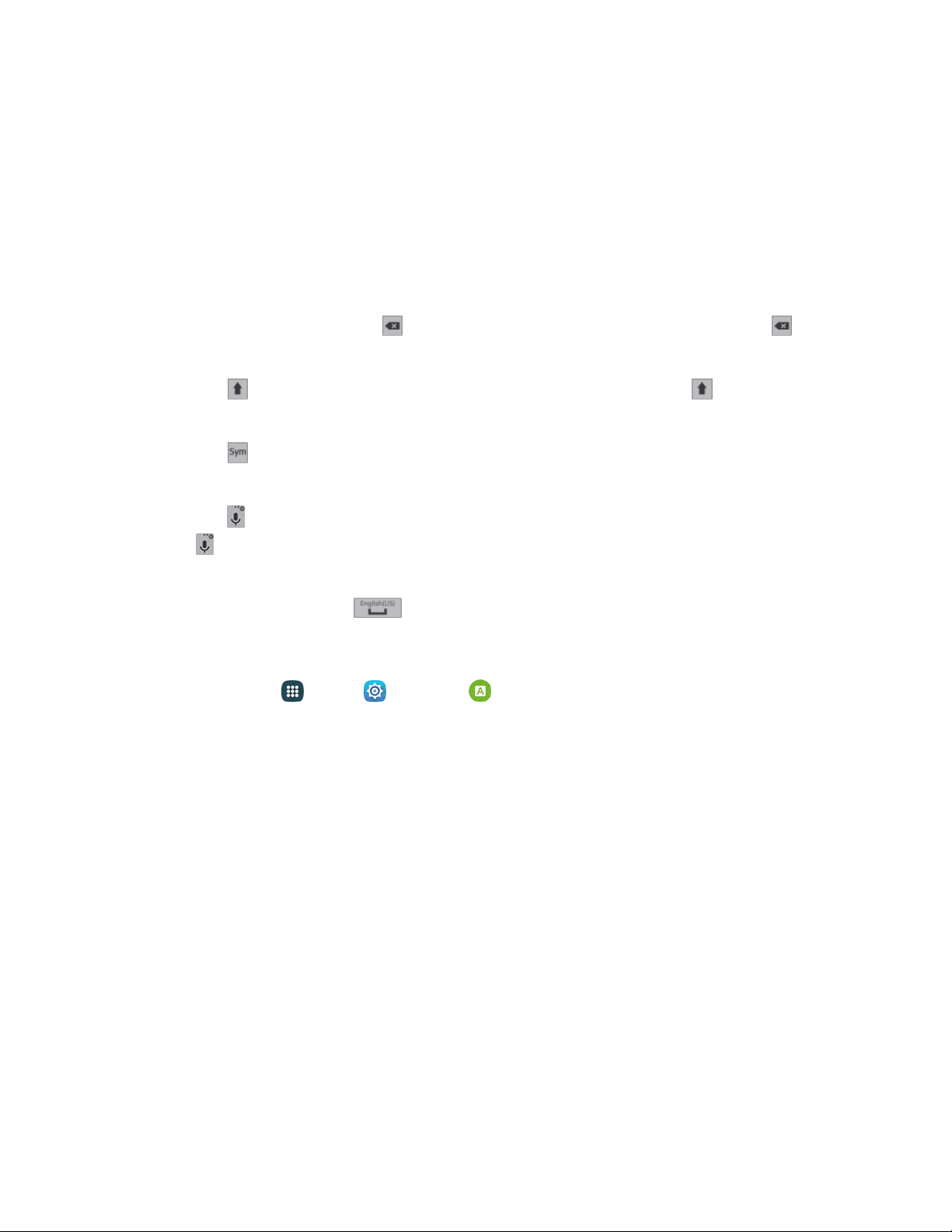
Samsung Keyboard
With Samsung keyboard, it is easy to enter text, symbols, and numbers.
Use Samsung Keyboard to Enter Text
1. From a screen where you can enter text drag down from the top of the screen to open the
notification panel, and then tap Select keyboard > Samsung keyboard.
2. Tap keys to enter text. While entering text, use these options:
If you make a mistake, tap
Clear
to delete incorrect characters. Touch and
hold
Clear
to delete a whole wor
d or field.
Tap
Up
to change the case of the text
(the
arrow
will turn blue). Tap
Up
twice to
switch to all capitals
(the key
will turn blue).
Tap
Symbol
to switch to a symbols keyboard, to enter symbols. There are two symbol
keyboards.
Tap
Options
to switch to Google Voice typing to enter text by speaking.
Touch and hold
Options
to display
additional
options.
If
you have more than one language selected
in Samsung keyboard
settings, you can
swipe
your finger over
Space
to switch between
languages.
Configure Samsung Keyboard
■ From home, tap Apps > Settings > Language and input > Samsung keyboard.
Note: For more information about Samsung keyboard settings, see Sams
ung Keyboard Settings
.
Swype
Swype lets you enter words by tracing over the letters on the virtual QWERTY keyboard. Instead of
tapping each key, use your finger to trace over each letter of a word. You can also tap letters to enter
words.
Swype provides next-letter prediction and regional error correction, which can compensate for tapping
the wrong keys on the virtual QWERTY keyboards.
Use Swype to Enter Text
1. From a screen where you can enter text drag down from the top of the screen to open the
notification panel, and then tap Select keyboard > Swype.
2. Swipe your finger continuously over the letters to form a word. As you swipe over letters, words
matching your pattern display at the top of the Swype keyboard. To enter a word, lift your
finger, or tap a word at the top of the keyboard.
Phone Basics 26
Loading ...
Loading ...
Loading ...