Loading ...
Loading ...
Loading ...
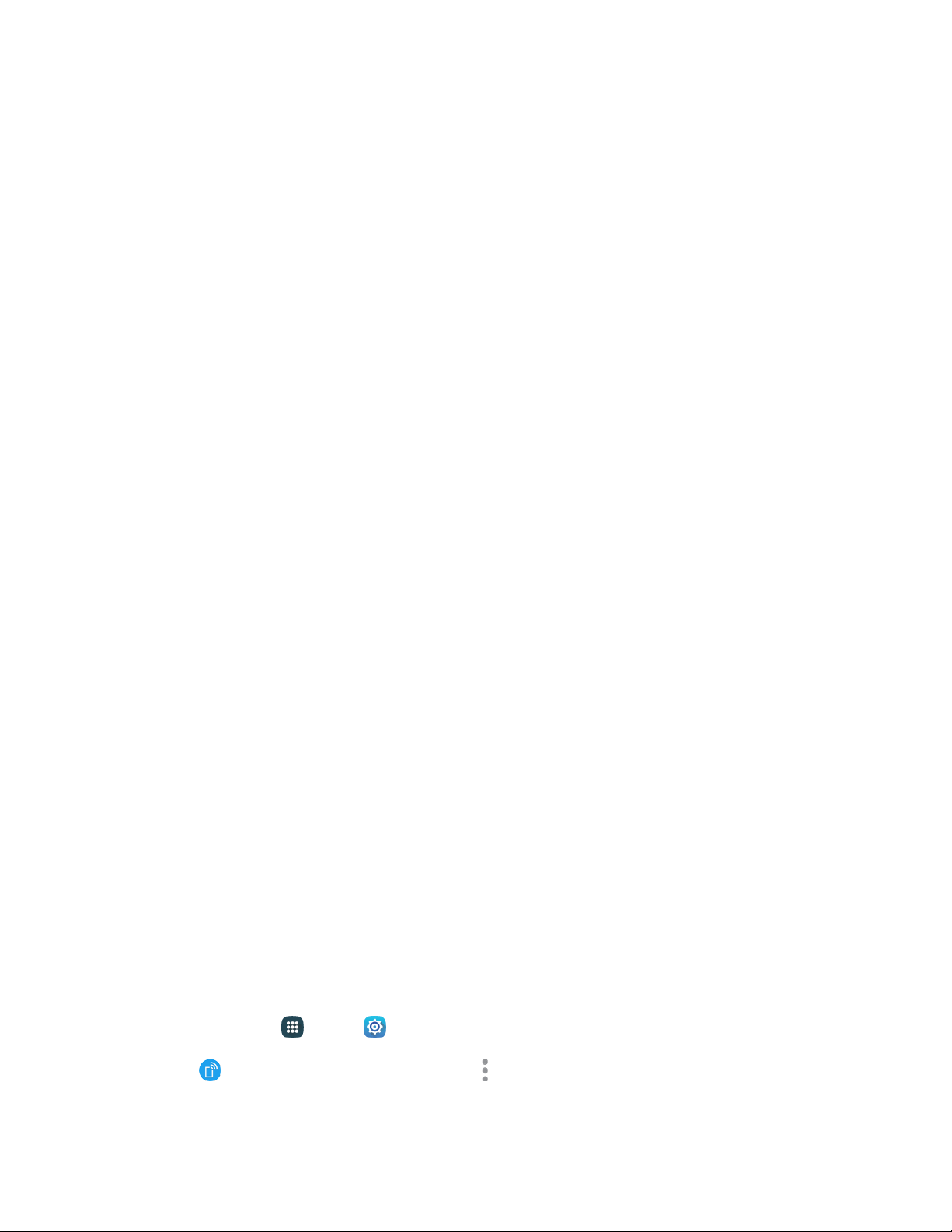
• Security: Choose the security level for your Mobile Hotspot.
• Password: If you choose a security level that uses a password, set a password. By
default, the password is your mobile telephone number.
• Show password: When enabled, the contents of the Password field are visible.
• Show advanced options: When enabled, you can access advanced options, including
Broadcast channel, to specify the channel your phone uses for Hotspot, and you can set
the maximum number of connections to your Hotspot.
Timeout settings: Choose a time period, after which Hotspot will automatically turn off if
there is no activity.
LAN settings: View and configure settings related to using your Hotspot as a Local Area
Network.
• IP address: View the default IP address, or tap to enter a valid IPv4 address.
• Subnet mask: View the default subnet mask, or tap to enter a subnet mask.
• DHCP: Tap to enable or disable DHCP. When DHCP is enabled, your phone assigns
IP addresses to devices that connect to Hotspot.
• Starting IP: When DHCP is enabled, view the default starting IP address for assigning
IP addresses to connecting devices, or enter a enter a valid IPv4 address. When other
devices connect to your phone using DHCP, the IP address your phone assigns will be
between the Starting IP and Ending IP.
• Ending IP: When DHCP is enabled, view the default ending IP address for assigning
IP addresses to connecting devices, or enter a enter a valid IPv4 address. When other
devices connect to your phone using DHCP, the IP address your phone assigns will be
between the Starting IP and Ending IP.
• Lease time: When DHCP is enabled, set a length of time a connected device may use
an assigned IP address.
• Maximum DHCP users: When DHCP is enabled, set the maximum number of devices
allowed to connect to your Hotspot.
Allowed Devices
Control whether devices can connect to your Mobile Hotspot with the Allowed devices list. After you add
devices to the list, they can scan for your phone and connect using your phone’s Hotspot name and
password.
Note: Using the Hotspot feature consumes battery power and uses data services.
1. From
home, tap
Apps
>
Settings.
2. Tap
Hotspot
and tethering
> Hotspot
>
More options
> Allowed devices.
Settings 140
Loading ...
Loading ...
Loading ...