Loading ...
Loading ...
Loading ...
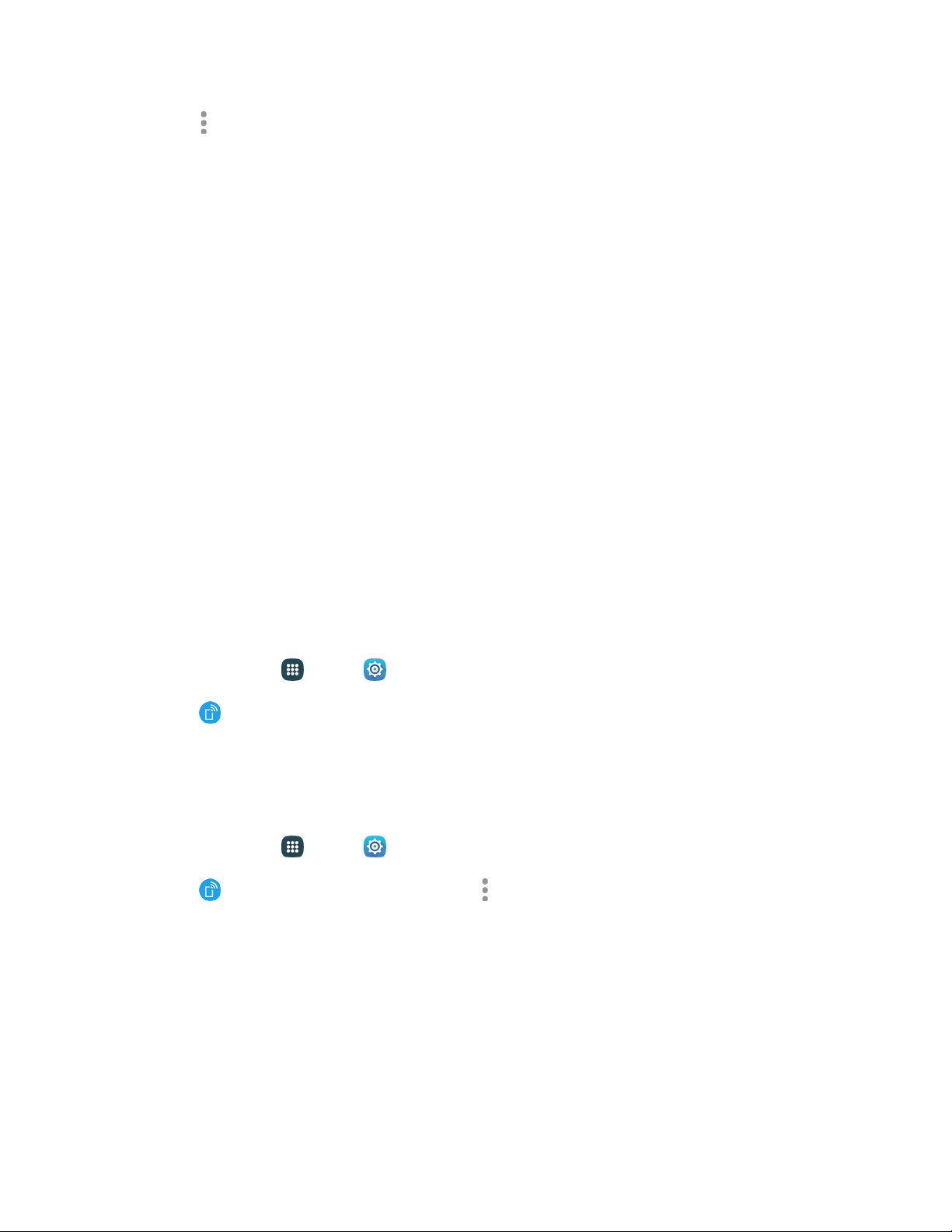
4. Tap
More options for more settings:
Visibility timeout: Set the lengt
h of time your phone is visible to other devices when you turn
on visibility.
Received files: View files transferred to your phone through Bluetooth.
Rename device: Change the name your phone uses to identify itself when you make your
phone visible to other Bluetooth devices.
Help: Learn about Bluetooth, and other settings.
Hotspot and Tethering Settings
Use the Hotspot feature to share your phone’s data connection with other devices through Wi-Fi. Use
Tethering to share your phone’s Internet connection with a computer that connects to your phone through
USB cable, or by Bluetooth.
Note: Using the Hotspot feature consumes battery power and uses data services.
Hotspot Settings
Use the Hotspot feature to share your phone’s data connection with other devices through Wi-Fi.
Turn Hotspot On or Off
To conserve battery life, turn Hotspot on when you need it and turn it off when you are finished. You can
control Hotspot from Settings.
1. From home, tap
Apps
>
Settings.
2. Tap
Hotspot
and tethering
>
Hotspot, and then tap the
On/Off
switch beside Hotspot
to
turn Hotspot on or
off.
Configure Hotspot
Set up Hotspot to your preferences.
1. From home, tap Apps > Settings.
2. Tap
Hotspot
and tethering
>
Hotspot
>
More options
to set these options:
Allowed devices: Configure which d
evices are allowed to connect to your hotspot. See
Allowed Devices
.
Configure hotspot:
• Network SSID: View and change the name of your mobile hotspot.
• Hide my device: When enabled, your mobile hotspot is not visible to other Wi-Fi devices
during a scan. Other devices can still connect to your mobile hotspot, but will have to set
up the connection manually with your Network SSID and Password.
Settings 139
Loading ...
Loading ...
Loading ...