Loading ...
Loading ...
Loading ...
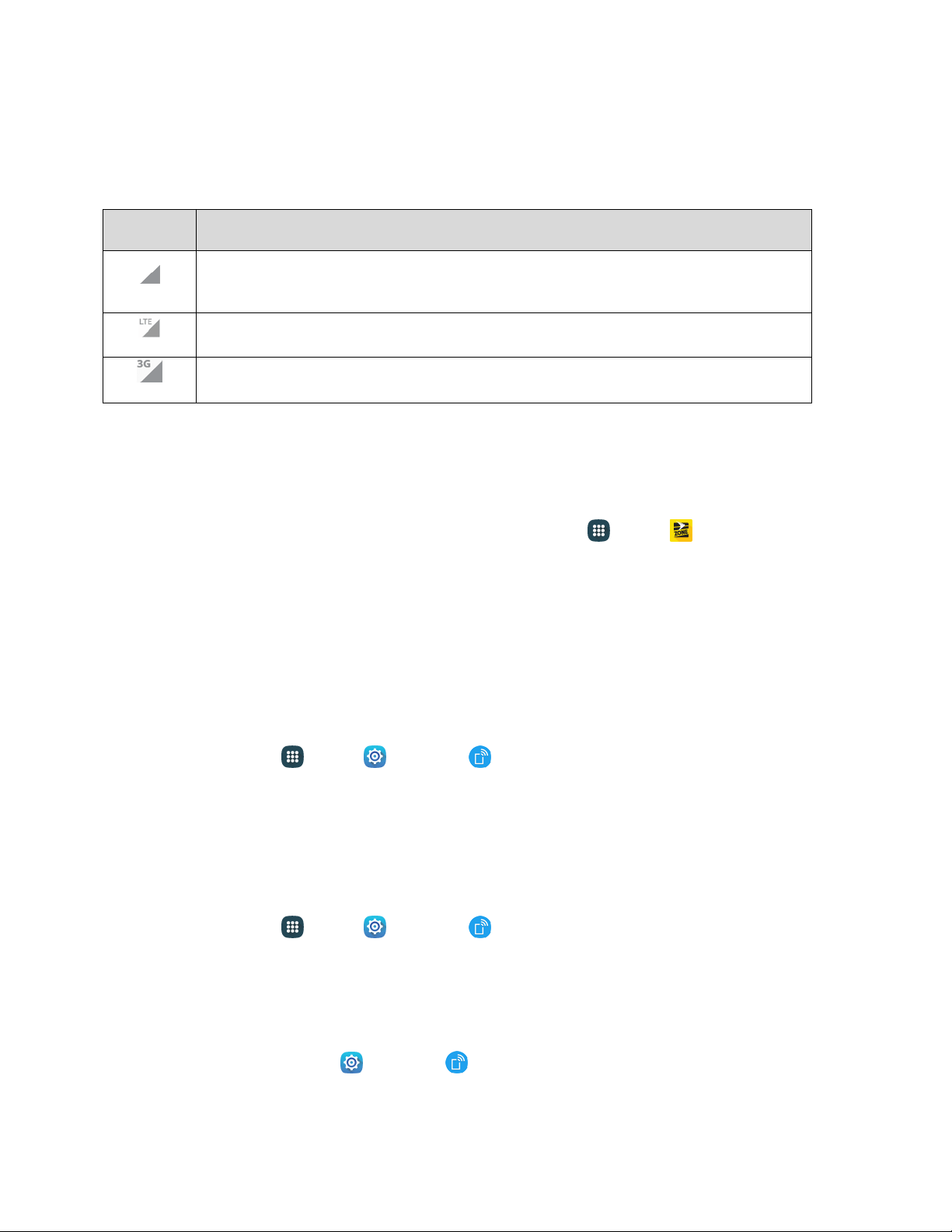
Data Connection Status and Indicators
Your phone displays the current status of your data connection through indicators at the top of the screen.
The following symbols are used:
Icon
Status
Network (full signal): The fullness of the triangle icon indicates the strength of the
signal. A fuller icon means a better signal.
4G LTE data service: Your phone is connected to a 4G LTE network.
3G (data service): Your phone is connected to a 3G network.
Hotspot
Use the Hotspot feature to share your phone’s data connection with other devices through Wi-Fi.
Important: Use of the Hotspot feature requires an additional subscription. Sign on to your account at
sprint.com/mysprint or access your account through Sprint Zone (tap
Apps > Sprint Zone) to
learn more.
Note: Turning on Hotspot on will disable
your phone’s connection to other Wi-Fi networks.
Caution: Using the Hotspot feature consumes battery power and uses data services.
Turn Hotspot On or Off
To conserve battery life, turn Hotspot on when you need it and turn it off when you are finished. You can
control Hotspot from Settings.
1. From
home, tap
Apps
>
Settings
>
Hotspot
and tethering.
2. Tap Hotspot, and then tap the On/Off switch to turn Hotspot on
or off.
Connect a Device to Your Phone’s Hotspot
When you connect a device to your phone’s Hotspot feature, the device can access your phone’s
connection to the mobile data network.
1. From home, tap
Apps
>
Settings
>
Hotspot and tethering.
2. Tap Hotspot, and then tap the On/Off switch to turn Hotspot on.
3. On the other device, scan for Wi-Fi hotspots, and then select your phone’s hotspot.
Your
phone’s Network SSID will
appear in the list of
available devices. To find
your phone’s
Network SSID, go
to
Settings >
Hotspot and Tethering
>
Hotspot. The network
SSID is displayed near the
top of the screen.
Web and Data 84
Loading ...
Loading ...
Loading ...