Loading ...
Loading ...
Loading ...
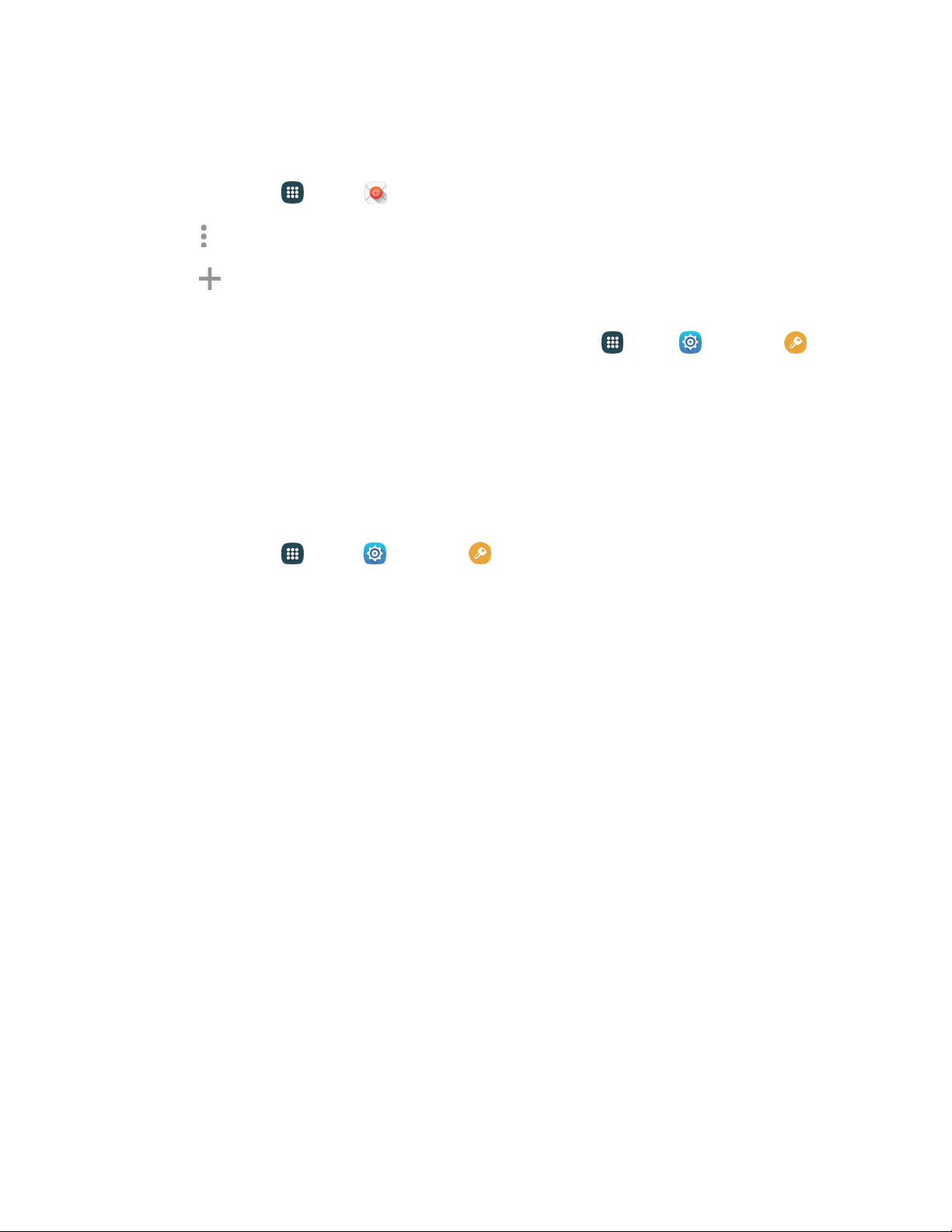
Add Additional Email Accounts
If you already have an email account set up on your phone, you can still add a new account from Email.
1. From home, tap Apps > Email.
2. Tap
More options
> Settings
> Manage accounts.
3. Tap
Add
account, and then follow the prompts to enter your log in credentials
and configure
options
for the account.
Note:
You can
also add email accounts from Settings. From
home, tap
Apps
>
Settings
>
Accounts
> Add account
>
Email.
Add a Microsoft Exchange ActiveSync Account
You can set up your Microsoft
®
Exchange ActiveSync account on your phone, to sync your email,
Contacts, and Task information between your phone a nd account.
Note: Before setting up a Microsoft Exchange ActiveSync Account, contact your company’s Exchange
Server administrator for information you will need while setting up the account.
1. From home, tap Apps > Settings > Accounts > Add account > Microsoft
Exchange Activ
eSync.
2. Enter your email address in the Email address field.
3. E
nter your password in the Password field. To see your password as you enter it, tap
Show password.
4. Tap Manual setup and then enter your settings. You may need to consult your network
administrator for this information:
Domain\username: Enter your network domain and username, separated by “\”.
Password: Enter your network access password (case-sensitive).
Exchange server: Enter your system’s Exchange server remote email address. Obtain this
information from your company network administrator.
Use secure connection (SSL): Tap to place a check mark in the box, if your system requires
SSL encryption.
Use client certificate: Tap to place a check mark in the box, if your system requires
certification.
5. Follow the prompts to configure options for the account.
6. Tap Done to complete setup.
Note: You can also add email accounts from the Email app.
Accounts and Messaging 60
Loading ...
Loading ...
Loading ...