Loading ...
Loading ...
Loading ...
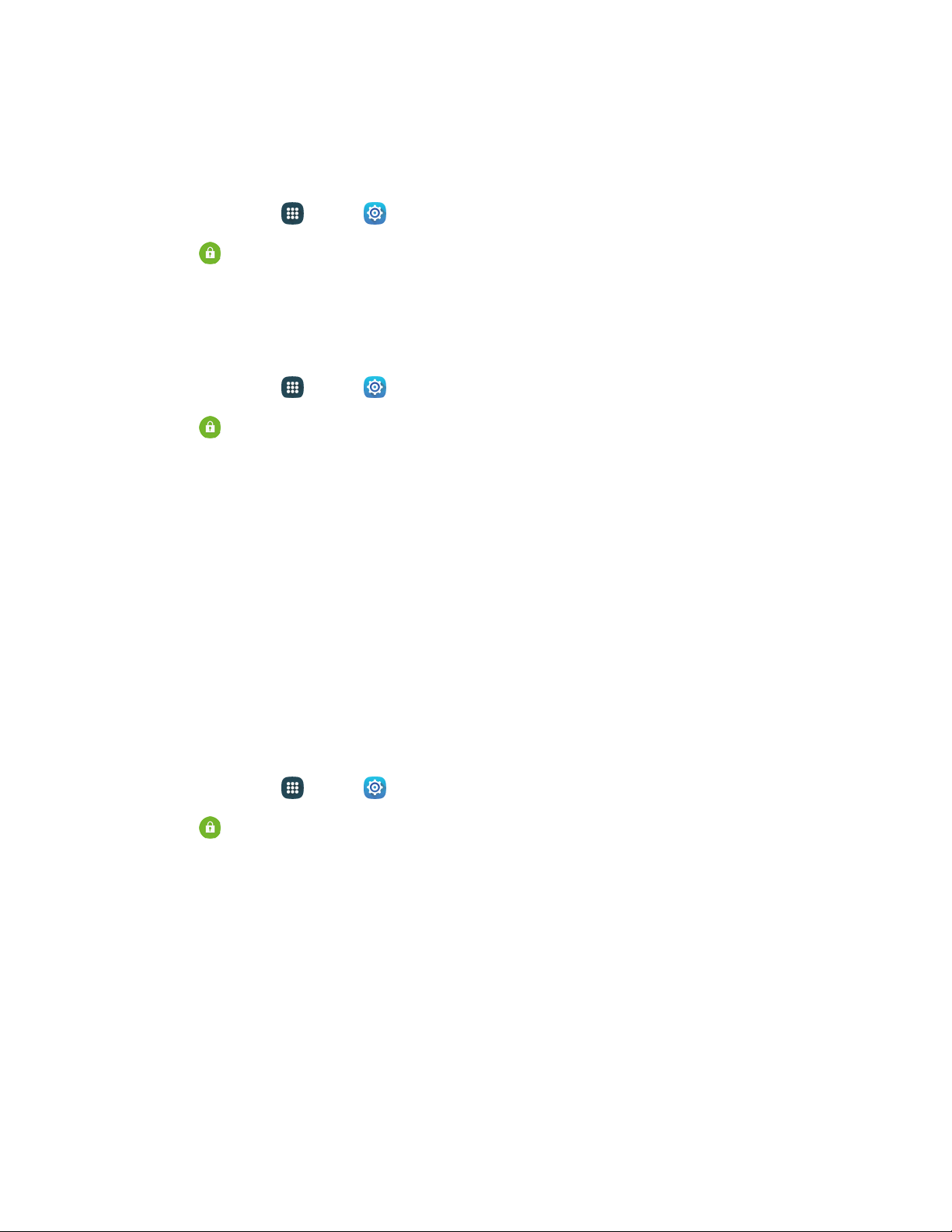
Passwords
Use the Make passwords visible setting to briefly display password characters as you enter them into
password fields.
1. From home, tap
Apps
>
Sett
ings.
2. Tap
Security, and then tap the
checkbox
beside
Make passwords visible
to enable or
disable the setting.
Security Update Service
Choose options for updating your phone’s security policy.
1. From home, tap Apps > Sett
ings.
2. Tap
Security, and then tap an option:
Security policy updates: When enabled, your phone will automatically check for changes to
the security policy and download any updates, to improve security and service.
• Tap the checkbox beside Automatic updates to enable or disable automatic updating of
the security policy when connected to preferred networks.
• Tap Preferred networks to select an option for downloading security updates.
• To manually check for updates, tap Check for updates.
Send security reports: When enabled, your phone will only send security reports to
Samsung when it is connected to a Wi-Fi network.
Credential Storage
You can install credentials from an optional installed memory card (not included), and use the Credential
storage settings to allow applications to access the security certificates and other credentials.
1. From home, tap
Apps
>
Sett
ings.
2. Tap
Security, and then tap an option:
Storage type:
Select a storage type to store data in key-value pairs, in phone memory, in a
private database, or your own network server.
Trusted credentials: Tap to view credentials you’ve installed.
Install from device storage: Tap to install encrypted certificates from an optional installed
memory card (not included).
Clear credentials: Tap to clear stored credentials and reset the password (only available
when credentials are installed).
Settings 186
Loading ...
Loading ...
Loading ...