Loading ...
Loading ...
Loading ...
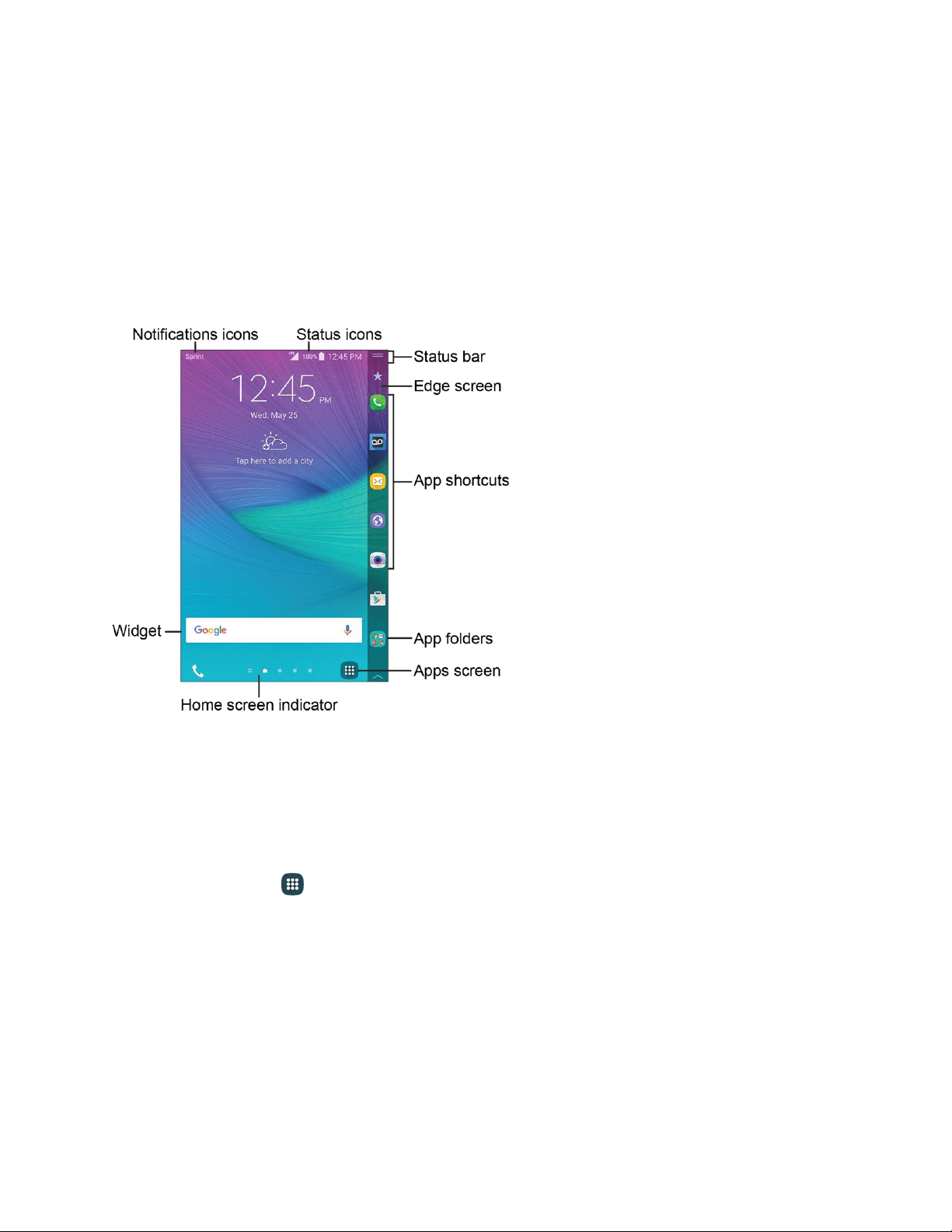
Your Home Screen
The home screen is the starting point for your phone’s applications, functions, and menus. You can
customize your home screen by adding application icons, shortcuts, folders, widgets, and more. The
home screen extends beyond the initial screen. Swipe the screen left or right to display additional
screens.
Note: The indicator near the bottom of the screen shows your current screen position.
Tip: Press the Home key to return to the main home screen from any other screen.
Customize Your Home Screen
You can customize your home screen by adding shortcuts, folders, widgets, and more.
Create a Shortcut
Use shortcuts to launch an app from the home screen.
1. From home, tap Apps.
2. Touch and hold an app icon, and then drag it to a home screen an
d release it.
Move a Shortcut
Move a shortcut to another home screen.
1. From home, touch and hold a shortcut to undock it.
2. Drag the icon to a different location, and then release it.
Phone Basics 8
Loading ...
Loading ...
Loading ...