Loading ...
Loading ...
Loading ...
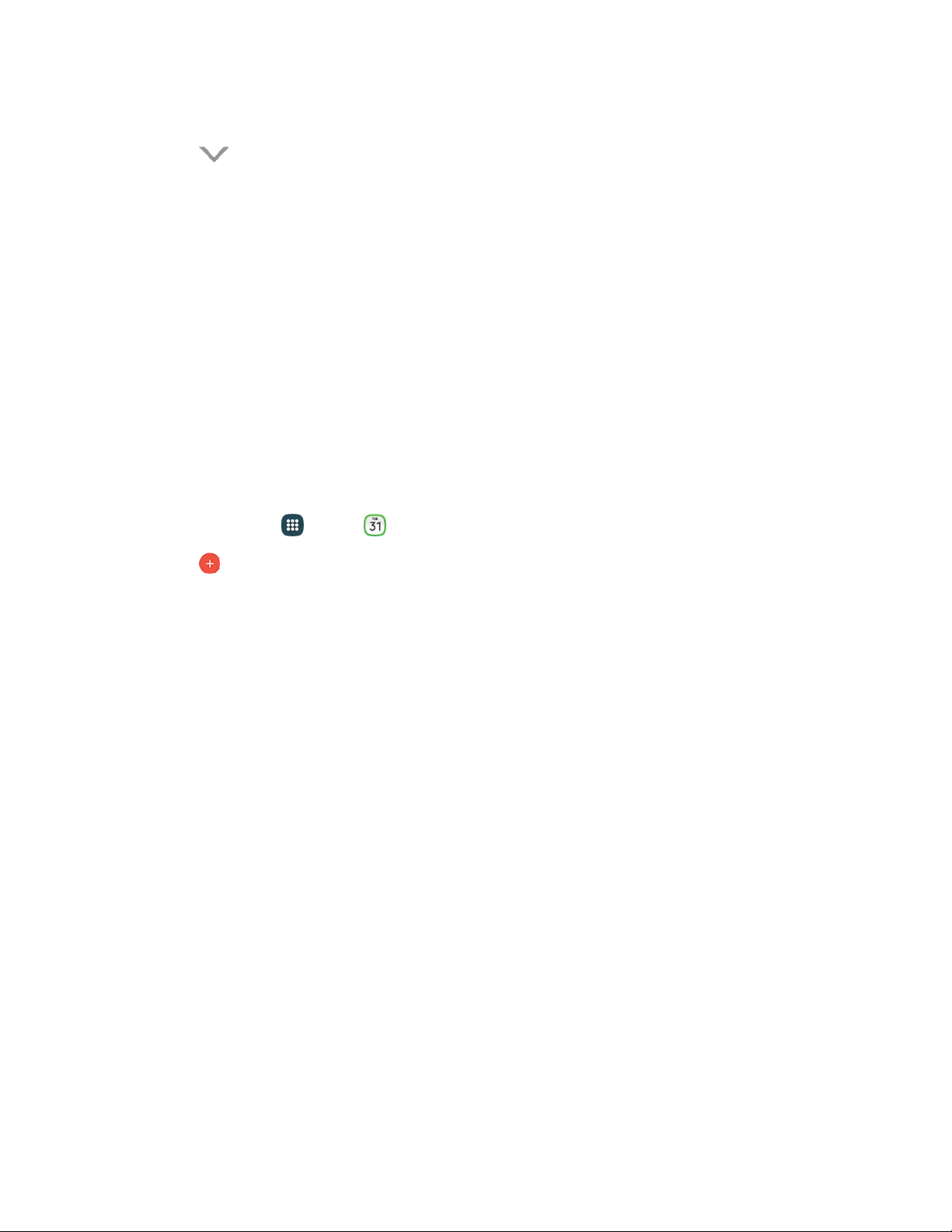
To clear the calculator history:
■ Tap
Expand
> Clear
history.
To copy all or part of the calculation t
o the clipboard:
■ Touch and hold an entry in the display field.
Calendar
Use Calendar to create and manage events, meetings, and appointments. Your Calendar helps organize
your time and reminds you of important events.
Note: For information about Calendar options, see Calendar Settings
.
Add an Event to the Calendar
Add events to your Calendar to help you organize your time and remind you of important events.
Note: To synchronize calendar events among your Google and Corporate accounts, make sure they are
being managed by your phone. See Accounts and Messaging for more information.
1. From home, tap Apps > Calendar.
2. Tap Add new to open the Add event screen.
3. If you have accounts set up on your pho
ne, you can assign the new event to an account by
tapping the Calendar field and then selecting an account.
My calendar: Calendar entries that are stored locally on the phone and not part of an
account.
Samsung Calendar: Calendar entries that are synchronized between your phone and your
Samsung account.
Google/Gmail: Calendar entries that are synchronized between your phone and your Google
Account.
Microsoft Exchange ActiveSync: Calendar entries that are synchronized between your
phone and a Microsoft Exchange ActiveSync account.
4. Enter information about the event:
Tap the Title field and enter a title for the event.
Tap the Location field to enter a location for the event in the Location field or tap the icon to
select the location on the map.
Select a Start and End date and time for the event by tapping the corresponding fields, and
adjusting the month, day, and year. Tap the All day field to set this as an all-day event. If set
as an all-day event, the time fields are removed.
Select an alarm time by tapping the Reminder field.
Tools and Calendar 104
Loading ...
Loading ...
Loading ...