Loading ...
Loading ...
Loading ...
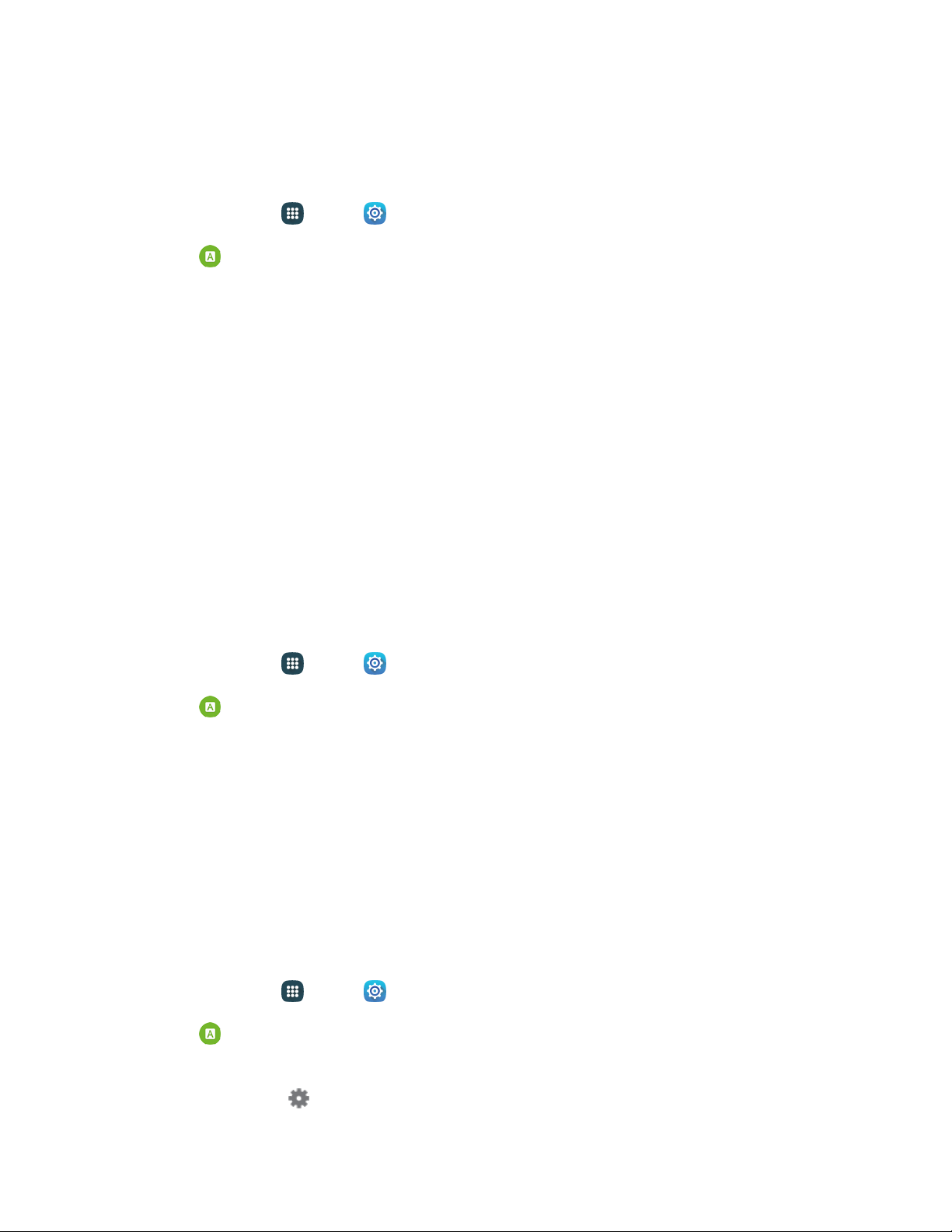
Google Voice Typing Settings
Google voice typing allows you to speak your entries. When you enable Google voice typing, it is
available for use when you tap a field to enter text.
1. From home, tap
Apps
>
Sett
ings.
2. Tap
Language and input
>
Google voice typing
to configure these options:
Languages: Choose
language(s) for use with Google voice typing.
“Ok Google” detection: Configure settings for voice detection when you say “Ok Google.”
Hands-free: Allow Bluetooth and wired headset requests when the phone is locked.
Speech output: Set this feature to On or Hands-free only.
Offline speech recognition: Download and install speech recognition engines, to allow you
to use voice input while not connected to the network, such as during Airplane mode.
Block offensive words: Tap the checkbox to control whether Google displays words
generally recognized as offensive.
Bluetooth headset: Record audio through Bluetooth headset, if available.
Handwriting Recognition
Configure options for handwriting language.
1. From home, tap Apps > Sett
ings
2. Tap
Language and input, and then tap Language.
3. Tap the language you want use for handwriting.
Tip: To access additional languages, tap More languages and follow the prompts to configure additional
language options.
Speech Settings
Configure options for using your voice to control your phone.
Text-To-Speech Options
Text-To-Speech (TTS) provides audible readout of text, for example, the contents of text messages and
the Caller ID for incoming calls.
1. From home, tap
Apps
>
Sett
ings.
2. Tap
Language and input, and then tap Text-to-speech options:
Preferred TTS engine:
Select Samsung text-to-speech engine, or Google Text-to-speech
Engine. Tap
Settings
to configure options.
Settings 180
Loading ...
Loading ...
Loading ...