Loading ...
Loading ...
Loading ...
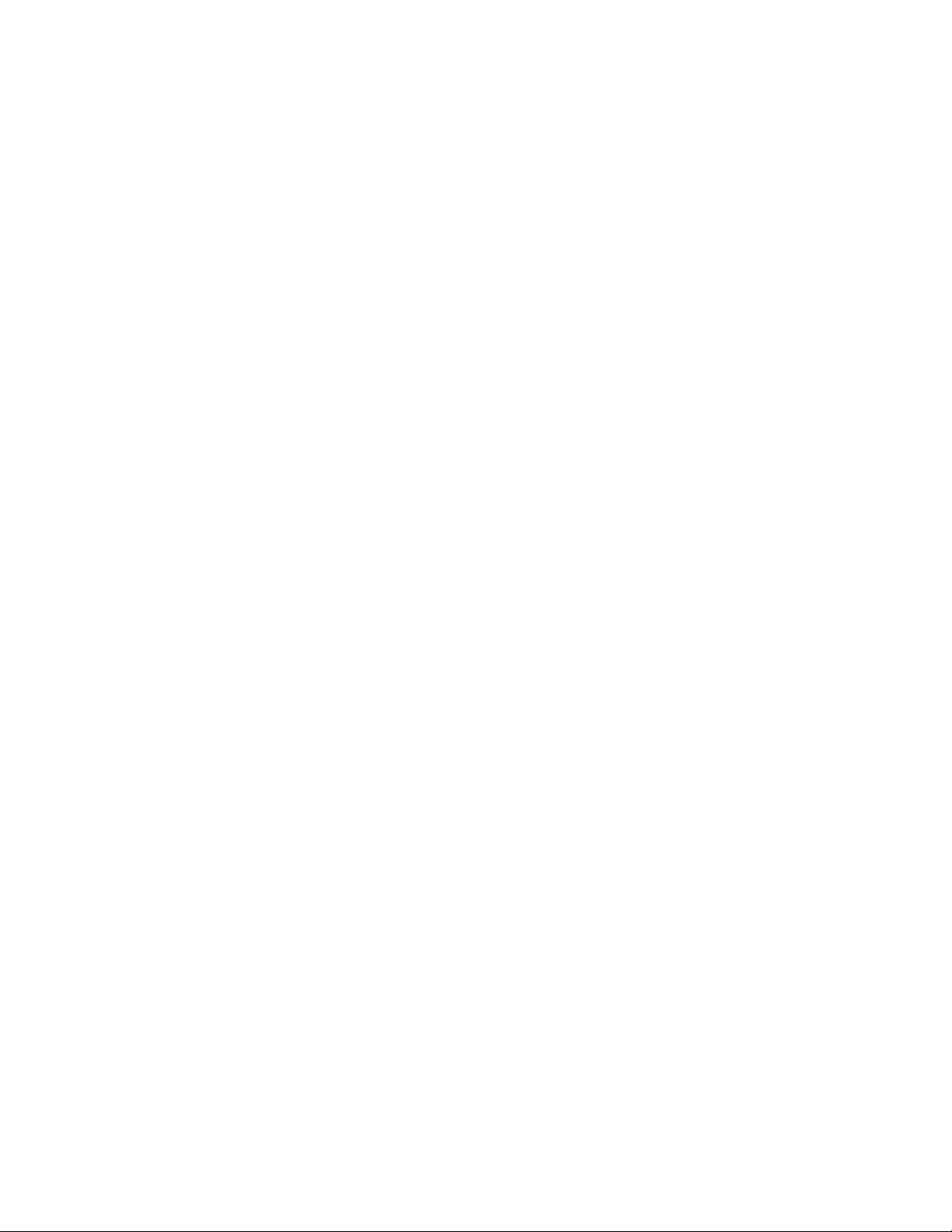
Transfer Files Between Your Phone and a
Computer
You can use the supplied USB cable to connect your phone directly to your computer and transfer music,
pictures, and other content files. For example, if you have a music album stored on your computer that
you want to listen to on your phone with the music player, Google Play Music, or Sprint Music Plus, just
attach your phone to the computer and copy the files to the Music folder.
1. Connect your phone to your computer using the supplied USB/charging cable. You may need to
remove the USB cable from the charging head.
Insert one end of the cable into the USB charger/accessory port at the bottom of the phone.
Insert the other end of the cable into an available USB port on your computer.
2. Your phone will automatically detect the connection. Continue to set up the connection:
Swipe your finger down from the status bar to open the notification panel. The notification
panel shows the type of connection.
To change the connection type, tap the connection notice in the notification panel, and then
choose an option:
• Transferring media files: Transfer files between your phone and PC such as pictures,
videos, and music.
• Transferring images: Transfer picture and video files between your phone and PC.
• Connecting MIDI devices: Connect to MIDI-compatible devices.
• Charging: Charge your device using a USB cable.
3. On your computer, navigate to view the contents of your phone (for example, using My
computer).
4. Select a folder (for example, Music for songs and albums) and copy files to it from your
computer.
5. When you are done, disconnect your phone from the computer.
Update Your Phone
From time to time, updates may become available for your phone. Use System update options to update
your phone’s internal software.
Tools and Calendar 126
Loading ...
Loading ...
Loading ...