Loading ...
Loading ...
Loading ...
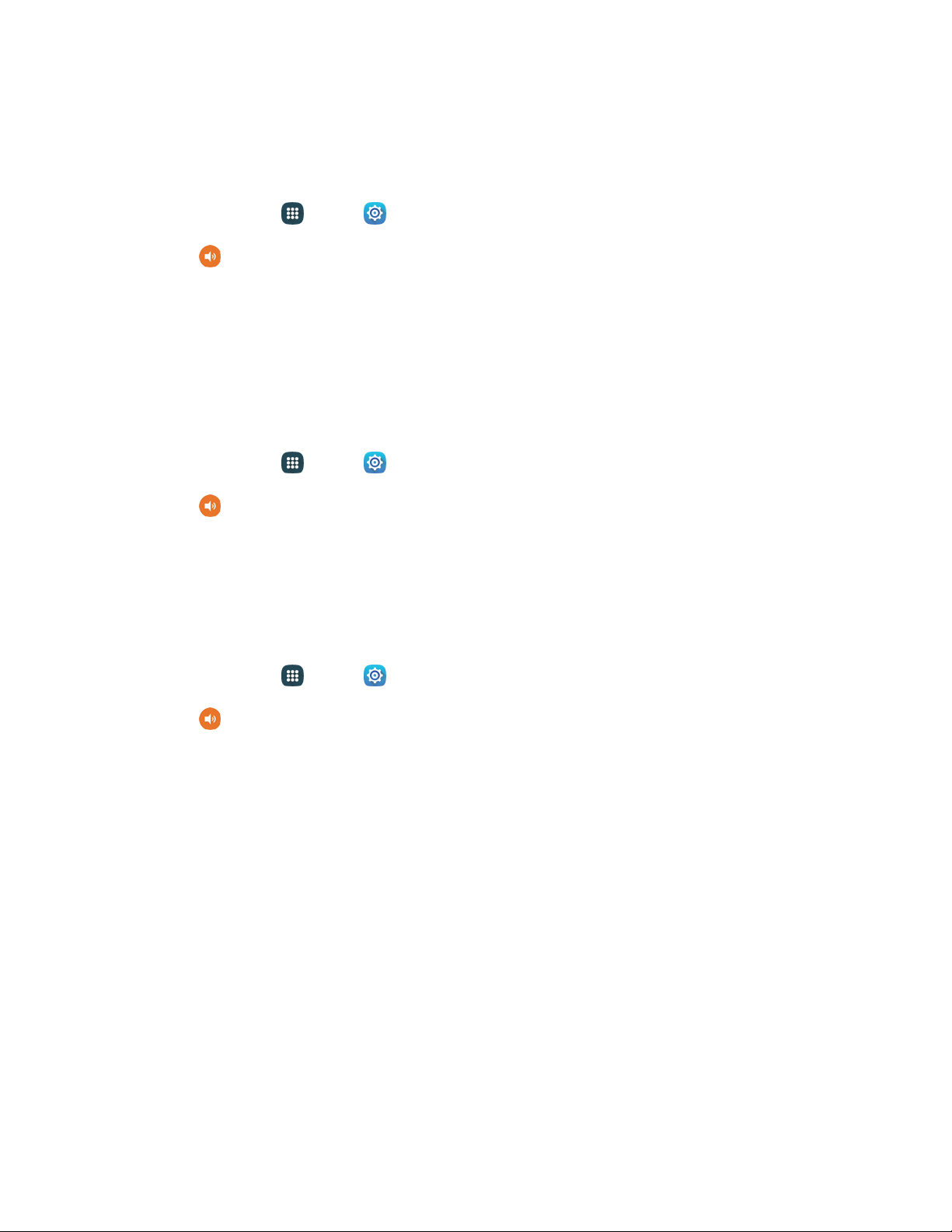
Vibrations
Choose vibrations to play for notifications, such as for incoming calls, new messages, and event
reminders.
1. From home, tap
Apps
>
Settings.
2. Tap
Sounds and notifications
> Vibrations
to choose a vibration.
3. Tap a vibration to play a s
ample and select the vibration, or tap Create to create your own
pattern.
4. Tap OK to save the setting.
Notification Ringtone
Choose a sound for notifications, such as for new messages and event reminders.
1. From home, tap Apps > Settings.
2. Tap
Sounds and notifications
> Notification
ringtone, and then tap a sound to play
a
sample and select the sound.
3. Tap OK to save the setting.
Other Sounds
Set sound settings for other system functions, such as touching the keypad, haptic feedback, and so on.
1. From home, tap Apps > Settings.
2. Tap
Sounds and notifications
>
Other sounds
for options:
Dialing keypad tone: Play ton
es when you tap keys on the Phone keypad.
Screen lock sound: Play tones when you touch the screen to lock or unlock it.
Charging sound: Play a sound when a charger is connected.
Touch sounds: Play tones when you tap or touch the screen to make selections.
Haptic feedback: Set the phone to vibrate when you tap the Recent Apps key and Back
keys, and for certain screen touches.
Emergency tone: Play a tone or have your phone vibrate, periodically during an emergency
call.
Sound when tapped: Play a tone when tapping the Samsung keyboard.
Vibrate when tapped: Set the phone to vibrate when tapping the Samsung keyboard.
Settings 152
Loading ...
Loading ...
Loading ...