Loading ...
Loading ...
Loading ...
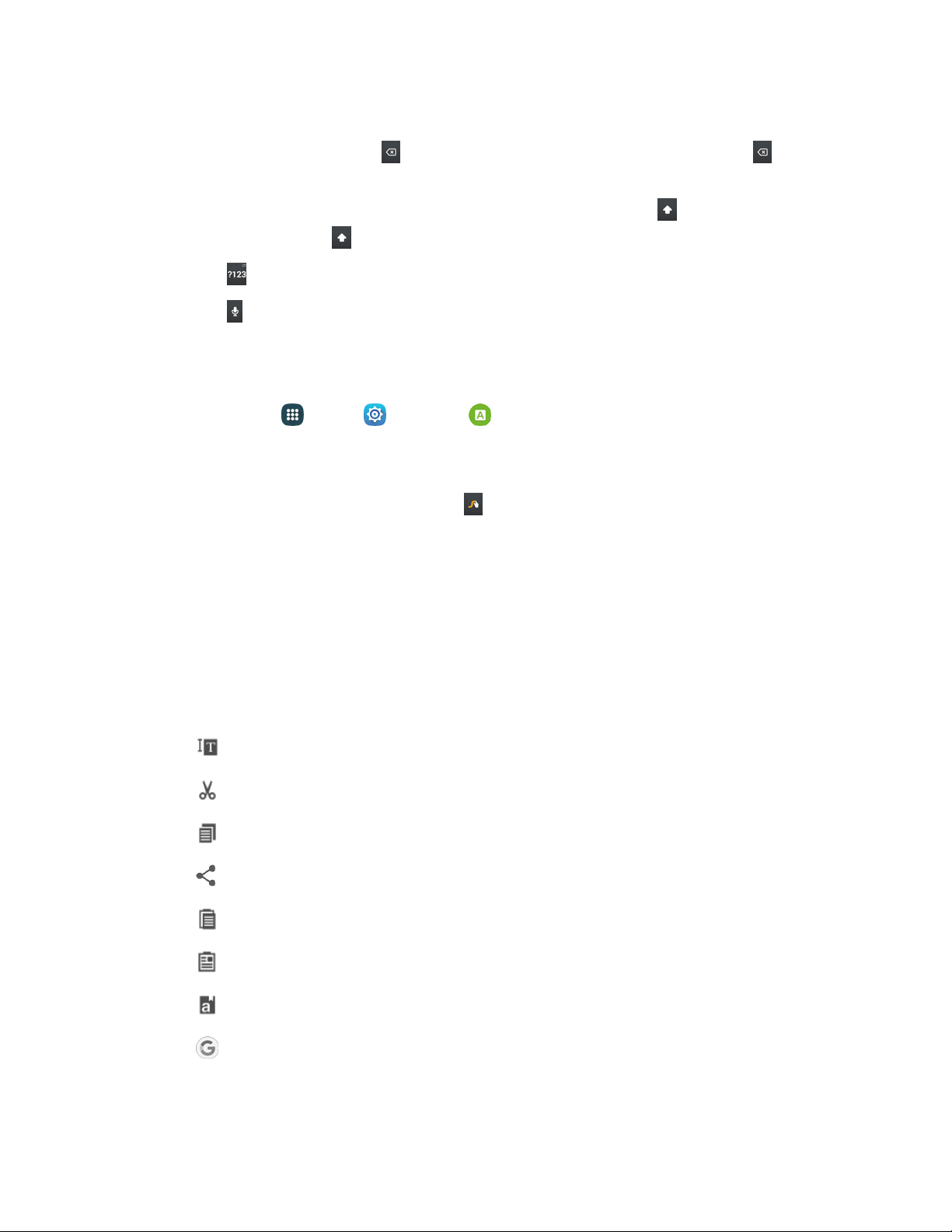
3. While entering text, use these options:
If
you make a mis
take, tap
Clear
to delete a single character. Touch and
hold
Clear
to delete an entire word or field.
By
default, Swype starts
with a capital at the beginning
of text. Tap
Up
to start with a
capital
letter, or tap
Up
twice to enter all capitals.
Tap
Symbol
to switch to a symbols keyboard, and then tap keys to enter symbols.
Tap
Voice
input
to switch
to Google
voice typing to enter text by speaking.
See Google
Voice Typing
.
Configure Swype
■ From home, tap Apps > Settings > Language and input > Swype.
–
or –
From the Swype keyboard, touch and
hold
Swype.
Note: For more information about Swype settings, see Swype Set
tings
.
Tips for Editing Text
These tips allow you to cut or copy selected text and paste it into a separate selected area.
1. In a text entry field, double-tap the text, and then drag the sliders to select the text.
2. Tap an option from the Edit text toolbar. You can drag your finger along the toolbar to see all
the options:
Select all: Highlights all the text in the field.
Cut: Removes the selected text and saves it to the clipb
oard.
Copy: Copies the selected text to the clipboard.
Share: Select a sharing method to share the text.
Paste: Inserts the last copied or cut text into the current field.
Clipboard: Displays the clipboard to choose previously cut or copied text.
Dictionary: Accesses your personal dictionary.
Assist: Perform a Google search on the selected term.
Phone Basics 27
Loading ...
Loading ...
Loading ...