Loading ...
Loading ...
Loading ...
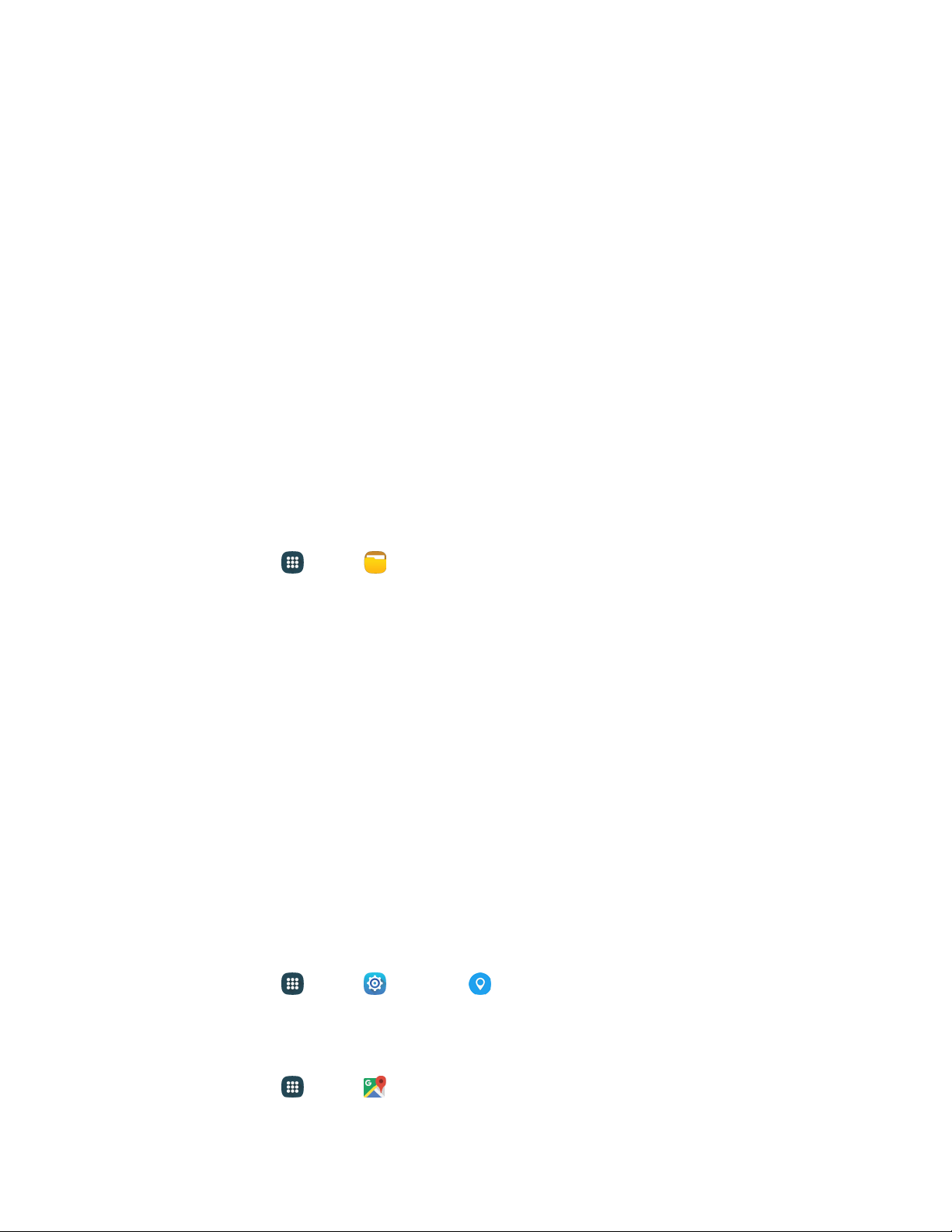
Videos: View video files.
Audio: View audio files.
Documents: View document files.
Downloaded apps: View downloaded apps.
Download history: View all apps and files that have been downloaded to the phone.
Shortcuts: Contains shortcuts to files or folders that you have added. This option only
appears if you have added shortcuts to the My Files main screen.
Local storage: View folders and files in their storage locations.
• Device storage: View folders and files located on the phone.
• SD card: View folders and files located on the memory card (if installed).
Cloud storage: Contains shortcuts to FTP servers or other cloud storage locations that you
have added.
Note: Different folders may appear depending on how your phone is configured.
To view files in My Files:
1. From home, tap Apps > My Files.
2. Tap a category to view its files or fol
ders.
3. Tap a file or folder to open it.
Navigation
Your phone offers a number of location-based navigation programs to help you figure out where you are
and get you where you are going.
Google Maps
Use the Google Maps application to determine your current location with or without GPS, get driving and
transit directions, and find phone numbers and addresses for local businesses.
For more information about Google Maps, visit maps.google.com
.
Enable Location
To use Google Maps, enable your phone’s GPS location service and agree to share location information
with Google.
1. From home, tap
Apps
>
Settings
>
Location.
2. Tap the On/Off switch to turn the service on, and then tap Mode and select a locating method.
To launch the Google Maps application:
■ From
home, tap
Apps > Maps.
Tools and Calendar 112
Loading ...
Loading ...
Loading ...