Loading ...
Loading ...
Loading ...
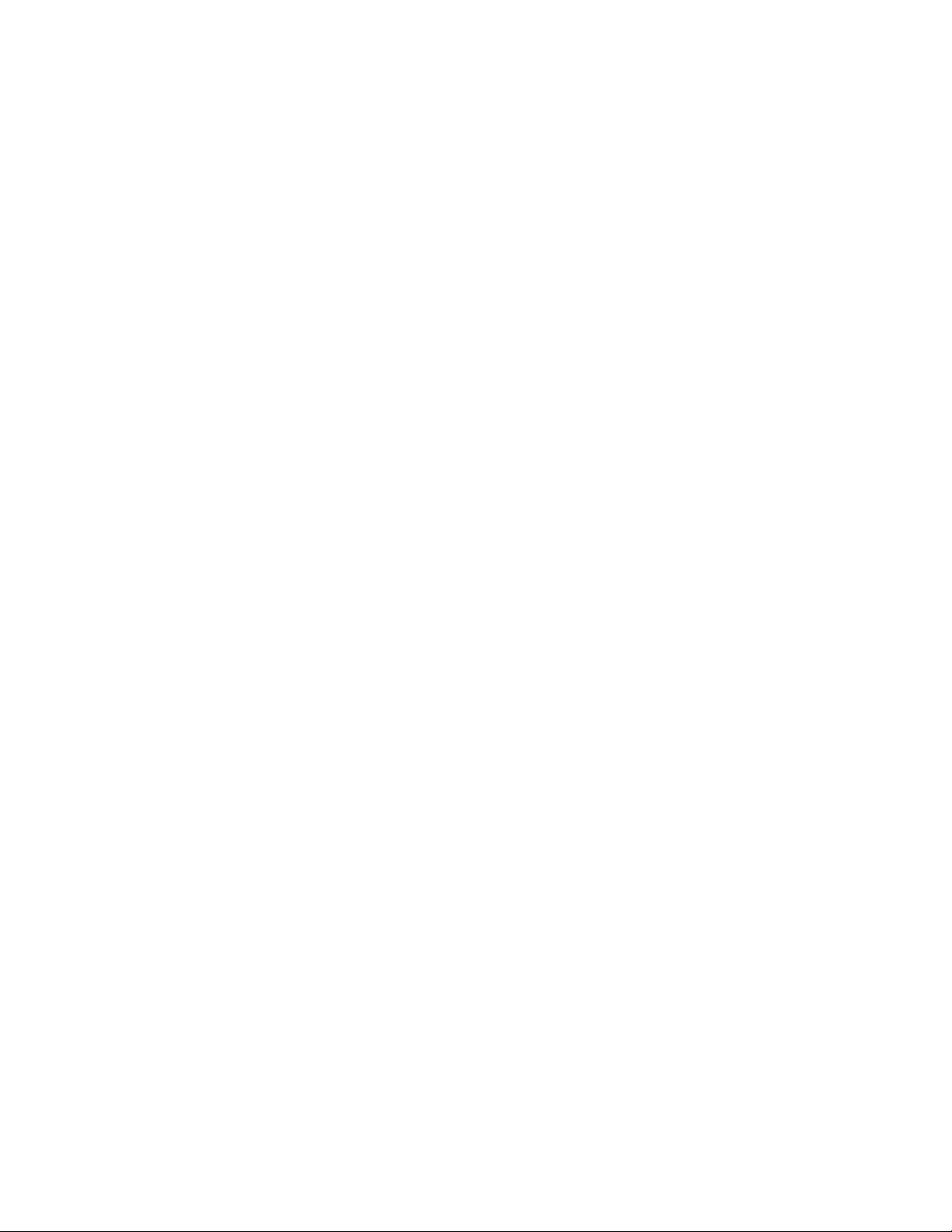
Activate on your phone:
• Turn on your new phone. (Make sure the old one is turned off.) Your phone will
automatically attempt Hands-Free Activation.
• Tap Activate to override auto-activation and start the manual activation wizard.
• Follow the prompts to complete the activation process.
To confirm activation, make a phone call. If your phone is still not activated, visit sprint.com/support for
assistance. If you do not have access to the Internet, call Sprint Customer Service at 1-888-211-4727
from another phone.
Tip: Do not press the Power/Lock key while the phone is being activated. Pressing the Power/Lock
key cancels the activation process.
Note: If you are having any difficulty with activation, visit sprint.com/support.
Complete the Setup
After you turn on your phone and activate it, your phone displays a Welcome screen. From the
Welcome screen follow the prompts to set up features and preferences on your phone.
Note: In some cases, you may be able to complete the setup process before your phone has been
activated on your Sprint account.
1. At the Welcome screen, select a language and tap Start.
2. Follow the instructions to configure your phone’s basic options, such Wi-Fi
®
connections, EULA
& Diagnostic Data, Tap & Go options, location settings, and more.
Google Account: M
any of your phone’s applications, such as Gmail
™
, Google Hangouts
™
,
and the Google Play
™
store, require a Google
™
Account. To use these applications, you
must set up your Google Account on your phone. Complete the steps to sign in to your
current Google Account, or sign up for a new Google Account.
Samsung Account: Your Samsung Account is used for access
to Samsung apps and
services. Complete the steps to sign in to your current Samsung Account, or sign up for a
new Samsung Account.
Reactivation Lock: Protect your device in case it is lost or stolen by stopping other people
from reactivating your device after it has been reset. You need a Samsung account to use
this service.
3. Tap Finish to complete setup.
You may see a series of informational or update screens. Follow the prompts to continue.
Get Started 5
Loading ...
Loading ...
Loading ...