Loading ...
Loading ...
Loading ...
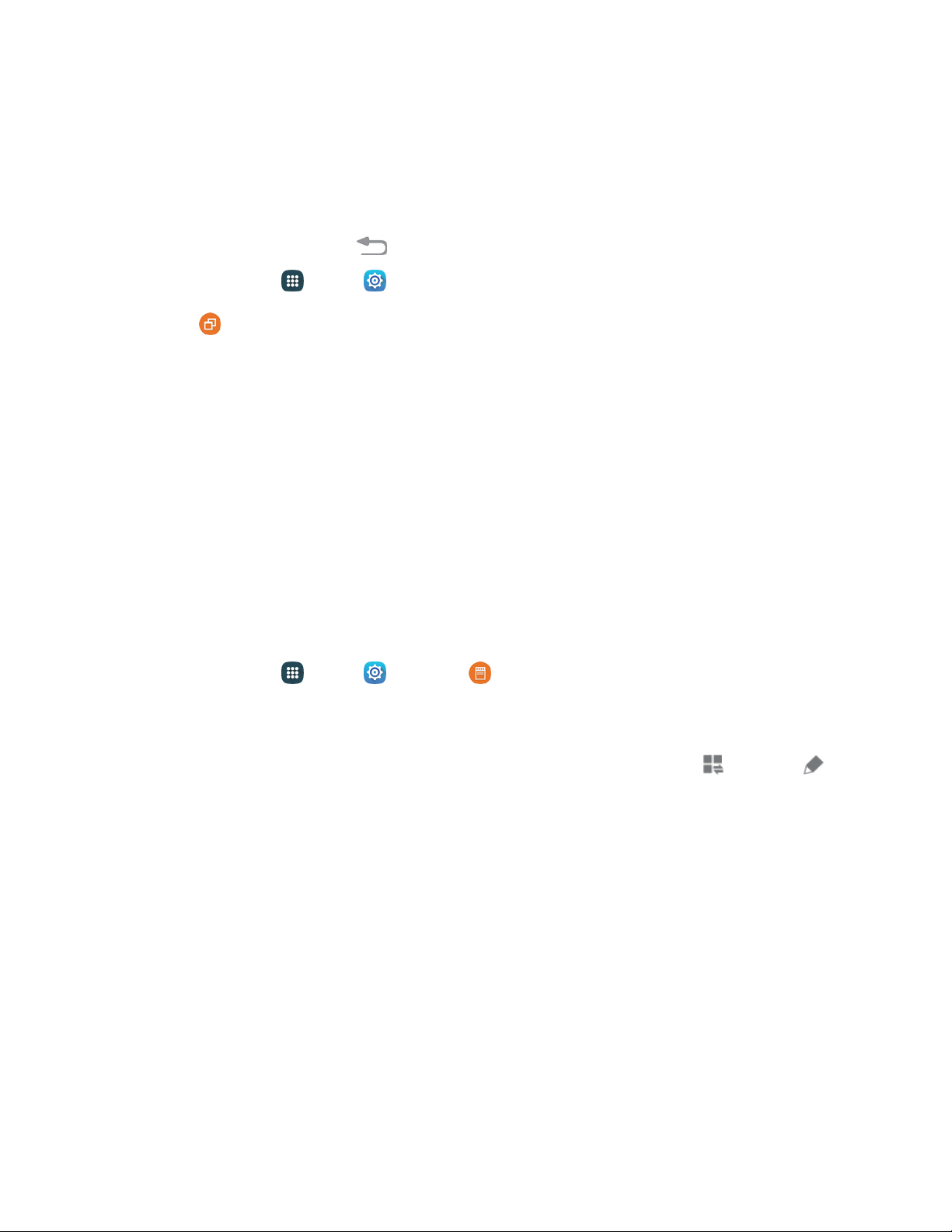
Multi Window Settings
Multi window allows you to use two apps on the same screen, in separate, resizable windows. For more
information, see Multi Window.
After you turn on Multi window in Settings, you can control whether the Multi window tab displays on the
screen by touching and holding the Back key.
1. From
home, tap
Apps > Settings.
2. Tap Multi window, and then tap the On/Off switch beside Multi window to enable the
option.
Tap the checkbox besid
e Open in split screen to display content in split screen view
automatically when an app is open in full screen view. (This setting only applies to apps
which support Multi window.)
Tap the checkbox beside Pop-up view shortcut to allow you to swipe down diagonally from
the corner of a screen to change it to pop-up view.
Notification Panel Settings
Configure options for the notification panel, available when you swipe your finger down from status bar at
the top of the screen.
At the top of the notification panel, you can control settings with the Quick settings. Choose the quick
settings to display in notification panel settings.
1. From home, tap
Apps
>
Settings
>
Notificat
ion panel.
–
or –
Swipe down from
the status bar to display the notification
panel, and then tap
View all >
Edit.
2. Tap and drag buttons to arrange which quick setting buttons appear on the notification panel.
You will see two sets of buttons, Active buttons on top and Available buttons below.
• You can have nine or ten buttons available from the notification panel. These appear in
the Active Buttons list.
• There will also be nine or ten buttons shown in the Available Buttons list. These are not
currently active in the notification panel.
To add, remove, or move a button, touch and hold it and move it to the desired location.
To use the default layout, tap Reset.
Settings 164
Loading ...
Loading ...
Loading ...