Loading ...
Loading ...
Loading ...
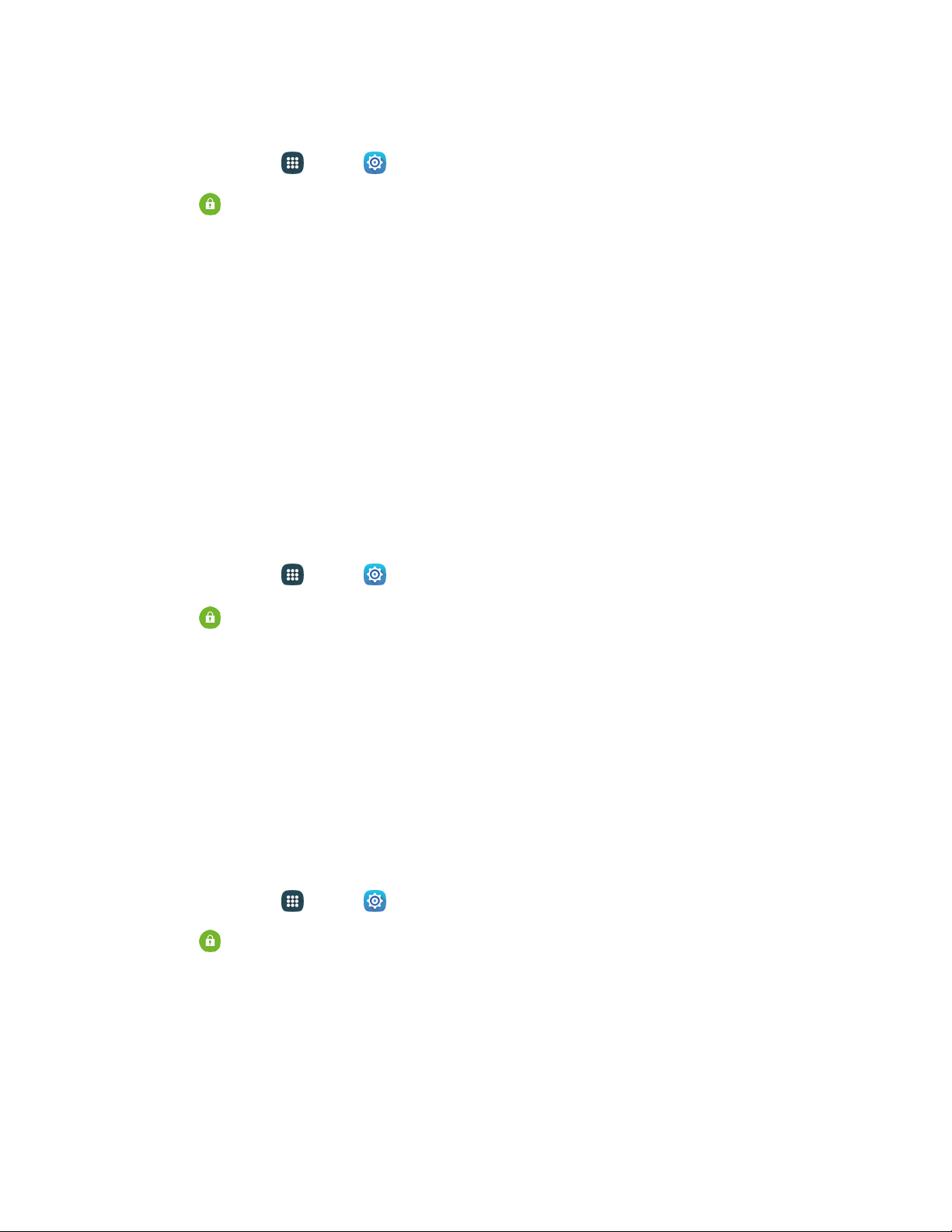
Configure Device Administration Options
1. From home, tap Apps > Settings.
2. Tap Security, and then tap an option:
Device administrators: Tap
to view, enable, or disable device administrators.
• Android Device Manager: When enabled, Android Device Manager can lock or erase a
lost device.
Unknown sources: Tap the checkbox to enable or disable your device’s ability to install
apps from sources other than Google Play store.
Encryption
You can encrypt accounts, settings, downloaded apps and their data, media, and other files. After
encryption, you must enter the PIN or password you set each time you turn on your phone. You can also
encrypt information stored on an optional installed memory card (not included).
Encryption may take an hour or more to complete. Start with a charged battery, and keep the phone on
the charger until encryption is complete. Interrupting the encryption process may result in the loss of
some or all data.
1. From home, tap
Apps
>
Sett
ings.
2. Tap
Security, and then tap an option:
Protect encrypt
ed data: Tap Encrypt device to start, and then follow the prompts to encrypt
information your device’s data.
Encrypt external SD card: Tap Turn on to start, and then follow the prompts to encrypt
information on an optional installed memory card (not included).
Tip: To perform encryption, your battery must be charged to at least 80%. It is best to plug your phone in
and leave it charging during the encryption process.
Reactivation Lock
Use your Samsung account to stop anyone from reactivating your device without your permission.
1. From home, tap Apps > Sett
ings.
2. Tap
Security, and then tap the checkbox beside
Reactivation lock
to enable or
disable the
setting.
Tip: You must estab
lish and sign in to a Samsung account to use the Reactivation Lock feature. See
Samsung Account.
Settings 185
Loading ...
Loading ...
Loading ...