Loading ...
Loading ...
Loading ...
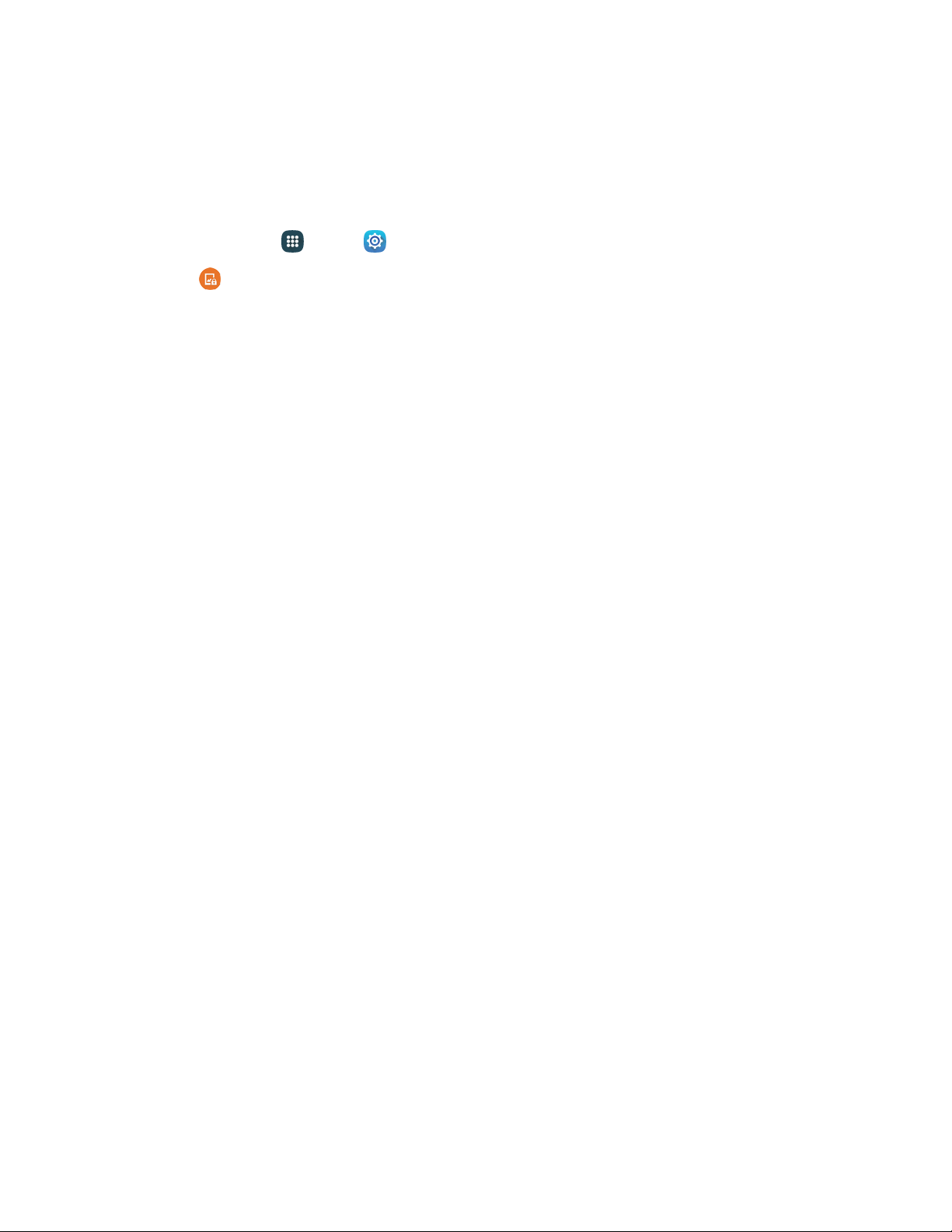
Set a Swipe Screen Lock
When a Swipe screen is set, you swipe your finger across the screen to unlock the phone.
This is the default screen lock on your phone, and offers no security, but you can set special lock screen
options.
1. From home, tap
Apps
>
Settings.
2. Tap
Lock screen
> Screen lock
>
Swipe.
3. When you have a Swip
e screen lock set, you can also configure these options:
Show information:
• Show clock and date: Display the clock and date on the lock screen.
• Dual clock: When turned on, Dual clock displays the time in your home city, and in your
current location, when your phone is roaming. Tap the On/Off switch to turn Dual clock
on or off, and then tap Set home city to choose your home time zone.
• Clock size: Choose the size of clock displayed on the lock screen.
• Weather: Display local weather information.
• Pedometer: Display the number of steps you take on the lock screen.
• Owner information: Display information about the phone’s owner on the lock screen.
• Help text: Display help text on the lock screen.
Phone shortcut: Display a shortcut to the Phone app on the lock screen. Drag the Phone
shortcut to make a call without unlocking the screen.
Camera shortcut: Display a shortcut to the Camera app on the lock screen. You can drag
the Camera shortcut to unlock the screen and launch the Camera in one step. Note that
Camera is the only app you can access with this method; you will need to enter your screen
unlock to unlock the screen.
Action memo on lock screen: Open an Action memo when you double tap the lock screen
while pressing the S pen button.
Unlock effect: You can choose an effect to display on the screen when you touch it without
swiping to unlock.
Settings 159
Loading ...
Loading ...
Loading ...