Loading ...
Loading ...
Loading ...
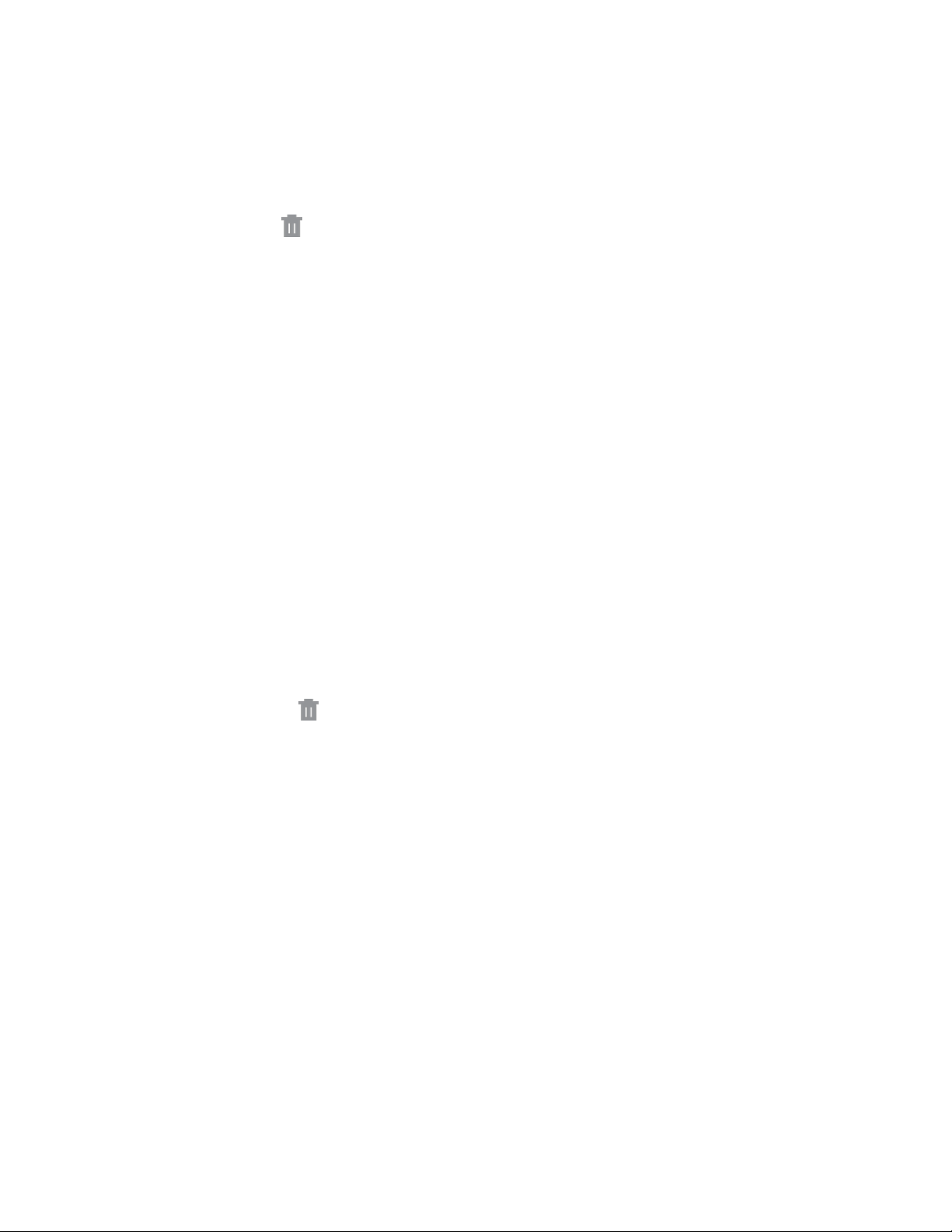
Remove a Shortcut
Remove a shortcut from the home screen.
1. From home, touch and hold a shortcut to undock it.
2. Drag the icon to Remove and then release it.
Note: Removing a shortcut does not delete the app, it just removes the shortcut from the home screen.
Add a Widget
Widgets are self-contained apps that display on a home screen. Unlike a shortcut, the widget works like
as an onscreen application. There are all kinds of widgets, including links to a specific contact, Internet
bookmarks, Gmail and email accounts, and many others.
1. From home, pinch the screen.
– or –
Touch and hold an empty space on the screen.
2. Tap Widgets, and then scroll to find one.
3. Touch and hold the widget, and then drag it to a home screen and release it.
Remove a Widget
Remove a widget from the home screen.
1. From home, touch and hold on a widget to undock it.
2. Drag the widget to
Remove and release it.
Note: Removing a widget does not delete the widget; it j
ust removes the widget from the home screen.
Choose Wallpapers
Change the look of the home and lock screens with wallpaper. You can display a favorite picture, or
choose from preloaded wallpapers.
1. From home, pinch the screen.
– or –
Touch and hold an empty space on the screen.
2. Tap Wallpapers, and then choose Home screen, Lock screen, or Home and lock screen.
3. Tap a wallpaper to see a sample, and then tap Set as wallpaper.
Phone Basics 9
Loading ...
Loading ...
Loading ...