Loading ...
Loading ...
Loading ...
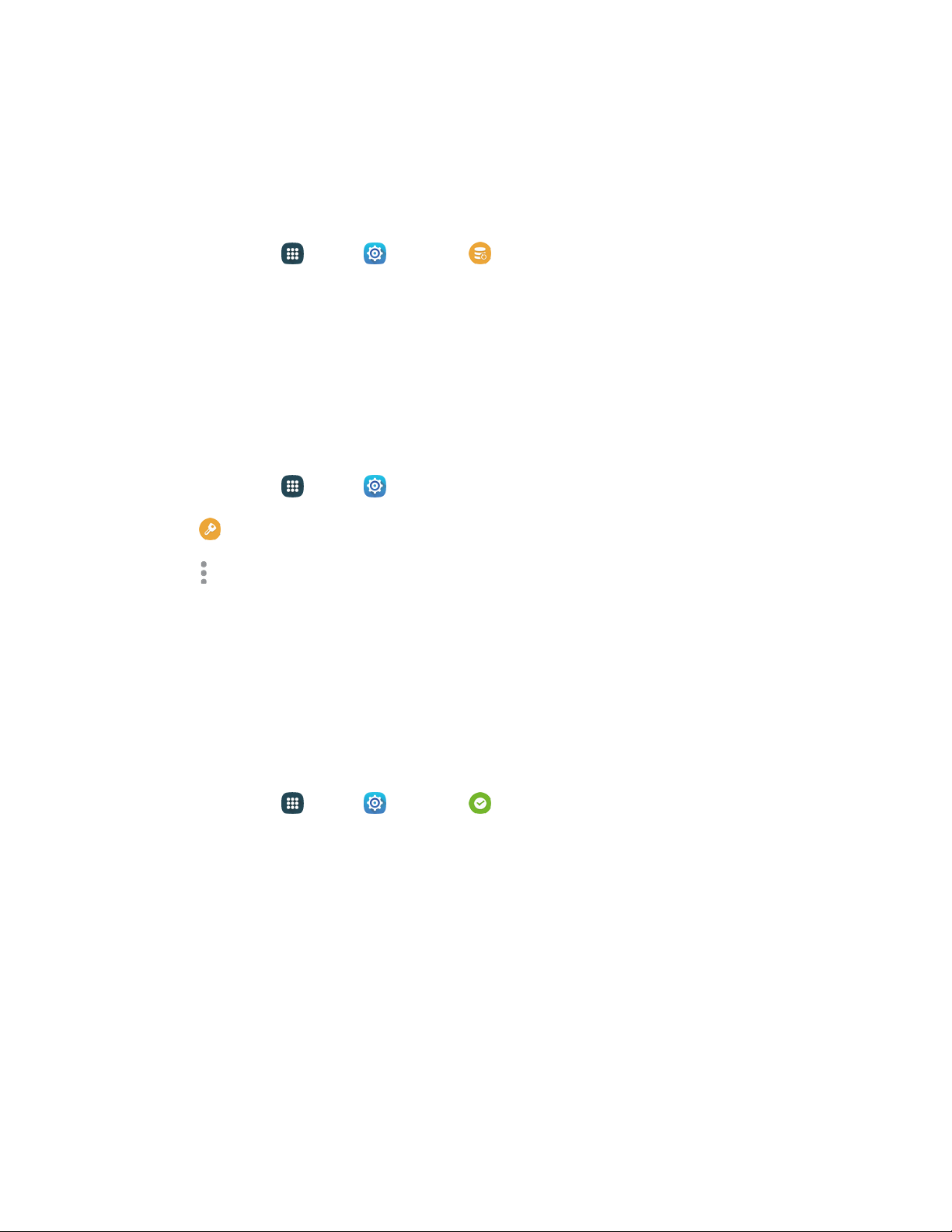
Before Updating Your Firmware
Updating your phone firmware will erase all user data from your phone. You must back up all critical
information before updating your phone firmware.
Back Up Information to Your Google Account
1. From home, tap Apps > Settings > Backup and reset.
2. Tap Back up my data, and then tap On/Off to turn the f
eature on.
Tap Backup account to choose or sign in to a Google Account to use for backups.
Tap Automatic restore if you want information saved to the Google Account above to be
restored when you reinstall apps, such as after a firmware update, or when setting up a new
phone.
Back Up Account Information
1. From home, tap Apps > Settings.
2. Tap Accounts, and then tap an account.
3. Tap More options > Sync all.
Preserve Information on an Optional Installed Memory Card
As an added precaution, to preserve any data on an optional installed microSD card, please remove it
from your phone prior to starting the update process.
Update Your Phone
Use the System Update setting to update your phone’s software, firmware, Preferred Roaming List (PRL),
and other features.
1. From home, tap
Apps
>
Settings
>
System update.
2. Select an option:
Download updates manually:
Check for software updates, and install them, if desired.
Download updates automatically: Automatically check for updates and install them.
Scheduled software updates: Schedule the installations for a time of your choosing.
Update PRL: Download and the latest Preferred Roaming List (PRL), used by your phone to
access the network.
Update Profile: Update the user profile related to your wireless service account. If you
choose to change your user name online, use this option to update the user name on your
phone.
UICC Unlock: Unlock your phone’s Universal Integrated Circuit Card.
Tools and Calendar 127
Loading ...
Loading ...
Loading ...