Loading ...
Loading ...
Loading ...
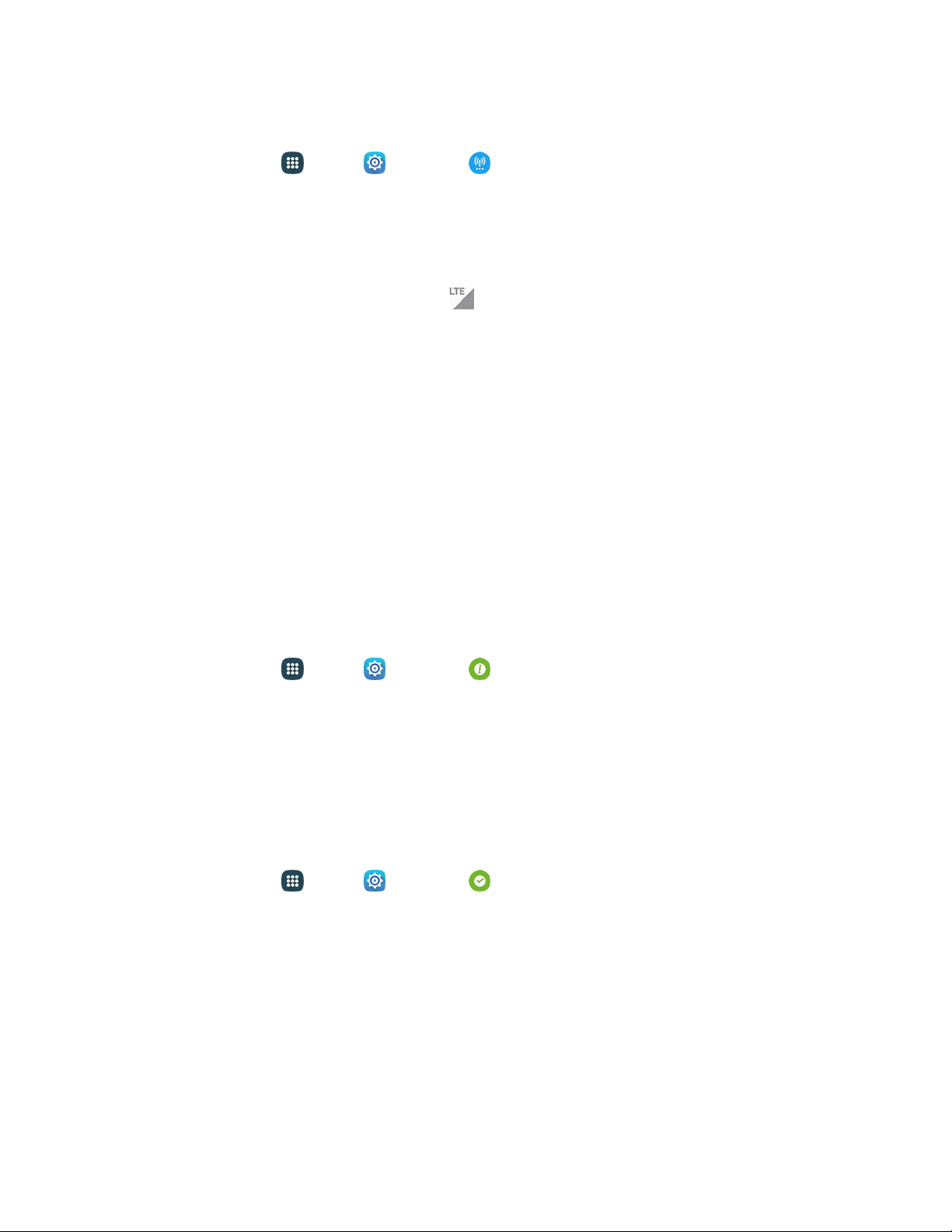
Set Your Network Options
1. From home, tap Apps > Settings > More networks > Mobile networks > Network
mode.
2. Select CDMA, LTE / CDMA, GSM / UMTS, or Automatic.
The phone will scan for the best available Sprint network and will automatically connect to it.
When your phone is connected through 4G LTE,
LTE
appears above the s
ignal strength indicator in
the status bar.
Note: The Sprint networks are self-discoverable, which m
eans no additional steps are required for your
phone to connect to them.
Your User Name
When you buy your phone and sign up for service, you are automatically assigned a user name, which is
typically based on your name and a number, followed by “@sprintpcs.com.” (For example, the third John
Smith to sign up for Sprint data services might have
jsm[email protected] as his user name.)
When you use data services, your user name is
submitted to identify you to the network. Your user name
is automatically programmed into your phone. You do not have to enter it.
Find Your User Name
You can find your user name through your phone's device menu.
1. From home, tap Apps > Settings > About device.
2. Tap Status.
You will see your user name under the "Username" heading.
Update Your User Name
If you choose to change your user name and select a new one online, or make any changes to your
services, you must then update the profile on your phone.
1. From home, tap Apps > Settings > System update.
2. Tap Update Profile.
Your phone will download and install the profile update.
Web and Data 83
Loading ...
Loading ...
Loading ...