Loading ...
Loading ...
Loading ...
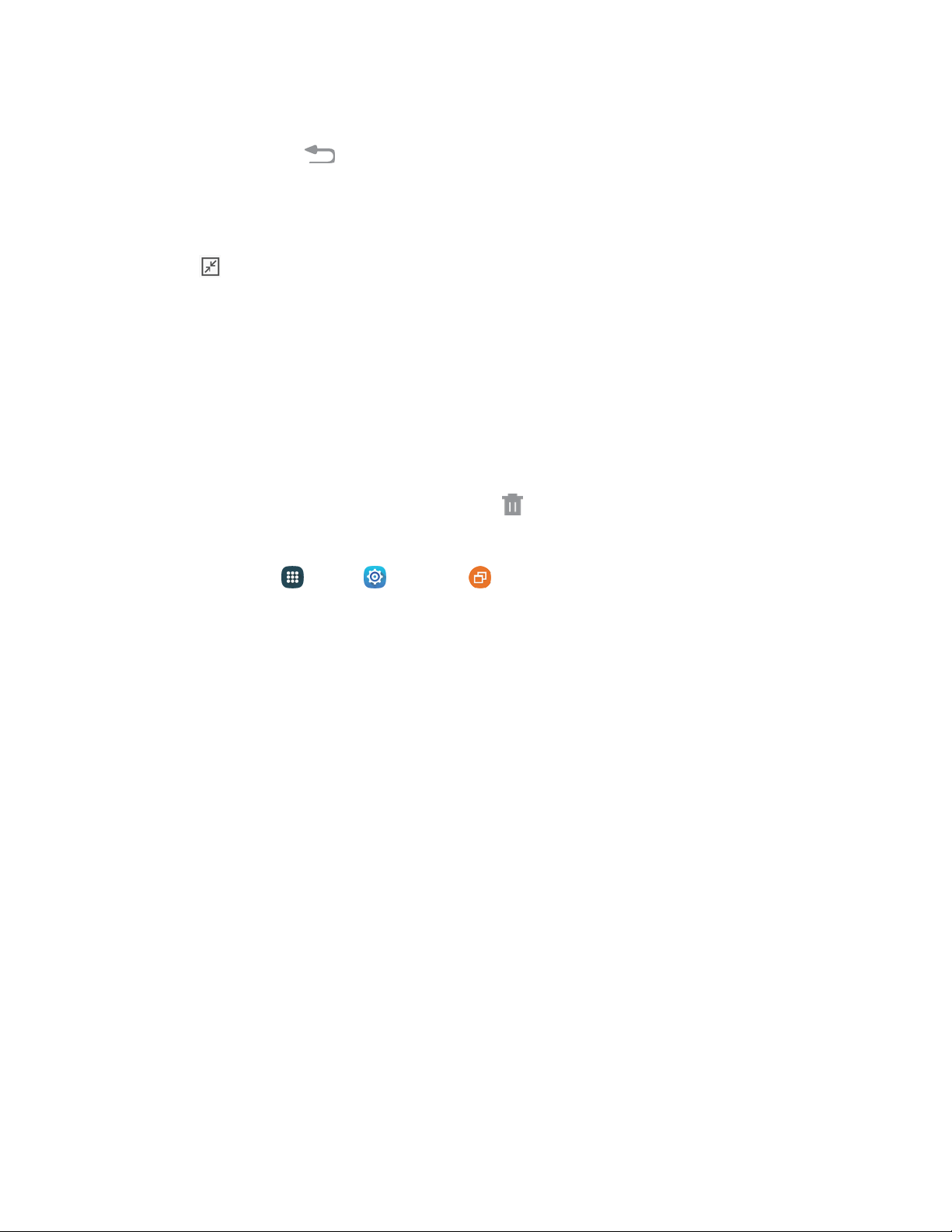
To turn a standard Multi window app into a pop-up app:
1. Touch and hold the
Back key to display the panel, and then drag two apps off the Multi
window panel.
2. Tap the circle at the center of the border between the windo
ws to display the Multi window
controls.
3. Tap Minimize window to collapse the currently active application into a floating
icon.
Tip: In Multi window, the currently active application will have an outline around it.
Drag the icon to reposition it on the screen.
4. Tap the pop-up app to expand it into a floating window.
Drag the circle at top of the window to reposition it on the screen.
• Tap the circle at the top of the window for more options. See Work with Multi Window.
To remove a pop-up
app:
■ Touch and hold the app icon, and then drag it to Remove.
To ena
ble th
e pop-up
view
shortcut:
1. From home, tap
Apps > Settings > Multi window.
2. Tap Pop-up view shortcut to enable the feature.
3. To change an a
pp to pop-up view, tap the top corner of the screen opposite the Edge screen,
and then swipe diagonally towards the center of the screen.
Enter Text
You can type on your phone using the available touchscreen QWERTY keyboard, or by speaking your
inputs.
Text Input Methods
Your phone offers several text input methods.
● Samsung keyboard allows you to enter text by tapping keys on a virtual QWERTY keyboard.
Samsung keyboard includes optional predictive text, which matches your key touches to
common words so you can select a word to insert it into your text.
● Swype lets you enter words by swiping across the virtual QWERTY keyboard. Instead of
tapping each key, use your finger to trace over each letter of a word. You can also tap letters to
enter words.
● Google voice typing allows you to speak your entries.
Phone Basics 24
Loading ...
Loading ...
Loading ...