Loading ...
Loading ...
Loading ...
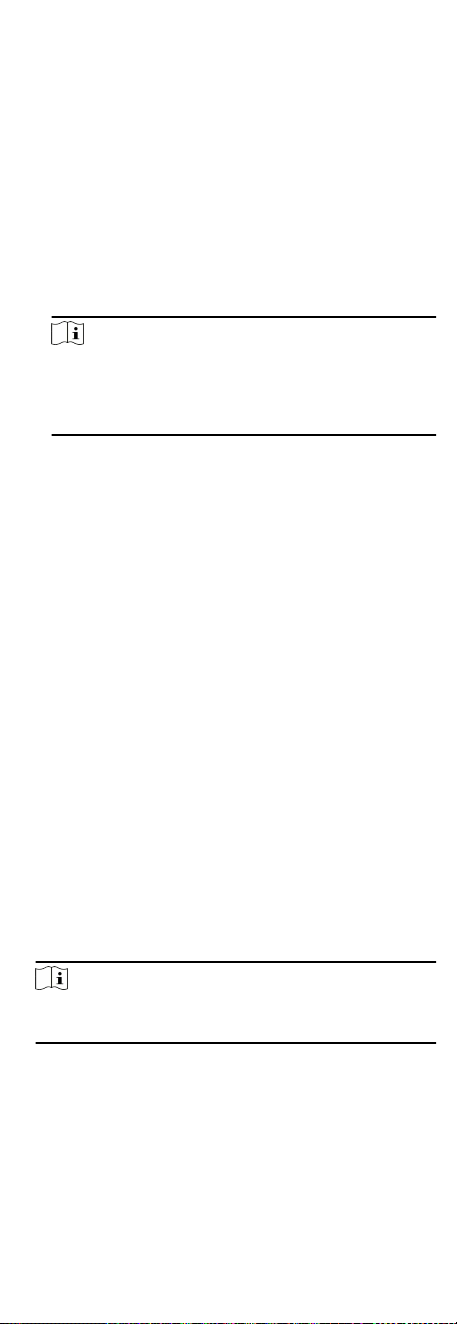
When the door is unlocked, lock it and it will be closed. The
person who has the access authorizaon can access the door
with credenals.
Remain Open
The door will be unlocked (no maer closed or open). All the
persons can access the door with no credenals required.
Remain Closed
The door will be closed and locked. No person can access the
door even if he/she has the authorized credenals, except
the super users.
Capture
Capture a picture manually.
Note
The Capture buon is available when the device supports
capture funcon. The picture is saved in the PC running the
client. For seng the saving path, refer to Set File Saving
Path in the user manual of the client soware.
Result
The icon of the doors will change in real-me according to the
operaon if the operaon is succeeded.
8.9.2 Check Real-Time Access Records
The access records will display in real me, including card swiping
records, face recognions records, ngerprint comparison
records, etc. You can view the person informaon and view the
picture captured during access.
Steps
1. Click Monitoring and select a group from the drop-down list on
the upper-right corner.
The access records triggered at the doors in the selected group
will display in real me. You can view the details of the records,
including card No., person name, organizaon, event me, etc.
2. Oponal: Check the event type and event status so that these
events will show in the list if the events are detected. The
events of unchecked type or status will not be displayed in the
list.
3. Oponal: Check Show Latest Event and the latest access
record will be selected and displayed at the top of the record
list.
4. Oponal: Click the event to view the accessed person details,
including person pictures (captured picture and prole), person
No., person name, organizaon, phone, contact address, etc.
Note
You can double click the captured picture to enlarge it to view
the details.
5. Oponal: Right click on the column name of the access event
table to show or hide the column according to actual needs.
8.10 Event Center
The event informaon (for example, device oine) received by
the client displays. In the Event Center, you can check the detailed
77
Loading ...
Loading ...
Loading ...
