Loading ...
Loading ...
Loading ...
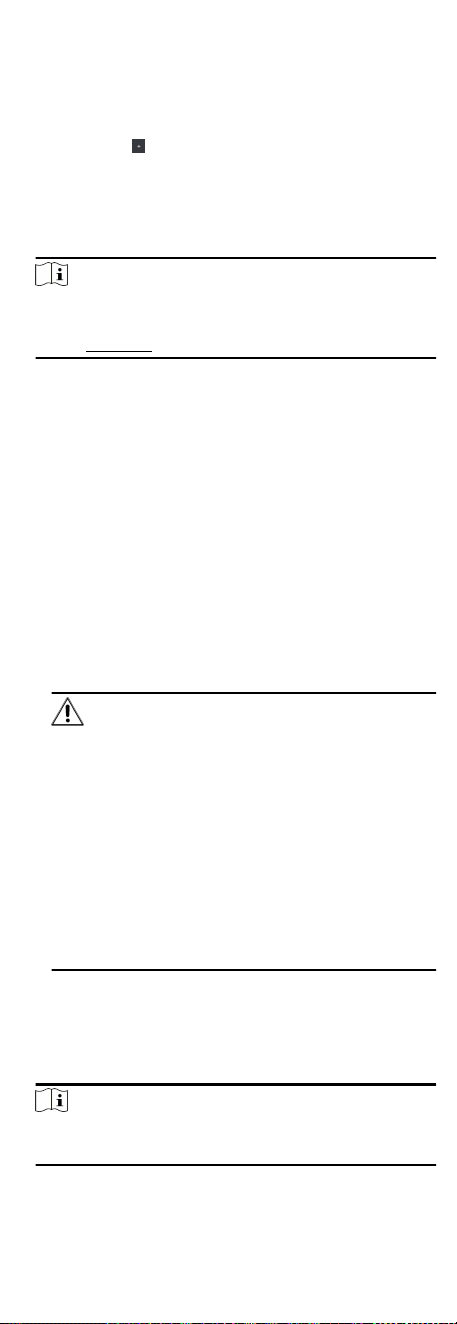
Add Single Online Device
You can add single online device to the client soware.
Steps
1. Enter the Device Management module.
2.
Oponal: Click
on the right of Device Management and
select Device.
3. Click Online Device to show the online device area.
The searched online devices are displayed in the list.
4. Select an online device from the Online Device area.
Note
For the inacve device, you need to create the password for it
before you can add the device properly. For detailed steps,
refer to Acvaon.
5. Click Add to open the device adding window.
6. Enter the required informaon.
Name
Enter a descripve name for the device.
Address
The IP address of the device is obtained automacally in this
adding mode.
Port
The port number is obtained automacally.
User Name
By default, the user name is admin.
Password
Enter the device password.
Cauon
The password strength of the device can be automacally
checked. We highly recommend you change the password of
your own choosing (using a minimum of 8 characters,
including at least three kinds of following categories: upper
case leers, lower case leers, numbers, and special
characters) in order to increase the security of your product.
And we recommend you change your password regularly,
especially in the high security system, changing the
password monthly or weekly can beer protect your
product.
Proper conguraon of all passwords and other security
sengs is the responsibility of the installer and/or end-user.
7. Oponal: Check Synchronize Time to synchronize the device
me with the PC running the client aer adding the device to
the client.
8. Oponal: Check Import to Group to create a group by the
device name.
Note
You can import all the channels of the device to the
corresponding group by default.
9. Click OK to add the device.
35
Loading ...
Loading ...
Loading ...
