Loading ...
Loading ...
Loading ...
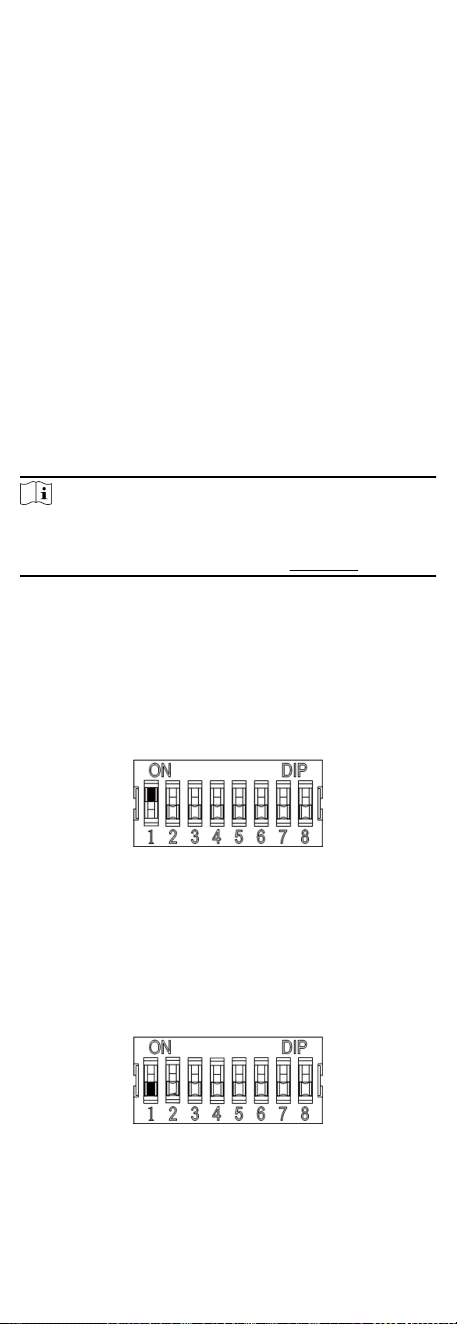
You can also set the test mode, normal mode, passing mode and
memory mode, pair the keyfob, inialize the hardware, switching
between RS-485 communicaon mode and RS-232
communicaon mode, and view relay output NO/NC diagram by
seng the DIP switch on the access control board.
●
Study Mode: The barrier will learn the closed posion.
●
Normal Mode: The device will work properly.
●
Test Mode: Test mode is the same as the normal mode except
that the device cannot report the alarm, the event, or the
people counng informaon to the center.
●
Passing Mode: There are 9 passing modes, including controlled
bi-direcon, controlled entrance and prohibited exit, controlled
entrance and free exit, free bi-direcon, free entrance and
controlled exit, free entrance and prohibited exit, prohibited bi-
direcon, prohibited entrance and free exit.
●
Memory Mode: By default, the memory mode is enabled.
When mulple cards are presented and authencated, it
allows mulple persons passing through the lane. When it
counts the passing people number is equal to the card
presented mes, or no person passing through the lane aer
the last person passing, the barriers will be closed.
Note
You can also set the DIP switch on the access control board to
control the entrance and exit controlling type, keyfob pairing, etc.
For details about the DIP switch value, see DIP Switch.
6.1 Set Study Mode
Enter the study mode through DIP switching to set the closed
posion of the device barrier.
Steps
1. Set The No.1 of the 8-digit DIP Switch on the main control
board to ON by referring the following gure to enter the study
mode.
2. Adjust the closed posion of the barrier.
3. Power on the device.
The device will remember the current posion (closed
posion) automacally.
4. Power o the device.
5. Set the No.1 switches of the 8-digit DIP Switch on the main
control board by referring to the following gure.
6. Power on the device again.
28
Loading ...
Loading ...
Loading ...
