Loading ...
Loading ...
Loading ...
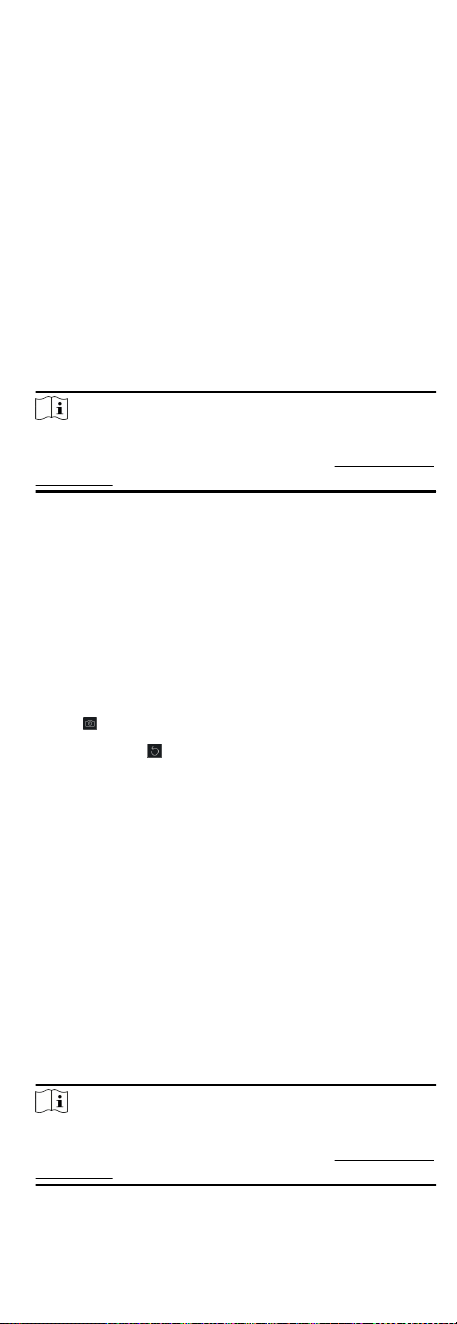
-
Click Add to add the person and close the Add Person
window.
-
Click Add and New to add the person and connue to add
other persons .
8.4.5 Take a Photo via Client
When adding person, you can take a photo of the person by the
webcam of the PC running the client and set this photo as the
person's prole.
Before You Start
Add at least one access control device checking whether the face
in the photo can be recognized by the facial recognion device
managed by the client.
Steps
1. Enter Person module.
2. Select an organizaon in the organizaon list to add the person
and click Add.
Note
Enter the person's basic informaon rst. For details about
conguring person's basic informaon, refer to Congure Basic
Informaon.
3. Click Add Face in the Basic Informaon panel.
4. Select Take Photo.
5. Connect the face scanner to the PC running the client.
6. Oponal: Enable Verify by Device to check whether the facial
recognion device managed in the client can recognize the face
in the photo.
7. Take a photo.
1) Face to the webcam of the PC and make sure your face is in
the middle of the collecng window.
2)
Click
to capture a face photo.
3)
Oponal: Click
to capture again.
4) Click OK to save the captured photo.
8. Conrm to add the person.
-
Click Add to add the person and close the Add Person
window.
-
Click Add and New to add the person and connue to add
other persons.
8.4.6 Collect Face via Access Control Device
When adding person, you can collect the person's face via access
control device added to the client which supports facial
recognion funcon.
Steps
1. Enter Person module.
2. Select an organizaon in the organizaon list to add the person
and click Add.
Note
Enter the person's basic informaon rst. For details about
conguring person's basic informaon, refer to Congure Basic
Informaon.
45
Loading ...
Loading ...
Loading ...
