Loading ...
Loading ...
Loading ...
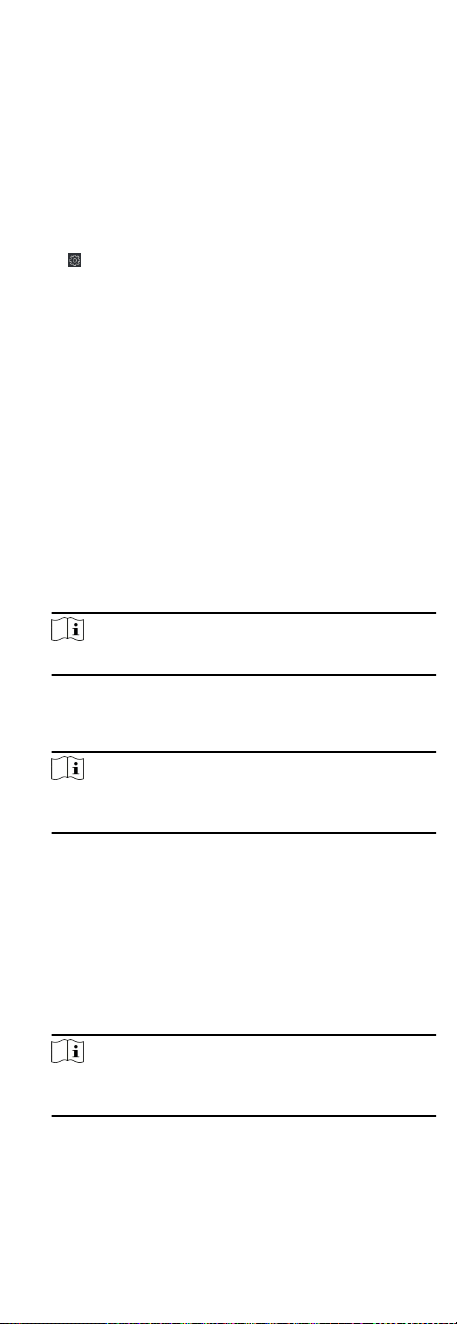
4. Click OK.
5. Oponal: Set the switch on the upper right corner to ON to
trigger the alarm output.
Congure Parameters for Lane Controller
Aer adding the lane controller to the client, you can congure its
parameters for passing through the lane.
Steps
1. Click Maintenance and Management → Device Management
→ Device to enter the device list.
2.
Click
to enter the remote conguraon page.
3. Click Other → Lane Controller Management .
4. Edit the parameters.
Passing Mode
Select the controller which will control the barrier status of
the device.
●
If you select According to DIP Sengs, the device will follow
the controller's DIP sengs to control the barrier. The
sengs on the soware will be invalid.
●
If you select According to Door's Schedule Sengs, the
device will follow the schedule congured in the client
soware to control the barrier. The DIP sengs of the
controller will be invalid.
Opening/Closing Door Speed
Set the barrier's opening and closing speed. You can select
from 1 to 10. The greater the value, the faster the speed.
Note
The recommended value is 6.
Alarm Voice Prompt Time Duraon
Set how long the audio will last, which is played when an
alarm is triggered .
Note
0 refers to the alarm audio will be played unl the alarm is
ended.
Temperature Unit
Select the temperature unit that displayed in the device
status.
Lightboard Brightness
Set the lightboard brightness.
Barrier Material
Select the material of the barrier gate. You can select the
barrier material from the drop-down list.
Note
The barrier material will aect the device working. Select a
correct barrier material or the barrier may not open.
Lane Length
The width of the lane. You can set the lane width.
63
Loading ...
Loading ...
Loading ...
