Loading ...
Loading ...
Loading ...
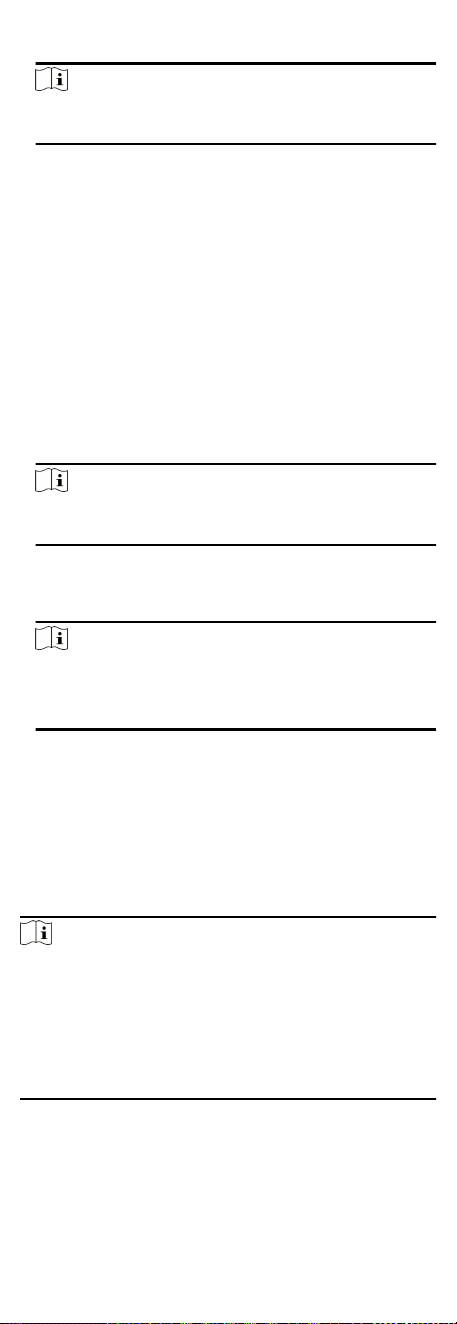
2. Oponal: Select an organizaon in the list.
Note
All persons' informaon will be exported if you do not select
any organizaon.
3. Click Export to open the Export panel and check Person
Informaon as the content to export.
4. Check desired items to export.
5. Click Export to save the exported CSV le in your PC.
8.4.17 Export Person Pictures
You can export face picture le of the added persons and save in
your PC.
Before You Start
Make sure you have added persons and their face pictures to an
organizaon.
Steps
1. Enter the Person module.
2. Oponal: Select an organizaon in the list.
Note
All persons' face pictures will be exported if you do not select
any organizaon.
3. Click Export to open the Export panel and check Face as the
content to export.
4. Click Export to start exporng.
Note
●
The exported le is in ZIP format.
●
The exported face picture is named as "Person ID_Name_0"
("0" is for a full-frontal face).
8.4.18 Get Person Informaon from Access
Control Device
If the added access control device has been congured with
person informaon (including person details, ngerprint, and
issued card informaon), you can get the person informaon
from the device and import them to the client for further
operaons.
Steps
Note
●
If the person name stored in the device is empty, the person
name will be lled with the issued card No. aer imporng to
the client.
●
If the card number or person ID (employee ID) stored on the
device already exists in the client database, the person with
this card number or person ID will not be imported to the
client.
1. Enter Person module.
2. Select an organizaon to import the persons.
3. Click Get from Device.
52
Loading ...
Loading ...
Loading ...
