Loading ...
Loading ...
Loading ...
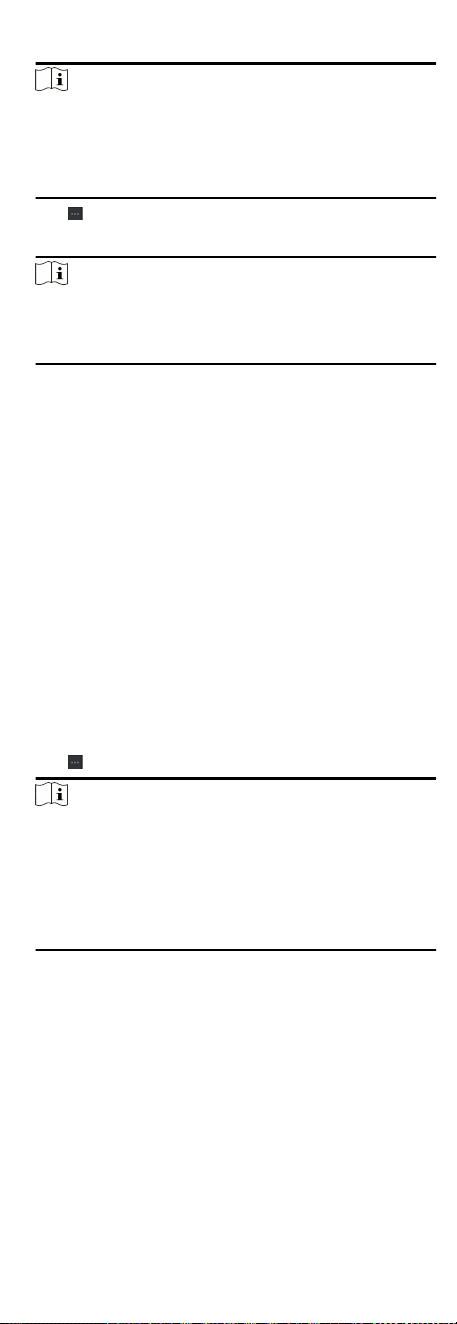
6. Enter the person informaon in the downloaded template.
Note
●
If the person has mulple cards, separate the card No. with
semicolon.
●
Items with asterisk are required.
●
By default, the Hire Date is the current date.
7.
Click
to select the CSV le with person informaon.
8. Click Import to start imporng.
Note
●
If a person No. already exists in the client's database, delete
the exisng informaon before imporng.
●
You can import informaon of no more than 10,000 persons.
8.4.15 Import Person Pictures
Aer imporng face pictures for the added persons to the client,
the persons in the pictures can be idened by an added face
recognion terminal. You can either import person pictures one
by one, or import mulple pictures at a me according to your
need.
Before You Start
Be sure to have imported person informaon to the client
beforehand.
Steps
1. Enter the Person module.
2. Select an added organizaon in the list, or click Add in the
upper-le corner to add an organizaon and then select it.
3. Click Import to open the Import panel and check Face.
4. Oponal: Enable Verify by Device to check whether face
recognion device managed in the client can recognize the face
in the photo.
5.
Click
to select a face picture le.
Note
●
The (folder of) face pictures should be in ZIP format.
●
Each picture le should be in JPG format and should be no
larger than 200 KB.
●
Each picture le should be named as "Person ID_Name". The
Person ID should be the same with that of the imported
person informaon.
6. Click Import to start imporng.
The imporng progress and result will be displayed.
8.4.16 Export Person Informaon
You can export the added persons' informaon to local PC as a
CSV le.
Before You Start
Make sure you have added persons to an organizaon.
Steps
1. Enter the Person module.
51
Loading ...
Loading ...
Loading ...
