Loading ...
Loading ...
Loading ...
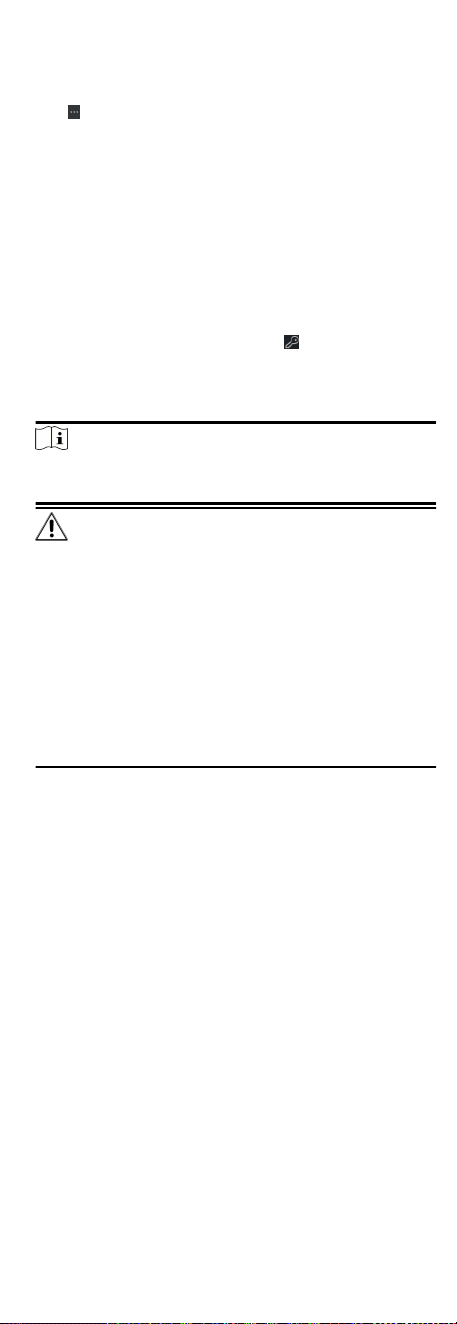
Enter 1 to create a group by the device name. All the
channels of the device will be imported to the corresponding
group by default. Enter 0 to disable this funcon.
6.
Click
and select the template le.
7. Click Add to import the devices.
8.2.2 Reset Device Password
If you forgot the password of the detected online devices, you
can reset the device password through the client.
Steps
1. Enter Device Management page.
2. Click Online Device to show the online device area.
All the online devices in the same subnet will display in the list.
3.
Select the device from the list and click
on the Operaon
column.
4. Click Export to save the device le on your PC and then send
the le to our technical support.
Note
For the following operaons for reseng the password,
contact our technical support.
Cauon
The password strength of the device can be automacally
checked. We highly recommend you change the password of
your own choosing (using a minimum of 8 characters, including
at least three kinds of following categories: upper case leers,
lower case leers, numbers, and special characters) in order to
increase the security of your product. And we recommend you
change your password regularly, especially in the high security
system, changing the password monthly or weekly can beer
protect your product.
Proper conguraon of all passwords and other security
sengs is the responsibility of the installer and/or end-user.
8.3 Group Management
The resources added should be organized into groups for
convenient management, such as access points. You can do some
further operaons of the device through the groups.
8.3.1 Add Group
You can add group to organize the added device for convenient
management.
Steps
1. Enter the Device Management module.
2. Click Device Management → Group to enter the group
management page.
3. Create a group.
-
Click Add Group and enter a group name as you want.
-
Click Create Group by Device Name and select an added
device to create a new group by the name of the selected
device.
40
Loading ...
Loading ...
Loading ...
