Loading ...
Loading ...
Loading ...
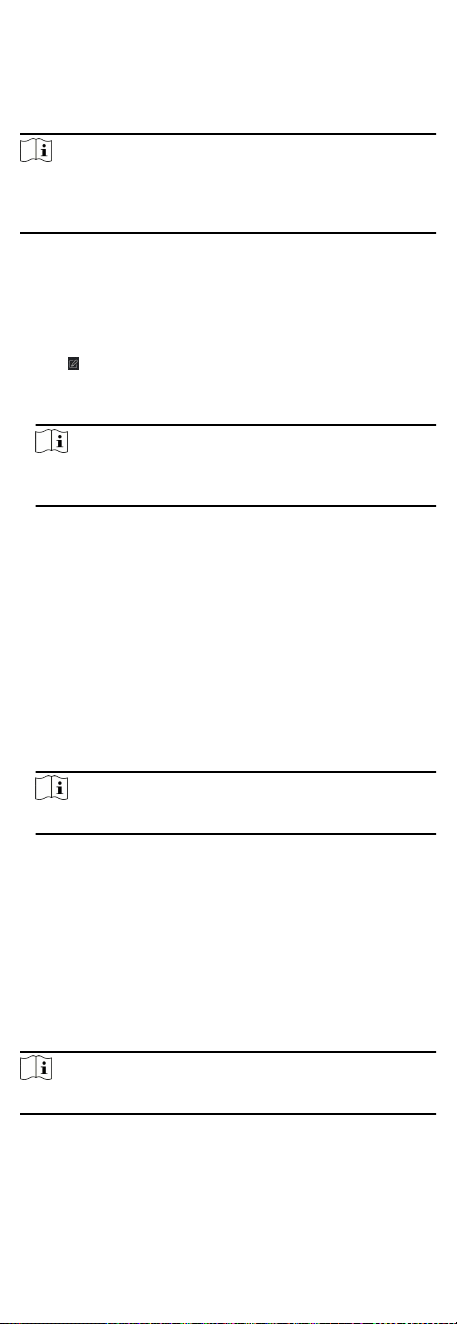
Before You Start
Add access control device to the client, and enable the an-
passing back funcon of the access control device.
Steps
Note
Either the an-passing back or mul-door interlocking funcon
can be congured for an access control device at the same me.
For the conguraon of mul-door interlocking, refer to .
1. Click Access Control → Advanced Funcon → An-Passback to
enter the An-Passpack Sengs page.
2. Select an access control device on the le panel.
3. Select a card reader as the beginning of the path in the First
Card Reader eld.
4.
Click
of the selected rst card reader in the Card Reader
Aerward column to open the select card reader dialog.
5. Select the aerward card readers for the rst card reader.
Note
Up to four aerward card readers can be added as aerward
card readers for one card reader.
6. Click OK in the dialog to save the selecons.
7. Click Save in the An-Passback Sengs page to save the
sengs and take eect.
Example
Set Card Swiping Path: If you select Reader In_01 as the
beginning, and select Reader In_02, Reader Out_04 as the
linked card readers. Then you can only get through the access
control point by swiping the card in the order as Reader In_01,
Reader In_02 and Reader Out_04.
8. Click Reset An-Passback and select the person(s) to delete
the related an-passback records about the person(s) on the
device.
Note
This funcon should be supported by the device.
8.7.8 Congure Device Parameters
Aer adding the access control device, you can set its parameters
such as network parameters.
Set RS-485 Parameters
You can set the access control device's RS-485 parameters
including the baud rate, data bit, the stop bit, parity type, ow
control type, communicaon mode, work mode, and connecon
mode.
Steps
Note
The RS-485 Sengs should be supported by the device.
1. Enter the Access Control module.
2. On the navigaon bar on the le, enter Advanced Funcon →
More Parameters .
71
Loading ...
Loading ...
Loading ...
