Loading ...
Loading ...
Loading ...
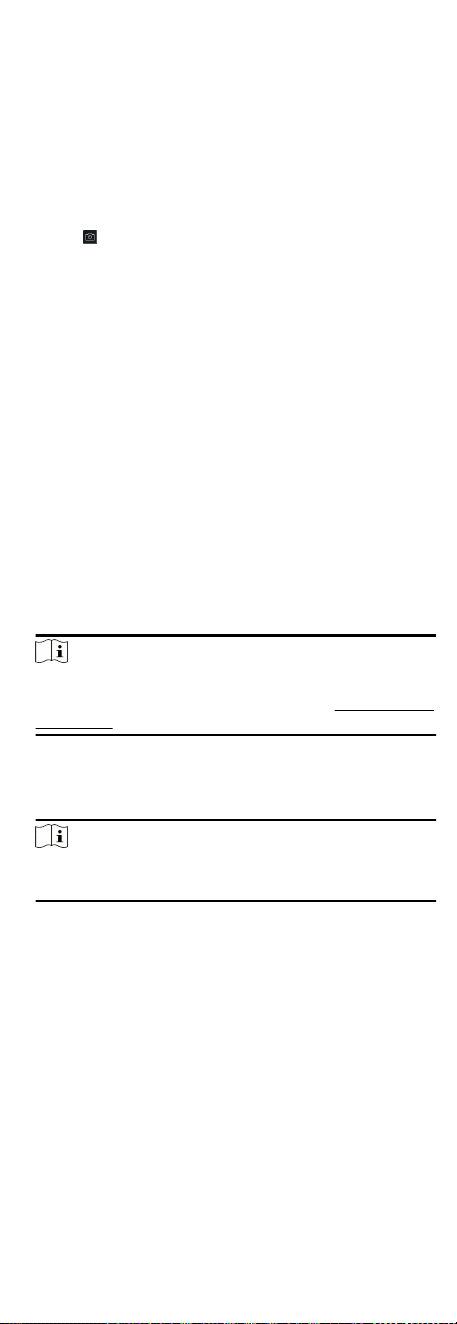
3. Click Add Face in the Basic Informaon panel.
4. Select Remote Collecon.
5. Select an access control device which supports face recognion
funcon from the drop-down list.
6. Collect face.
1) Face to the camera of the selected access control device and
make sure your face is in the middle of the collecng
window.
2)
Click
to capture a photo.
3) Click OK to save the captured photo.
7. Conrm to add the person.
-
Click Add to add the person and close the Add Person
window.
-
Click Add and New to add the person and connue to add
other persons .
8.4.7 Collect Fingerprint via Client
Collecng ngerprints locally means you can collect the
ngerprint via the ngerprint recorder connected directly to the
PC running the client. The ngerprints recorded can be used as
credenals of the persons to access the authorized doors.
Before You Start
Connect the ngerprint recorder to the PC running the client.
Steps
1. Enter Person module.
2. Select an organizaon in the organizaon list to add the person
and click Add.
Note
Enter the person's basic informaon rst. For details about
conguring person's basic informaon, refer to Congure Basic
Informaon.
3. In the Credenal → Fingerprint panel, click +.
4. In the pop-up window, select the collecon mode as Local.
5. Select the model of the connected ngerprint recorder.
Note
If the ngerprint recorder is DS-K1F800-F, you can click Sengs
to select the COM the ngerprint recorder connects to.
6. Collect the ngerprint.
1) Click Start.
2) Place and li your ngerprint on the ngerprint recorder to
collect the ngerprint.
3) Click Add to save the recorded ngerprint.
7. Conrm to add the person.
-
Click Add to add the person and close the Add Person
window.
-
Click Add and New to add the person and connue to add
other persons.
46
Loading ...
Loading ...
Loading ...
