Loading ...
Loading ...
Loading ...
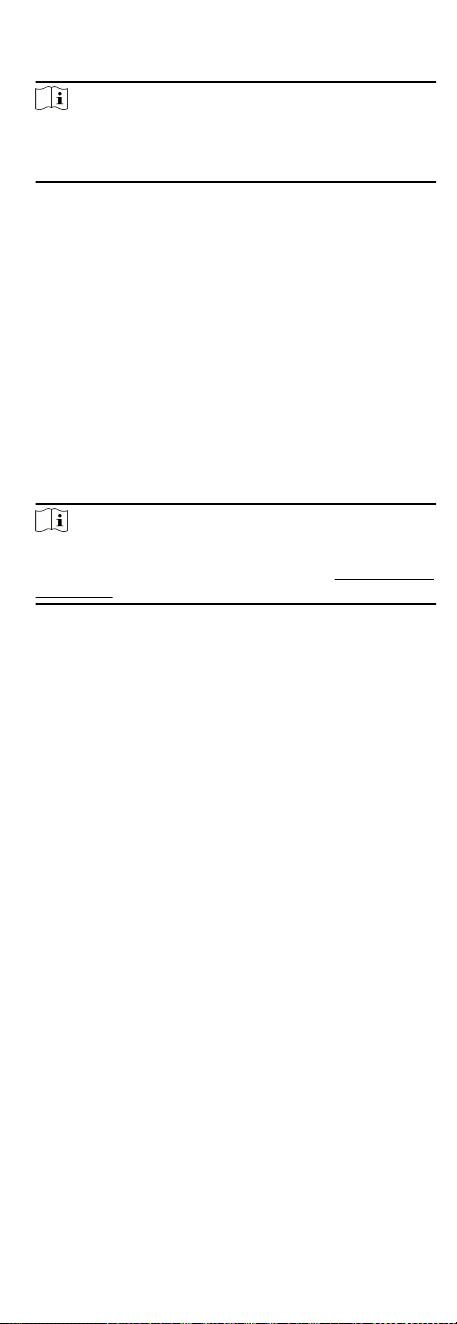
3. In the Resident Informaon panel, select the indoor staon to
bind it to the person.
Note
If you select Analog Indoor Staon, the Door Staon eld will
display and you are required to select the door staon to
communicate with the analog indoor staon.
4. Enter the oor No. and room No. of the person.
5. Conrm to add the person.
-
Click Add to add the person and close the Add Person
window.
-
Click Add and New to add the person and connue to add
other persons.
8.4.12 Congure Addional Informaon
When adding person, you can congure the addional
informaon for the person, such as person's identy type,
identy No., country, etc., according to actual needs.
Steps
1. Enter Person module.
2. Select an organizaon in the organizaon list to add the person
and click Add.
Note
Enter the person's basic informaon rst. For details about
conguring person's basic informaon, refer to Congure Basic
Informaon.
3. In the Addional Informaon panel, enter the addional
informaon of the person, including person's ID type, ID No.,
job tle, etc., according to actual needs.
4. Conrm to add the person.
-
Click Add to add the person and close the Add Person
window.
-
Click Add and New to add the person and connue to add
other persons .
8.4.13 Import and Export Person Idenfy
Informaon
You can import the informaon and pictures of mulple persons
to the client soware in a batch. Meanwhile, you can also export
the person informaon and pictures and save them in your PC.
8.4.14 Import Person Informaon
You can enter the informaon of mulple persons in a predened
template (a CSV le) to import the informaon to the client in a
batch.
Steps
1. Enter the Person module.
2. Select an added organizaon in the list, or click Add in the
upper-le corner to add an organizaon and then select it.
3. Click Import to open the Import panel.
4. Select Person Informaon as the imporng mode.
5. Click Download Template for Imporng Person to download
the template.
50
Loading ...
Loading ...
Loading ...
