Loading ...
Loading ...
Loading ...
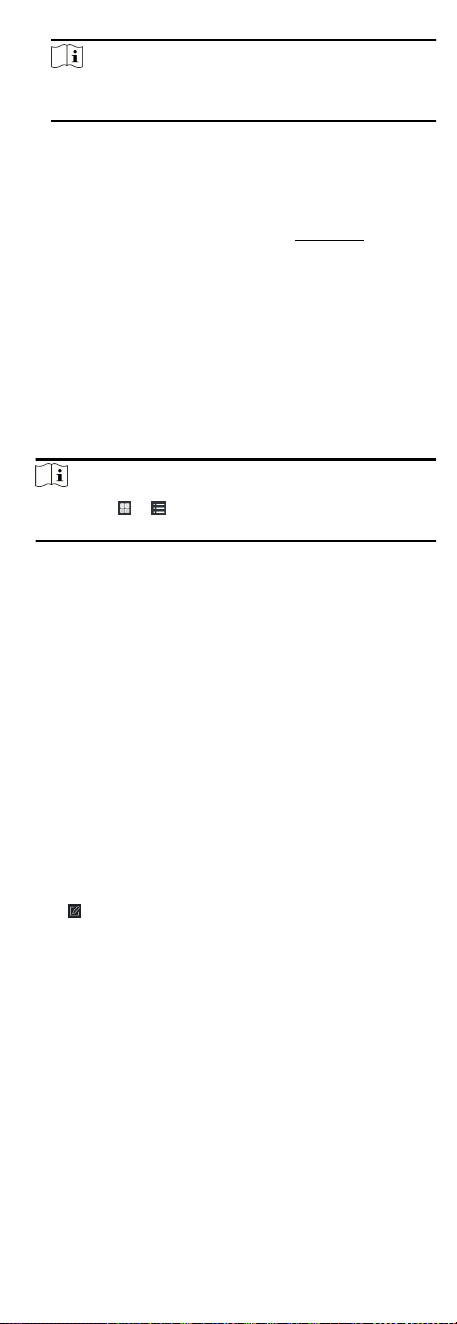
Note
The resources (such as alarm inputs/outputs, access points,
etc.) of this device will be imported to the group by default.
8.3.2 Import Resources to Group
You can import the device resources (such as alarm inputs/
outputs, access points, etc.) to the added group in a batch.
Before You Start
Add a group for managing devices. Refer to
Add Group.
Steps
1. Enter the Device Management module.
2. Click Device Management → Group to enter the group
management page.
3. Select a group from the group list and select the resource type
as Access Point, Alarm Input, Alarm Output, etc.
4. Click Import.
5. Select the thumbnails/names of the resources in the
thumbnail/list view.
Note
You can click or to switch the resource display mode to
thumbnail view or to list view.
6. Click Import to import the selected resources to the group.
8.3.3 Edit Resource Parameters
Aer imporng the resources to the group, you can edit the
resource parameters. For access point, you can edit the access
point name. For alarm input, you can edit the alarm input name.
Here we take access point as an example.
Before You Start
Import the resources to group.
Steps
1. Enter the Device Management module.
2. Click Device Management → Group to enter the group
management page.
All the added groups are displayed on the le.
3. Select a group on the group list and click Access Point.
The access points imported to the group will display.
4.
Click
in the Operaon column to open the Edit Resource
window.
5. Edit the resource name.
6. Click OK to save the new sengs.
8.3.4 Remove Resources from Group
You can remove the added resources from the group.
Steps
1. Enter the Device Management module.
2. Click Device Management → Group to enter the group
management page.
All the added groups are displayed on the le.
41
Loading ...
Loading ...
Loading ...
