Loading ...
Loading ...
Loading ...
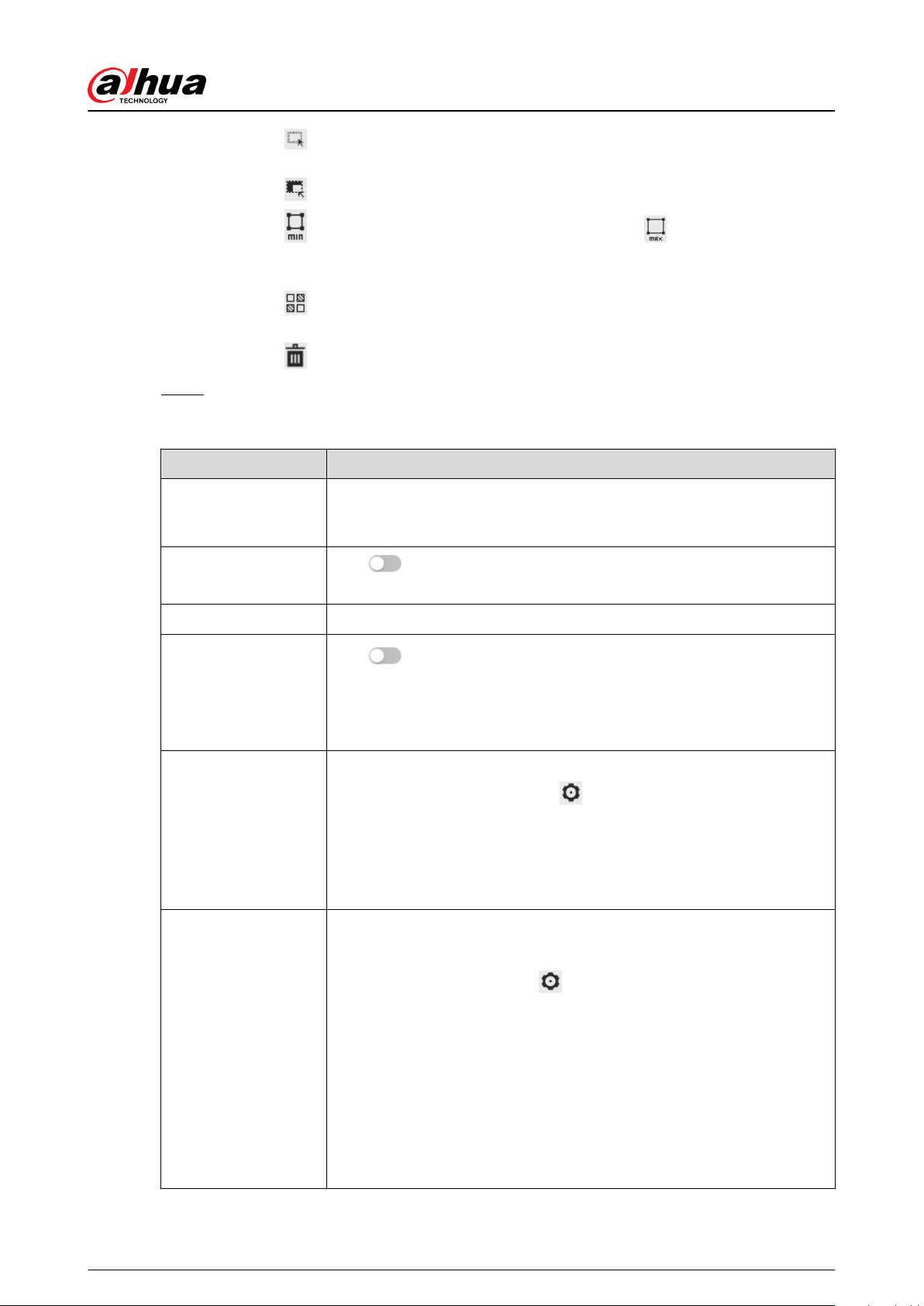
●
Click
to draw a face detection area in the image. The detection area is the whole
image by default.
●
Click
to draw an exclusion area for face detection in the image.
●
Click
to draw the minimum size of the target, and click to draw the maximum
size of the target. Only when the target size is between the maximum size and the
minimum size, can the alarm be triggered.
●
Click
, and then press and hold the left mouse button to draw a rectangle, the pixel
size is displayed.
●
Click
to delete the detection line.
Step 5 Set parameters.
Table 8-6 Description of face detection parameters
Parameter Description
OSD Info
Click OSD Info , and the Overlay page is displayed, and then enable the
face statistics function. The number of detected faces is displayed on the
Live page. For details, see "6.2.2.2.12 Conguring Face Statistics".
Face Enhancement
Click
to enable face enhancement, and it can preferably guarantee
clear face with low stream.
Non-living ltering Filter non-living faces in the image, such as a face picture.
Target Box Overlay
Click
to enable the function, and then you can add a bounding box
to the face in the captured picture to highlight the face.
The captured face picture is saved in SD card or the congured storage
path. For the storage path, see"6.1 Local".
Remove Duplicate
Faces
During the congured period, the duplicate faces are displayed only once
to avoid repeated counting. Click
next to this function to congure
the time and precision.
●
Time: In the congured time, Remove Duplicate Faces is enabled.
●
Precision: The higher the level, the more sensitive the device will be to
remove duplicate faces.
Face Cutout
Set a range for matting face image, including face, one-inch photo and
custom.
When selecting Custom , click
, congure the parameters on the
prompt page, and then click Apply.
●
Customized width: Set snapshot width; enter the times of the original
face width. It ranges from 1–5.
●
Customized face height: Set face height in snapshot; enter the times
of the original face height. It ranges from 1–2.
●
Customized body height: Set body height: in snapshot; enter the
times of the original body height. It ranges from 0–4.
When the value is 0, it means to cutout the face image only.
Operation Manual
129
Loading ...
Loading ...
Loading ...