Loading ...
Loading ...
Loading ...
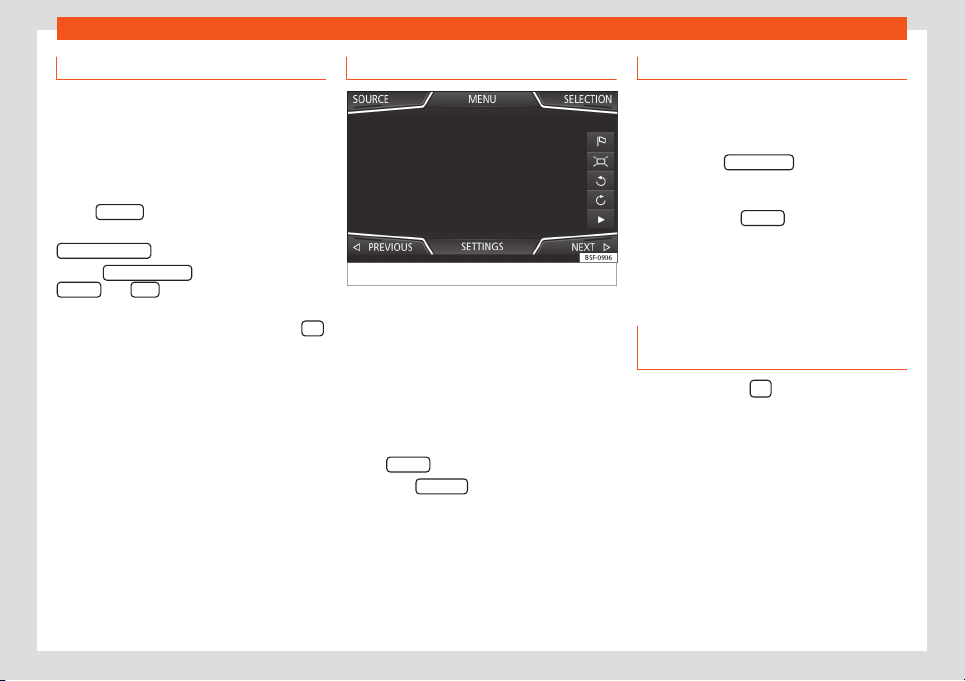
Infotainment System
Importing Personal POI
Importing the Personal POI to a points of
interest destination memory
●
Insert the dat
a storage device with the stor-
ed Personal POI or connect it to the Infotain-
ment system
›››
page 194.
●
Press the infotainment button and then
select Settings
.
●
In the Settings menu, press the
Manage memory function button.
●
Press Updat
e my POIs and then press
Updat
e
and Ne
xt
to import the Personal
POIs.
●
Confirm the import notification with the OK
function button.
The st
or
ed P
ersonal POI are now in the points
of interest destination memory
›››
page 206
and can be used for navigation purposes.
The stored Personal POI can be deleted in
the Navigation Settings > Manage
Storage menu.
Navigation with images
Fig. 208
Images main menu.
Selecting an image and starting route
guidance
Bear in mind the r
equir
ements and f
ormats of
the compatible images.
●
Insert the data storage device with the stor-
ed images or connect it to the Infotainment
system.
●
Press the Infotainment button and then
select Images
.
●
Press the SOURCE
›
›
›
Fig. 208 function but-
ton and select the data storage device where
the images are stored.
●
Select the desired image.
●
If the image displayed was taken using GPS
localisation, the function button will appear.
Press to start guidance to a destination.
Route guidance in Demo mode
If demo mode is activated in the Navigation
Settings menu, an additional pop-up win-
dow opens when you start r
oute guidance.
●
Pressing the Demo mode
function button
starts a “virtual r
oute guidance” to the desti-
nation you have entered.
●
If you press the Normal
function button, a
“real rout
e guidance” starts.
Vehicle Menu
Introduction to using the V
ehicle
menu
By pressing button
/ of the inf
ot
ain-
ment syst
em you will access its main menu
with the following options:
●
VIEW
●
MINIPLAYER, in the top right corner (Radio
or Media function)
●
PREVIOUS-NEXT (to change screen)
●
SETTINGS
›››
page 34
With the function button View you can ac-
cess the following information:
210
Loading ...
Loading ...
Loading ...