Loading ...
Loading ...
Loading ...
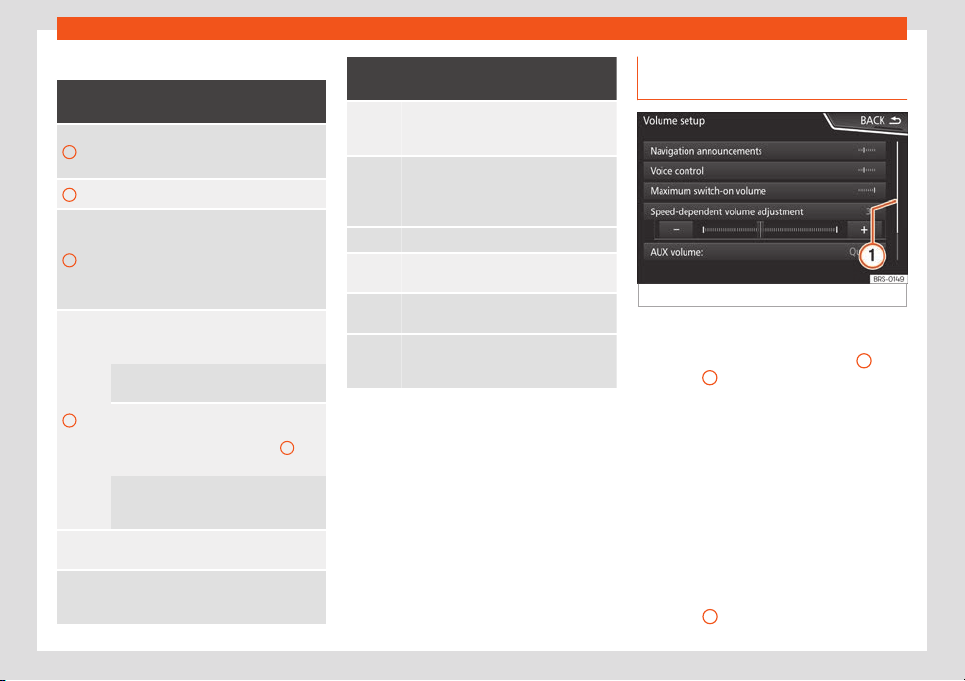
Introduction
Overview of screen and function buttons
Display and function buttons: operation
and effect
A
The title bar shows the selected menu
and, where applicable
, other function
buttons.
B
Press it to open another menu.
C
The scroll bar is shown on the right and its
size depends on the entries in the list.
Mov
e the bar on the screen by pressing
lightly and without lifting the finger, see
›››
page 179, Opening list entries and
searching in lists.
D
Movable cursor: Move the cursor ar
ound
the screen by pressing lightly and without
lifting the finger.
OR: To move the cursor to a particular po-
sition, press that spot on the screen.
Fixed crosshair: Press the up, down, left
and right arrows to move the sound ac-
cording to preference. The cursor
D
will
move
.
OR: Press the central button to centre the
ster
eo sound in the centre of the passen-
ger compartment
Press it on some lists to move up a level,
one by one.
BACK
Press to return from the submenus one at
a time t
o the main menu or to undo the
entries made.
Display and function buttons: operation
and effect
When pressed, a pop-up windo
w opens
(options window) which displays other
set
up options.
/
Some functions or messages are accom-
panied by a check box and are activ
ated
or deactivated by pressing said
check box.
OK Press to confirm an entry or a selection.
×
Press to close a pop-up window or an in-
put windo
w.
/
Pr
ess them to change the setup adjust-
ments one at a time
.
Mo
v
e the slider around the screen by
pressing it lightly and without lifting your
finger.
Opening list entries and searching
in lists
Fig. 178
Entries on a setup menu list.
The entries on a list can be activated by
pr
essing them on the scr
een dir
ectly or by us-
ing the adjustment button
›››
Fig. 173
10
,
›
›
›
Fig. 174
7
.
Mark list entries using the set
up butt
on
and open them
●
T
urn the setup button to mark the entries on
the list with a rectangle one by one and con-
tinue searching the list in this manner.
●
Press the setup button to activate the
marked entry on the list.
Search lists (scrolling the screen)
The scroll bar is shown on the right and its
size depends on the entries in the list
›››
Fig. 178
1
.
»
179
Loading ...
Loading ...
Loading ...