Loading ...
Loading ...
Loading ...
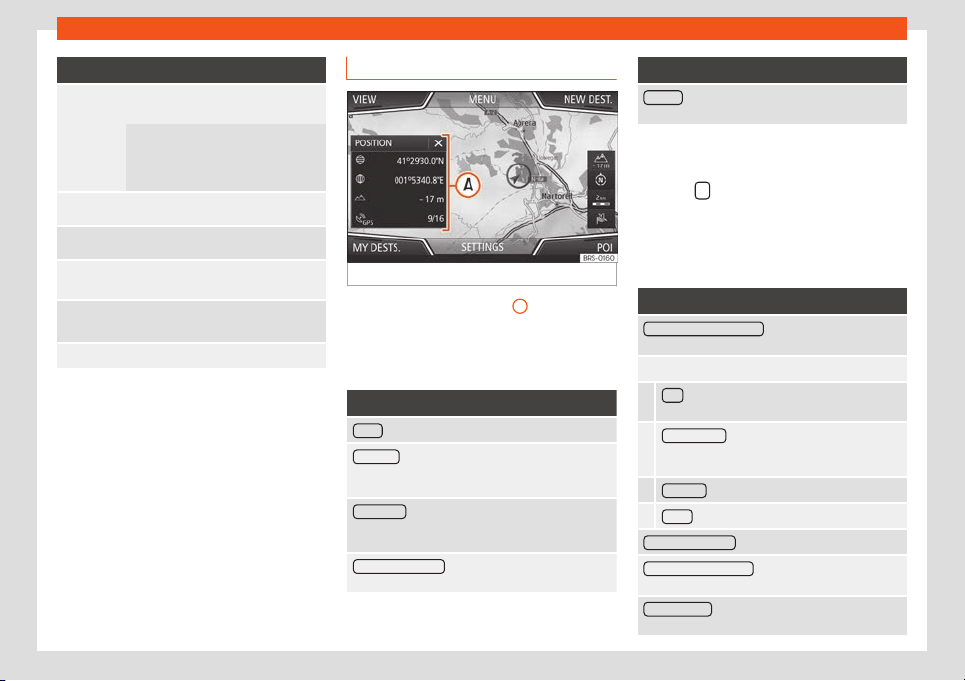
Operating modes
Function button: function
3D
Map display in three dimensions (bird's
eye view).
Buildings ar
e also displayed in three
dimensions. The places of inter
est and
well-known buildings are shown in de-
tail and in colour.
a)
To display the destination on the map.
a)
To display the route on the map.
Auto /
Day / Night
To change between day and night for-
mat.
Split screen
Press to display the split screen
›››
page 207.
POI Display points of interest on the map.
a)
This function button is only displayed with route
guidance activ
at
ed.
Split scr
een
Fig. 204
Split screen displayed.
The split screen
›
›
›
Fig. 204
A
may display
any of the inf
ormation described bel
o
w:
●
Press on the name of the split screen to se-
lect a display option.
Function button: function
Audio : Indicates the selected audio source.
Compass : Displays a compass with the current trav-
elling direction and indicates the current position of
the vehicle (street name).
Manoeuvre : Displays a list of the next manoeuvres,
POIs or TMCs on the rout
e and pressing them brings
up additional information
Most frequent routes
a)
: Information on the user's most
fr
equent routes.
Function button: function
Position : current vehicle position in coordinates and
GPS status (sat
ellite reception).
a)
This function button is only shown when route guid-
ance is not active or when predictiv
e route guidance
is active.
Press the
function button to close the split
screen.
At any moment during navigation, pressing
inside the map will mak
e a pop-up menu ap-
pear with the following functions:
Function button: function
Street name or coordinates : shows the details of the
point selected on the map
.
Only when you press on an icon on the map:
POI
: name of the point of interest (when only one
appears on the map).
Group of POIs : more points of interest (when you
press on the map on various POIs gr
ouped to-
gether).
Favourite
: name of the favourite.
Home
: Home address.
Start route guidance : starts guidance directly.
Add stopover destination : only when you have an ac-
tive rout
e.
Search nearby
: enters in the search menu, but only
for the area ar
ound the point selected on the map.
»
207
Loading ...
Loading ...
Loading ...